1 time-frequency spectrograph, 1 time-frequency spectrograph — 32 – PreSonus StudioLive AI Series User Manual
Page 36
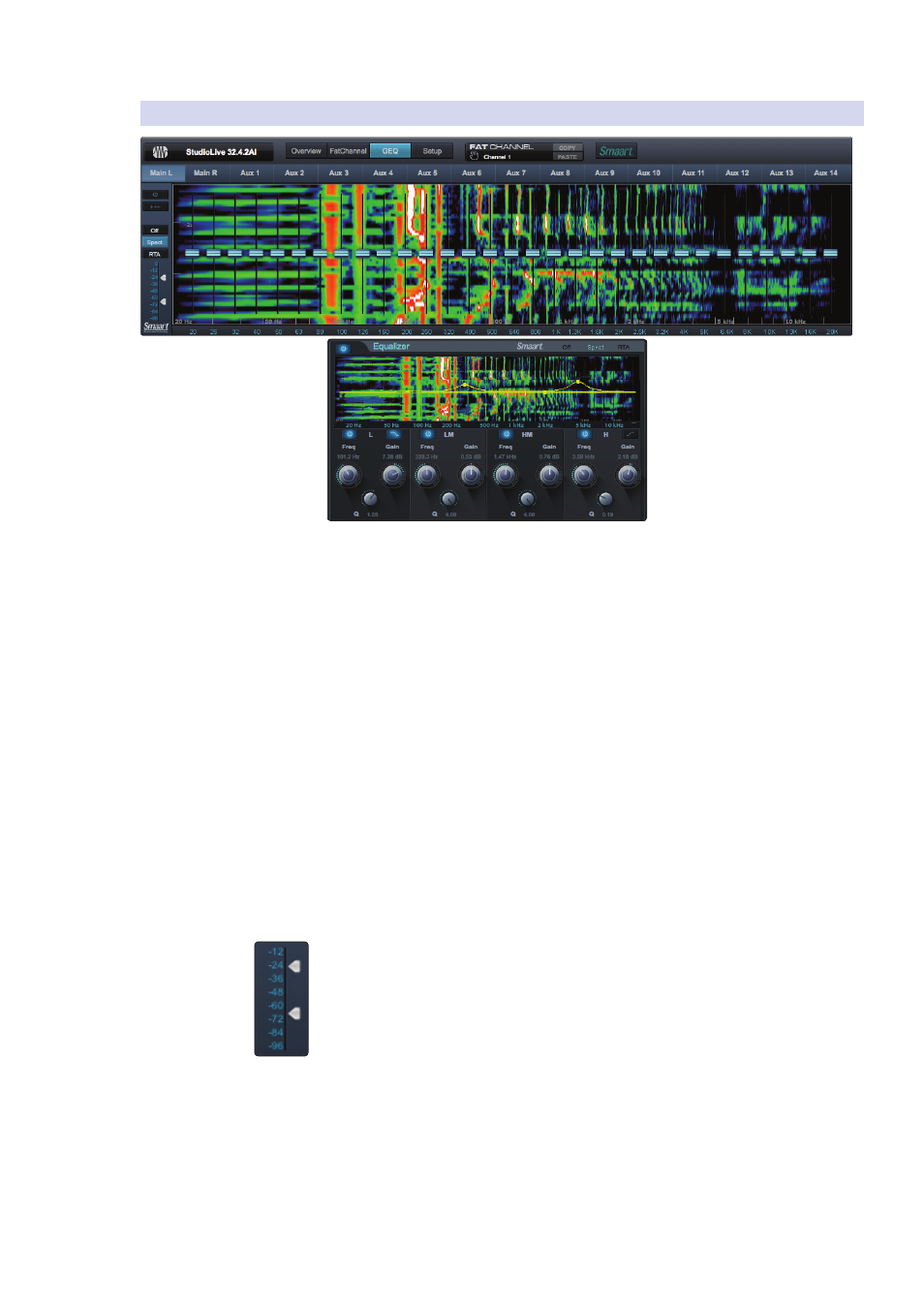
4
Universal Control-AI and VSL-AI
4.7
Enabling Smaart Analysis (GEQ and PEQ)
StudioLive
™
AI Software Library
Reference Manual
32
4.7.1 Time-Frequency Spectrograph
Clicking on the Spectrograph button (from the Fat Channel EQ
or GEQ tab) will launch the Time-Frequency Spectrograph. This
spectrograph provides a three-dimensional view of your audio in
which x = frequency, y = time, and color = decibel level.
Any signal below the lower dynamic-range threshold is black. Any signal above
the top dynamic-range threshold is white. Within the dynamic range, colors go
from blue to green to red, with blue indicating the quietest and red the loudest.
Many audio signals that are encountered in the field are highly dynamic. Musical
signals, speech, and even environmental noise contain significant changes in spectral
content as a function of time. The spectrograph can be thought of as a record of
multiple RTA measurements taken over time, with color representing amplitude.
Using this function, the spectral content of the input signal is recorded as it changes
in time. This allows you to view and analyze time-varying trends in the input signal.
As a troubleshooting tool, the spectrograph is useful for finding spectral “defects”
in a system or acoustical environment. Certain audio signals or acoustical events
contain specific traits that can be easily detected due to their distinct time/
frequency signature—specifically, highly tonal sounds such as AC line noise
in an electrical signal chain or the presence of electro-acoustical feedback.
Dynamic Range
VSL-AI provides you with dynamic-range sliders for the spectrograph. These sliders
set the maximum and minimum volume thresholds for the spectrograph.
