3 the session page – PreSonus StudioLive AI Series User Manual
Page 82
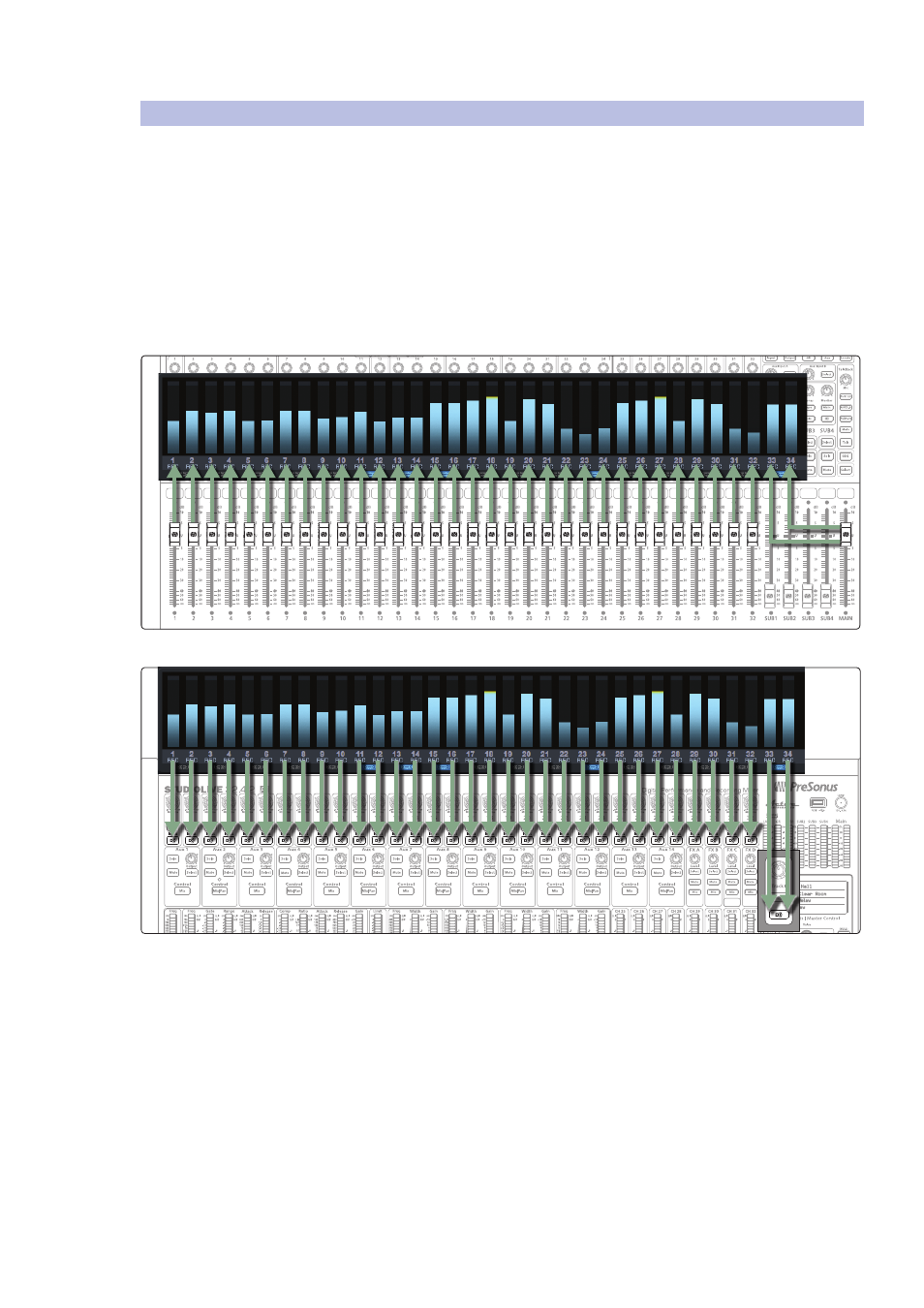
7
Capture 2
7.3
The Session Page
StudioLive
™
AI Software Library
Reference Manual
78
7.3
The Session Page
Capture 2 features a single-window user interface so you don’t need to
manage multiple windows and views. When a new Session is created, or an
existing Session is opened, you will be taken to the Session page. This page
contains all of the necessary tools to record and edit multitrack audio.
Capture 2 takes full advantage of the StudioLive’s bidirectional FireWire bus
and hardwired configuration. When you launch Capture 2, a recording track
is created for each input channel on your StudioLive. That track, in turn, is
automatically patched to the corresponding digital return on your StudioLive AI
mixer for playback. The following diagrams show this one-to-one relationship.
Capture 2 Recording Routing
Capture 2 Playback Routing
There is no need to set up audio inputs and outputs in Capture 2, as the
software automatically detects which StudioLive model is connected
and auto-configures for it. Each input from the StudioLive AI mixer
is represented with a mono input track in the Track column of the
Session and has a corresponding level meter in the meter bridge.
An additional stereo track will also be added to the Session for recording
the first pair of auxiliary inputs (Inputs 33-34/25-26/17-18).
Save
Undo
