7 meter bridge, 7 meter bridge — 87 – PreSonus StudioLive AI Series User Manual
Page 91
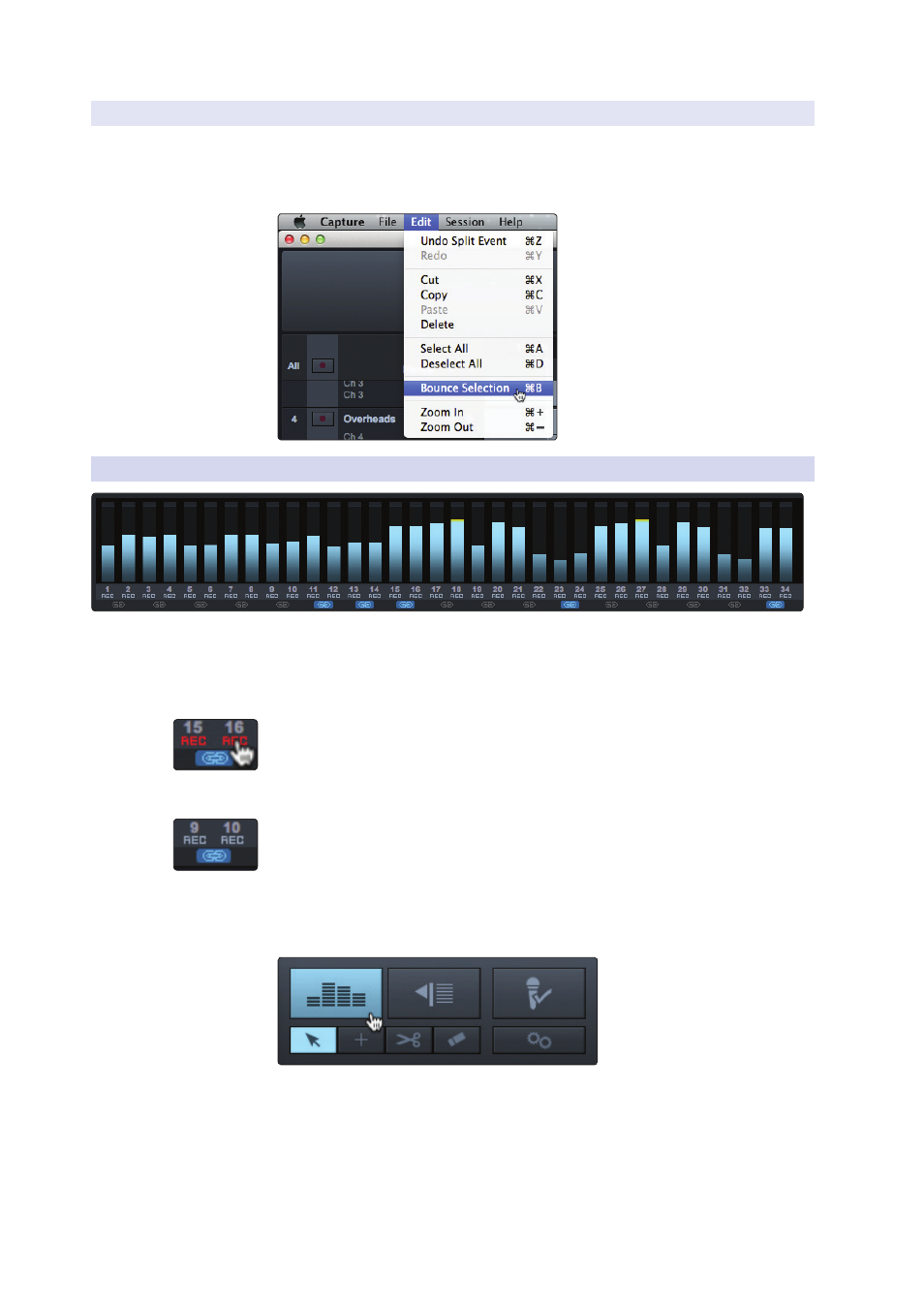
7
Capture 2
7.3
The Session Page
StudioLive
™
AI Software Library
Reference Manual
87
7.3.6.7 Bounce Selection
Once you have edited an audio file, you may wish to create a new audio file
that includes all of your edits. To do this, use the Range tool to select the
events you would like to merge as described in Section 7.3.6.2 and press
[Ctrl]/[Cmd]+[B] on the keyboard or go to Edit>Bounce Selection.
7.3.7 Meter Bridge
Capture 2 provides input and output metering when a track is being recorded or
played back. These peak-style meters at the bottom of the Session page feature
clip indicators for each input into Capture 2 from the StudioLive AI mixer.
Record Arm.
Below each meter, you will find another Record Arm button. This button provides
the same functionality as the Record Arm button in the Track column. See Section
7.3.1 for more information.
Link Button.
Between each meter is a Link button. When this button is active, Capture 2 will
record that track as a stereo-interleaved file. By default, the routable bus pair (33-
34/25-26/17-18) is link-enabled.
Power User Tip: Linking channels in Capture will automatically link
those channels on your StudioLive AI mixer and vice versa.
Big Meter Mode.
The Big Meter Mode button is located in the upper right
corner of the Session page, above the editing tools.
