2 installation for mac os x, 3 using the studiolive as an audio interface, Installation for mac os x — 6 – PreSonus StudioLive AI Series User Manual
Page 10: Using the studiolive as an audio interface — 6
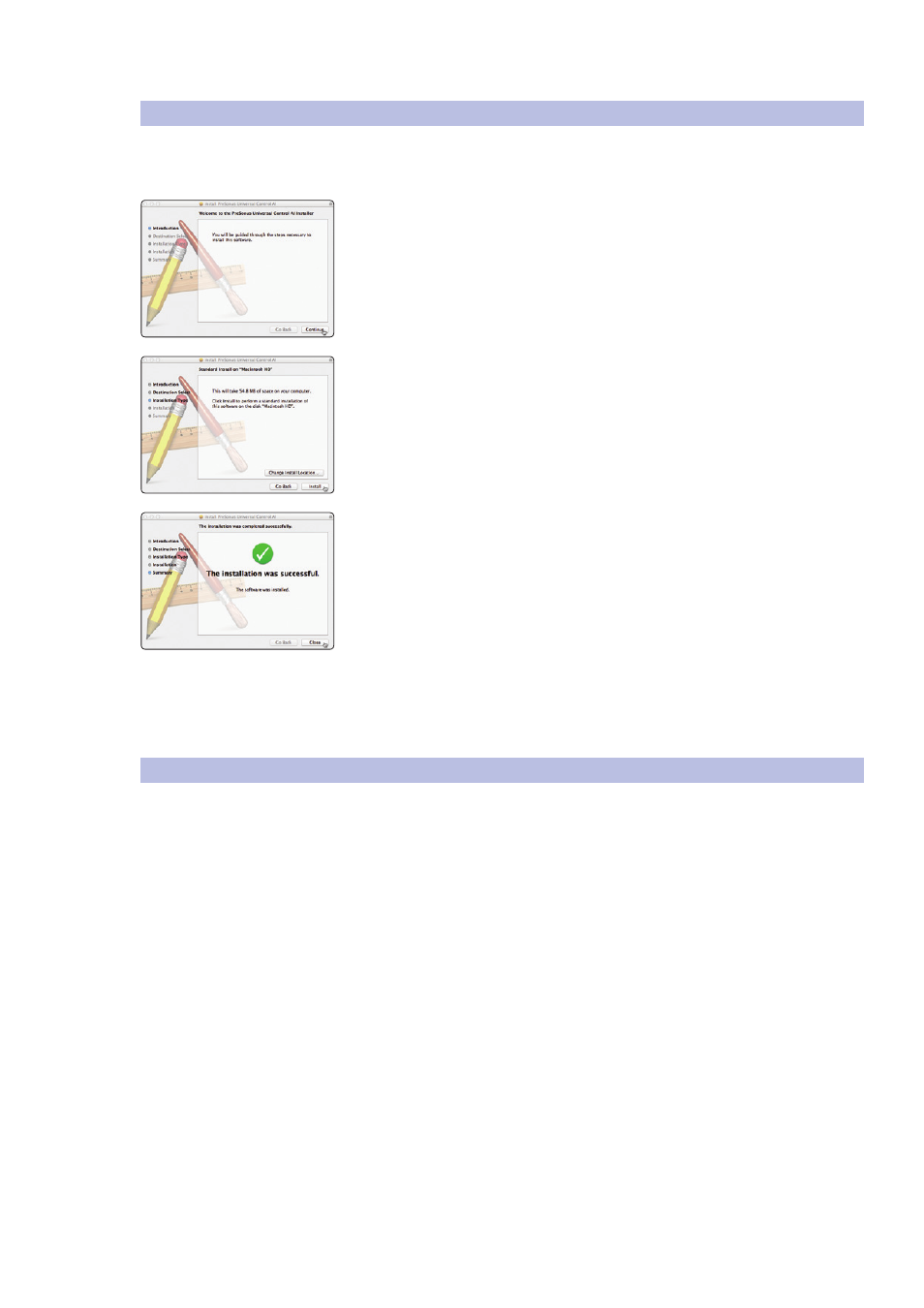
2
Connecting to a Computer
2.2
Installation for Mac OS X
StudioLive
™
AI Software Library
Reference Manual
6
2.2
Installation for Mac OS X
The Universal Control-AI Installer will take you through each step of
the installation process. Please read each message carefully, and be
especially careful that you do not connect your StudioLive too soon.
1. After launching the installer, you will be directed to the Welcome screen.
Click “Continue” and follow the onscreen instructions.
2. You will be directed to choose the hard drive onto which you want to install
the StudioLive driver and Universal Control-AI with VSL-AI. You must choose
your system drive. Storage drives and partitions cannot be used as hosts for
the driver.
3. When the installation is completed, you will be prompted to reboot your
computer. After your Mac has restarted, connect your StudioLive with a
FireWire cable and power it on.
4. Once the installation is completed, you will find the
Universal Control-AI program in your Applications folder.
It is recommended that you place this in your Dock.
You are now ready to use your StudioLive!
2.3
Using the StudioLive as an Audio Interface
The StudioLive AI mixers feature a built-in FireWire 800 interface that
can be used with any application that supports Core Audio or ASIO
and can also be used as a WDM device for a Windows computer.
Any input and bus with a Select button, plus the Solo bus, tape input, and
talkback mic, can be recorded. Please consult the documentation that came
with your audio application for specific instructions on how to select the
StudioLive driver as the audio device driver for your software. It is important
to note that the StudioLive AI mixers use the same driver as the PreSonus
FireStudio family of interfaces and StudioLive 24.4.2 and 16.4.2 mixers. Its
driver is displayed as “PreSonus FireStudio” in all driver-selection menus.
Power User Tip: If your StudioLive will not connect to the computer, verify
that the FireWire cable is properly connected to the StudioLive and to your
computer and disconnect all unnecessary peripheral FireWire devices.
