3 digital returns, 4 main digital return, 6 using plug-in effects as inserts – PreSonus StudioLive AI Series User Manual
Page 14: 3 digital returns — 10, 4 main digital return — 10, Using plug-in effects as inserts — 10
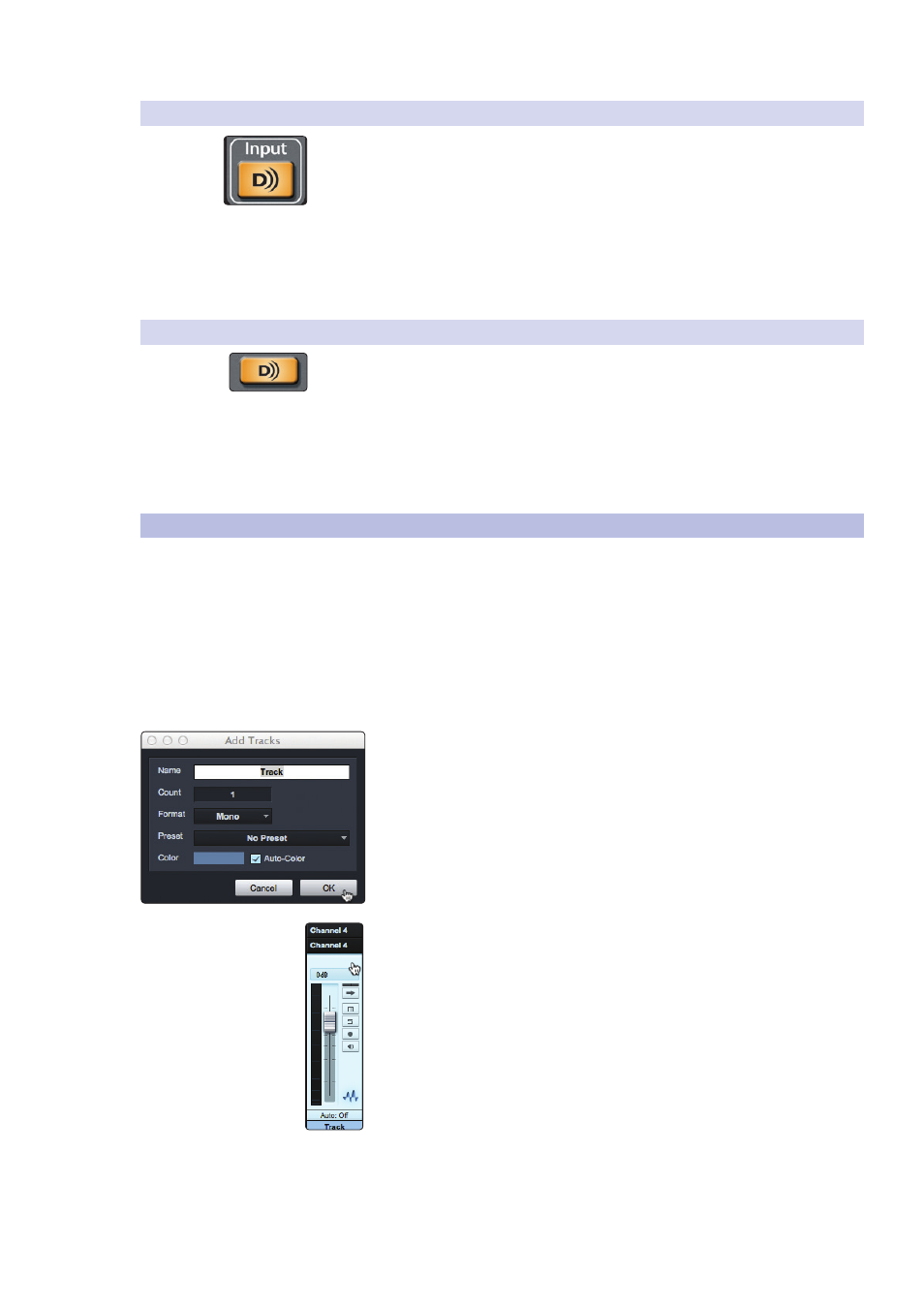
2
Connecting to a Computer
2.6
Using Plug-In Effects as Inserts
StudioLive
™
AI Software Library
Reference Manual
10
2.5.3 Digital Returns
Each StudioLive input is hard-coded to receive its respective digital return. Outputs 1
through 32/24/16 in your recording application route these playback streams to their
respective channels on the StudioLive (that is, the software’s Output 1 always goes to
StudioLive Channel 1 digital return and so on). Once you route a track in your
recording application to play through one of these outputs, it will always be
accessible on its channel by simply pressing the Digital Return button.
Power User Tip: It is important to think of your digital returns and your analog inputs in
the same way. When a digital return is engaged, it replaces the analog input in the mix.
You can process it in the Fat Channel, include in it Aux mixes, and send it to an FX mix.
2.5.4 Main Digital Return
To provide the most flexible mixing environment, PreSonus has provided a stereo
Main Digital Return to free the first 32/24/16 returns to be patched directly to their
corresponding channels on your StudioLive AI mixer. Digital Returns 33-34/25-26/17-
18 are hard-coded to the Digital Return buttons in the 2Track In and Monitor sections
on your StudioLive AI mixer. In this way, you can monitor the main output from your
recording application without using two channels on your StudioLive, leaving the
other channels available to be routed to the Fat Channel or for inserting a plug-in on
a live instrument.
2.6
Using Plug-In Effects as Inserts
Digital Transport streaming on your StudioLive is continuously bidirectional. This
means that the StudioLive is always sending signals from the direct Digital Sends
on all input channels, as well as from the auxiliary inputs and buses assigned to
the second bank of Digital Sends. At the same time, the StudioLive is receiving
signals back from the digital returns. Because the digital returns always come
back to their respective StudioLive channels, you can quickly insert a plug-in from
your recording application into any channel strip and monitor it in real time.
In this example, we will insert the Beat Delay plug-in from
PreSonus Studio One onto Channel 4 of the StudioLive.
1. To begin, create a mono audio track in Studio One.
2. Assign its input to Channel 4 and its output to Output 4.
(Several DAW applications, including Apple Logic, do not offer mono
output buses. If this is the case, you must route the output stream to, for
example, Channels 3-4 and pan the channel all the way to the right so
that it will only be sent to Output 4. Please consult your software’s user
manual for specific instructions.)
