PreSonus StudioLive AI Series User Manual
Page 2
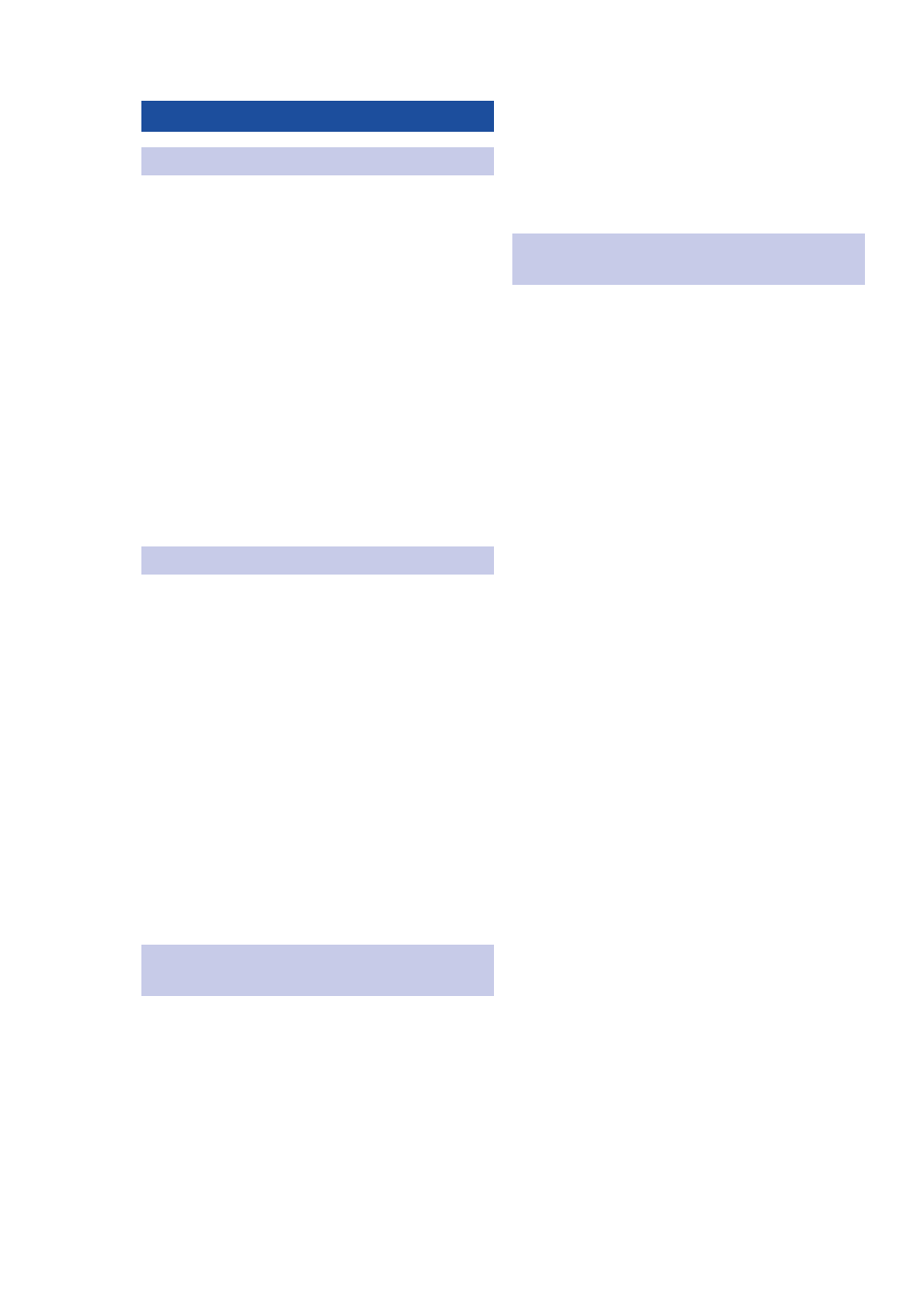
Table of Contents
Summary StudioLive AI
Software Library Features — 2
1.4.1 Virtual StudioLive-AI — 2
Using the StudioLive as an Audio Interface — 6
Using the StudioLive with Popular
Audio Applications — 7
2.5.1 Channel Digital Sends — 8
2.5.2 Auxiliary Digital Sends — 9
2.5.4 Main Digital Return — 10
Using Plug-In Effects as Inserts — 10
Step 1: Connect your StudioLive
to your Network — 12
Step 2: Connect your Computer
to your Network — 13
Step 3: Connect your iPad
to your Network — 14
Step 4: Connect your iPhone/iPod touch
to your Network — 16
Step 5: Setting iOS Permissions — 17
3.5.2 QMix-AI for iPhone/iPod Touch
Universal Control-AI Launch Window — 19
4.2.1 VSL-AI: Panel Views — 22
4.3.2 DSP Panel & Channel Controls — 24
4.3.6 Copying Channel Settings — 26
Loading Scenes and Presets from VSL-AI — 29
4.5.2 Loading Scribble-Strip Labels — 29
4.5.3 Loading a Fat Channel Preset — 29
4.5.4 Loading an FX Preset — 30
4.5.5 Loading a GEQ Preset — 30
4.6.1 Selecting a GEQ to Edit — 31
4.6.3 Flattening a GEQ Curve — 31
Enabling Smaart Analysis (GEQ and PEQ) — 31
4.7.1 Time-Frequency Spectrograph — 32
