PreSonus StudioLive AI Series User Manual
Page 15
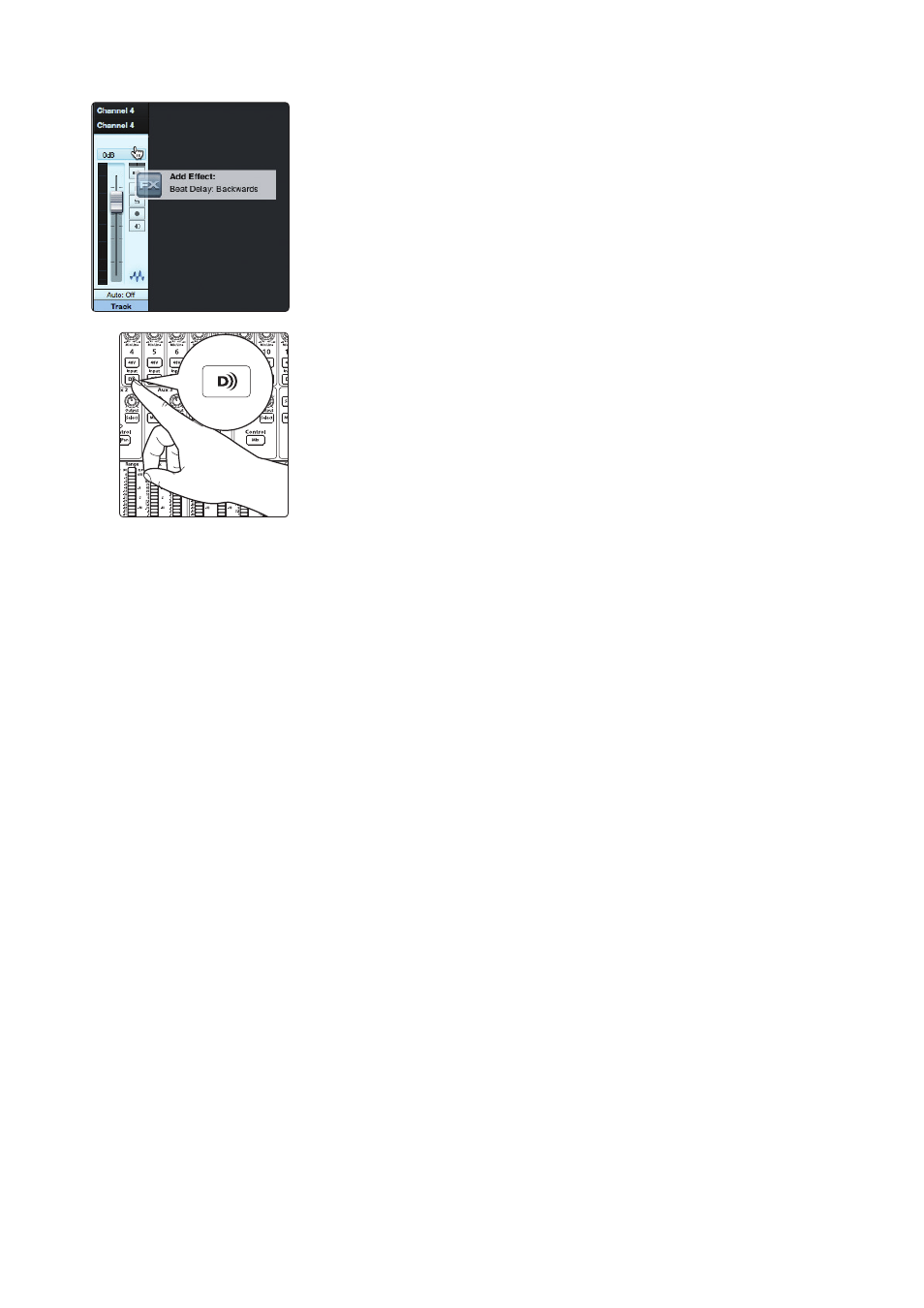
2
Connecting to a Computer
2.6
Using Plug-In Effects as Inserts
StudioLive
™
AI Software Library
Reference Manual
11
3. Once you have the routing set up in Studio One, drag-and-drop the Beat
Delay plug-in onto your track and record-enable it. Software monitoring
will be enabled automatically.
4. Press the Digital Return button on Channel 4 of your StudioLive. You can
now monitor the analog signal from Channel 4 on your StudioLive with
your inserted effect (in this case, Beat Delay).
Power User Tip: When using plug-ins as inserts, it is very important
that you set as low a buffer size on your computer as possible without
creating performance issues. For most new computers, this won’t be an
issue. A buffer size of 128 or less will provide low enough latency for most
plug-in types; however, dynamics and EQ plug-ins and performance
plug-ins such as amp-modelers may require lower latency settings.
See Section 4.1 for more information on buffer size settings.
Please note: setting the buffer size too low on older or slower computers,
or on a computer that has not been properly optimized, may result
in poor performance. Always be sure to test the limits of your system
before attempting CPU-intensive tasks in mission-critical situations.
