Reviewing the paper handling controls – AMT Datasouth ACCEL-6300 User Manual
Page 61
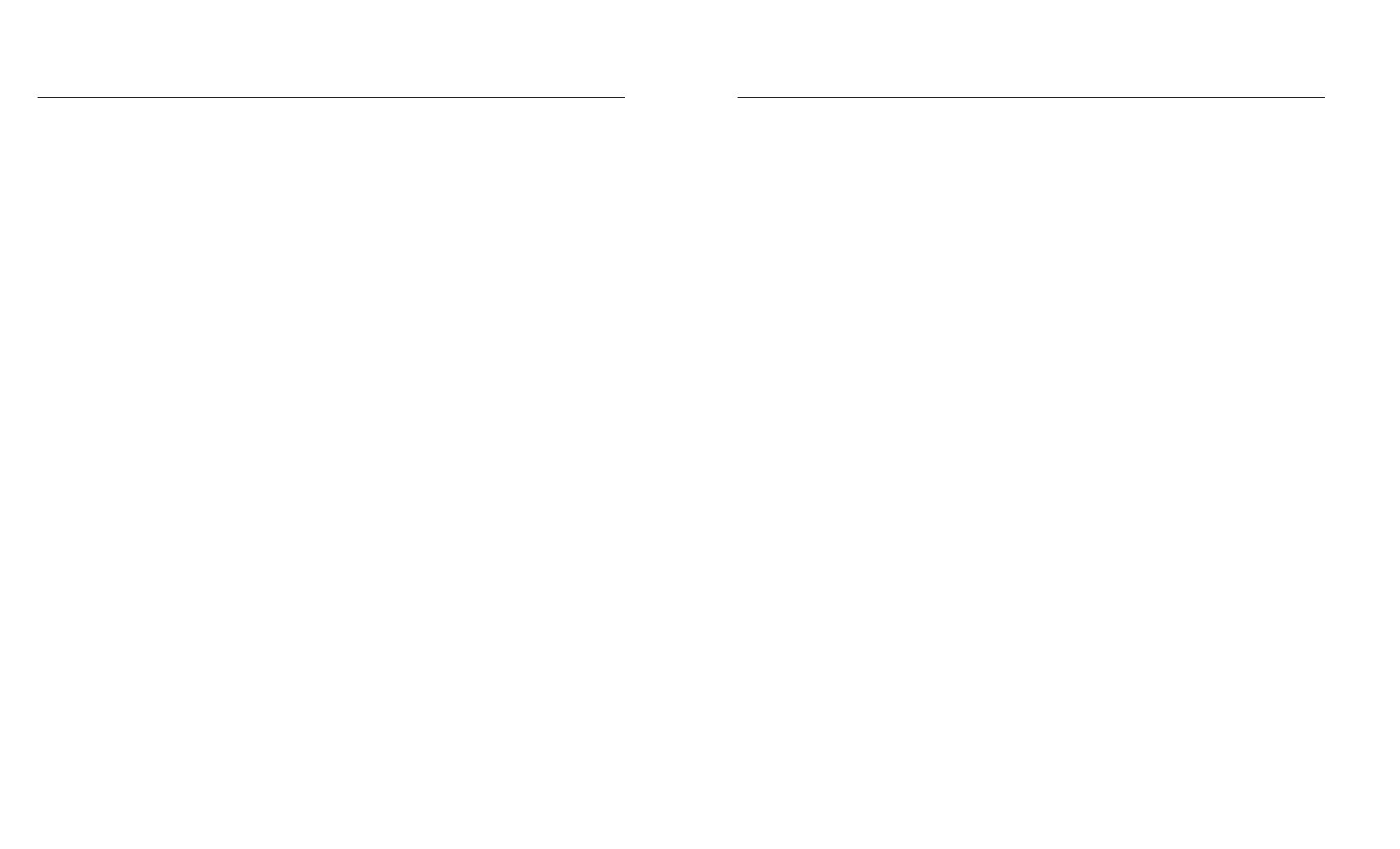
User's Guide
3-16 Loading Paper
Reviewing the Paper Handling Controls
Here's a brief review of the paper handling controls:
9
9
9
9
9 Tractor select indicator shows which paper path is selected. When
loading pin-feed paper from the rear, the indicator points towards the
front of the printer. When loading single sheets or pin-feed paper
from the bottom, the indicator points towards the rear of the printer.
You select a paper path by pressing the Paper Path button.
9
9
9
9
9 Forms thickness indicator shows the current forms thickness. The
printer automatically detects forms thickness and adjusts this indicator
accordingly.
9
9
9
9
9 Form Feed button feeds a single sheet to the top-of-form, ejects a
single sheet, and advances pin-feed paper to the next top-of-form.
After a form feed, the line count is zero, except when a top margin
is set.
9
9
9
9
9 Line Feed button advances the paper one line space. The actual
dis-tance the paper moves for one line space is set by software or
from the control panel. You can hold down the Line Feed button for
con-tinuous line feeding. With each line feed operation, the line count
increases by one.
9
9
9
9
9 Set Top button sets the top-of-form at the current print line. The
printer recognizes the current print line as the first line on the page
(line 0) and starts counting lines from there.
9
9
9
9
9 Paper Path button lets you select a paper path. After you make
your selection, the tractor select indicator will move automatically to
the correct position.
User's Guide
3-16 Loading Paper
Reviewing the Paper Handling Controls
Here's a brief review of the paper handling controls:
9
9
9
9
9 Tractor select indicator shows which paper path is selected. When
loading pin-feed paper from the rear, the indicator points towards the
front of the printer. When loading single sheets or pin-feed paper
from the bottom, the indicator points towards the rear of the printer.
You select a paper path by pressing the Paper Path button.
9
9
9
9
9 Forms thickness indicator shows the current forms thickness. The
printer automatically detects forms thickness and adjusts this indicator
accordingly.
9
9
9
9
9 Form Feed button feeds a single sheet to the top-of-form, ejects a
single sheet, and advances pin-feed paper to the next top-of-form.
After a form feed, the line count is zero, except when a top margin
is set.
9
9
9
9
9 Line Feed button advances the paper one line space. The actual
dis-tance the paper moves for one line space is set by software or
from the control panel. You can hold down the Line Feed button for
con-tinuous line feeding. With each line feed operation, the line count
increases by one.
9
9
9
9
9 Set Top button sets the top-of-form at the current print line. The
printer recognizes the current print line as the first line on the page
(line 0) and starts counting lines from there.
9
9
9
9
9 Paper Path button lets you select a paper path. After you make
your selection, the tractor select indicator will move automatically to
the correct position.
