About this user's guide – AMT Datasouth ACCEL-6300 User Manual
Page 5
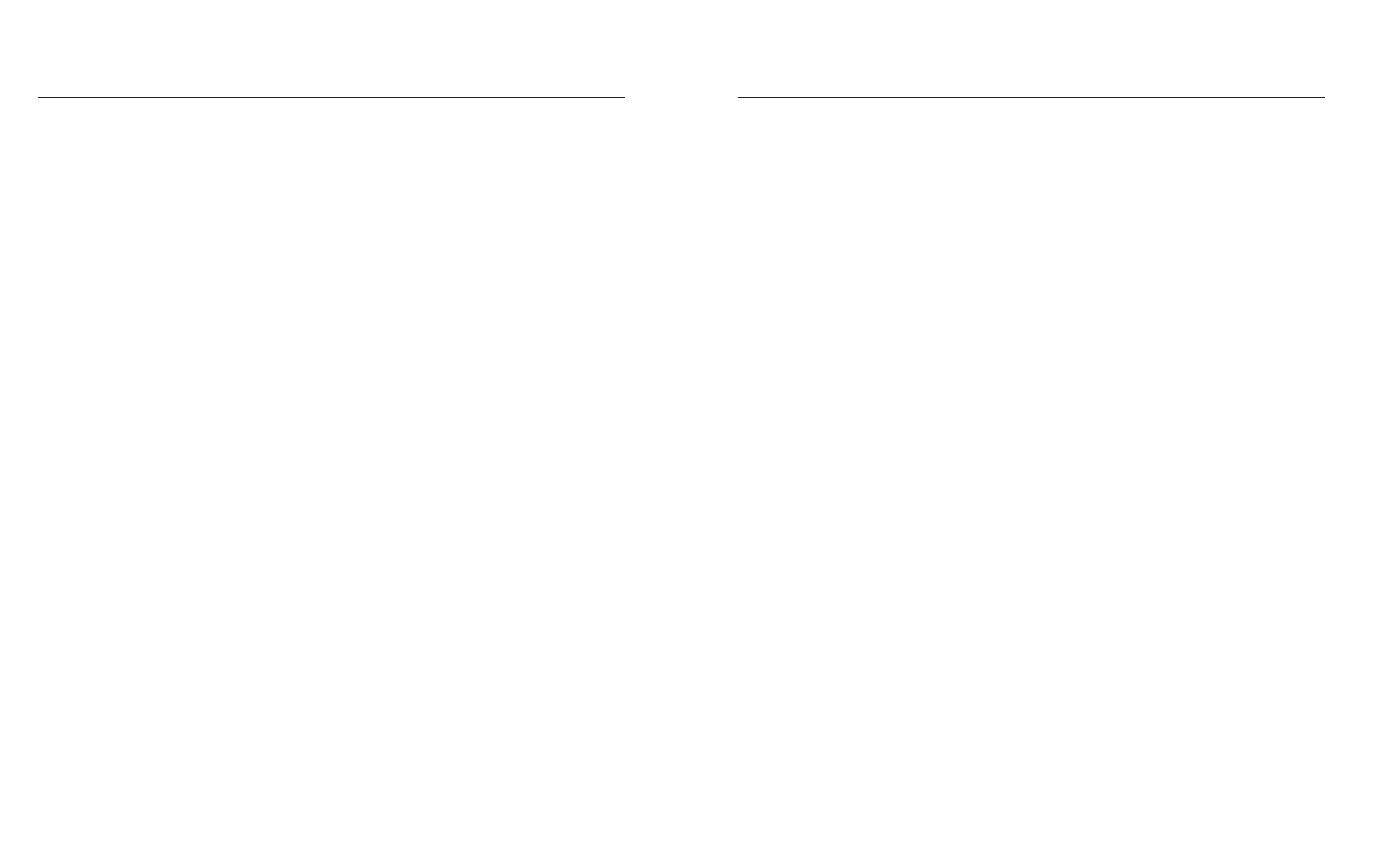
User's Guide
iv Preface
About This User's Guide
This user's guide provides information that will help you set up and oper-
ate all of the models in the AMT Datasouth ACCEL-6300 printer series.
If you are using the printer for the first time, you should perform the
procedures in sections 1, 2 and 3 to set up the printer. Then, use section
4 to learn how to use control panel functions. The rest of the guide
contains reference information that will help you get the most from your
printer.
The guide is divided into six sections and five appendixes:
9
9
9
9
9 Section 1, Unpacking, describes how to find a good place for your
printer and unpack it.
9
9
9
9
9 Section 2, Set Up, points out the various components you use to
operate the printer and describes how to install the paper deflector
and ribbon cartridge. It also describes how to check the voltage
select switch, attach the power cord, turn the printer on, load paper,
print a self test and attach the interface cables.
9
9
9
9
9 Section 3, Loading Paper, describes how to load various kinds of
media into the printer, including single sheets, pin-feed paper, multi-
part forms, labels and transparencies.
9
9
9
9
9 Section 4, Control Panel, describes how to use the control panel.
9
9
9
9
9 Section 5, Cleaning and Maintenance, describes how to keep your
printer in good shape and how to replace the ribbon cartridge, print-
head and fuse.
9
9
9
9
9 Section 6, Solving Problems, describes printer messages, provides a
troubleshooting guide, and shows how to run printer tests.
9
9
9
9
9 Appendix A, Bottom-Feed Tractors, describes how to use the
powered bottom-feed forms tractors on the AMT Datasouth
ACCEL-6310d and -6350d models.
9
9
9
9
9 Appendix B, Bar Codes, provides information on printing bar codes.
9
9
9
9
9 Appendix C, Interfaces, provides technical information on the
parallel and serial interfaces of the printer.
9
9
9
9
9 Appendix D, Code Sets, describes the printer's code sets.
9
9
9
9
9 Appendix E, Specifications, lists printer specifications.
User's Guide
iv Preface
About This User's Guide
This user's guide provides information that will help you set up and oper-
ate all of the models in the AMT Datasouth ACCEL-6300 printer series.
If you are using the printer for the first time, you should perform the
procedures in sections 1, 2 and 3 to set up the printer. Then, use section
4 to learn how to use control panel functions. The rest of the guide
contains reference information that will help you get the most from your
printer.
The guide is divided into six sections and five appendixes:
9
9
9
9
9 Section 1, Unpacking, describes how to find a good place for your
printer and unpack it.
9
9
9
9
9 Section 2, Set Up, points out the various components you use to
operate the printer and describes how to install the paper deflector
and ribbon cartridge. It also describes how to check the voltage
select switch, attach the power cord, turn the printer on, load paper,
print a self test and attach the interface cables.
9
9
9
9
9 Section 3, Loading Paper, describes how to load various kinds of
media into the printer, including single sheets, pin-feed paper, multi-
part forms, labels and transparencies.
9
9
9
9
9 Section 4, Control Panel, describes how to use the control panel.
9
9
9
9
9 Section 5, Cleaning and Maintenance, describes how to keep your
printer in good shape and how to replace the ribbon cartridge, print-
head and fuse.
9
9
9
9
9 Section 6, Solving Problems, describes printer messages, provides a
troubleshooting guide, and shows how to run printer tests.
9
9
9
9
9 Appendix A, Bottom-Feed Tractors, describes how to use the
powered bottom-feed forms tractors on the AMT Datasouth
ACCEL-6310d and -6350d models.
9
9
9
9
9 Appendix B, Bar Codes, provides information on printing bar codes.
9
9
9
9
9 Appendix C, Interfaces, provides technical information on the
parallel and serial interfaces of the printer.
9
9
9
9
9 Appendix D, Code Sets, describes the printer's code sets.
9
9
9
9
9 Appendix E, Specifications, lists printer specifications.
