Locking control panel functions – AMT Datasouth ACCEL-6300 User Manual
Page 150
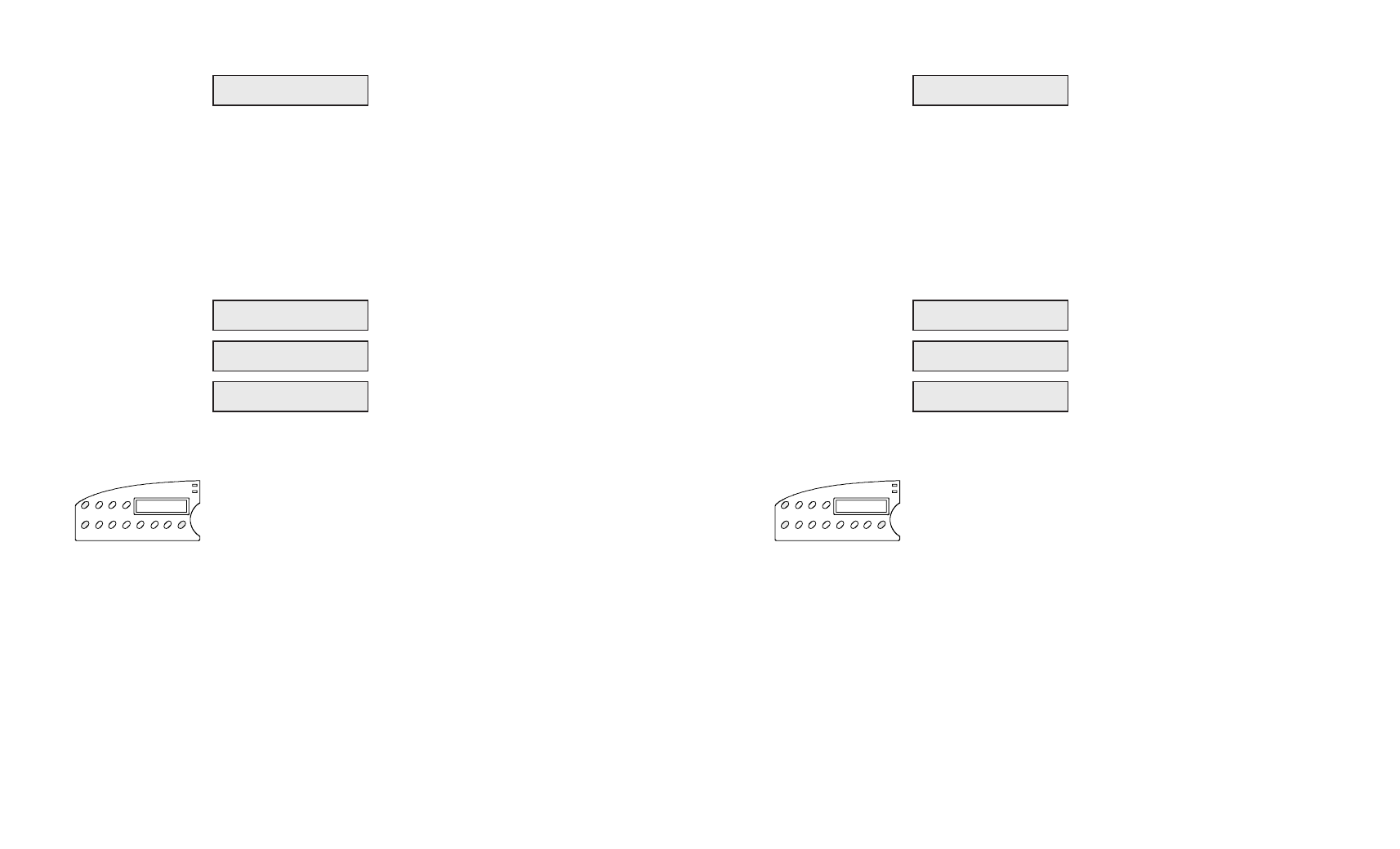
User's Guide
Solving Problems 6-33
Locking Control Panel Functions
PANEL lets you lock control panel functions to prevent casual users
from making unauthorized changes to the printer's setup and configura-
tion. At this parameter, you can select Unlock, which allows all control
panel func-tions to operate normally; Lock, which locks the entire Setup
menu and the Print Density, Quality, Font, Emul, Pitch, and Color button
functions; or Custom, which allows you to lock any combination of
control panel functions.
To define a custom control panel lock, use the following procedure:
At the PANEL parameter, select the Custom
setting. After releasing the Alt button, press
the control panel buttons that you want to
lock. When you first press a button, the
display shows whether the button is currently
LOCKED or UNLOCKED. To change the
status, press the button again. To accept your
custom lock selections, press the Ready button.
To exit the Setup menu, press the Setup button.
To temporarily unlock all control panel functions, hold down the Alt and
Form Feed buttons and press the Setup button twice. To re-lock the con-
trol panel functions, press this button combination again.
To permanently unlock all control panel functions, hold down the Alt and
Form Feed buttons and press the Setup button twice. Then, set the
PANEL parameter on the Setup menu to the Unlock setting.
57) PANEL: Unlock
57) PANEL: Custom
LOCKED
UNLOCKED
Alt
Setup
Form
Feed
User's Guide
Solving Problems 6-33
Locking Control Panel Functions
PANEL lets you lock control panel functions to prevent casual users
from making unauthorized changes to the printer's setup and configura-
tion. At this parameter, you can select Unlock, which allows all control
panel func-tions to operate normally; Lock, which locks the entire Setup
menu and the Print Density, Quality, Font, Emul, Pitch, and Color button
functions; or Custom, which allows you to lock any combination of
control panel functions.
To define a custom control panel lock, use the following procedure:
At the PANEL parameter, select the Custom
setting. After releasing the Alt button, press
the control panel buttons that you want to
lock. When you first press a button, the
display shows whether the button is currently
LOCKED or UNLOCKED. To change the
status, press the button again. To accept your
custom lock selections, press the Ready button.
To exit the Setup menu, press the Setup button.
To temporarily unlock all control panel functions, hold down the Alt and
Form Feed buttons and press the Setup button twice. To re-lock the con-
trol panel functions, press this button combination again.
To permanently unlock all control panel functions, hold down the Alt and
Form Feed buttons and press the Setup button twice. Then, set the
PANEL parameter on the Setup menu to the Unlock setting.
57) PANEL: Unlock
57) PANEL: Custom
LOCKED
UNLOCKED
Alt
Setup
Form
Feed
