0 manage atto devices, configurations, Creating a unique name for your faststream, Discovering, managing other atto devices – ATTO Technology FastStream SC 5700 User Manual
Page 42: Manage atto, Devices, configurations, Manage atto devices, Configurations
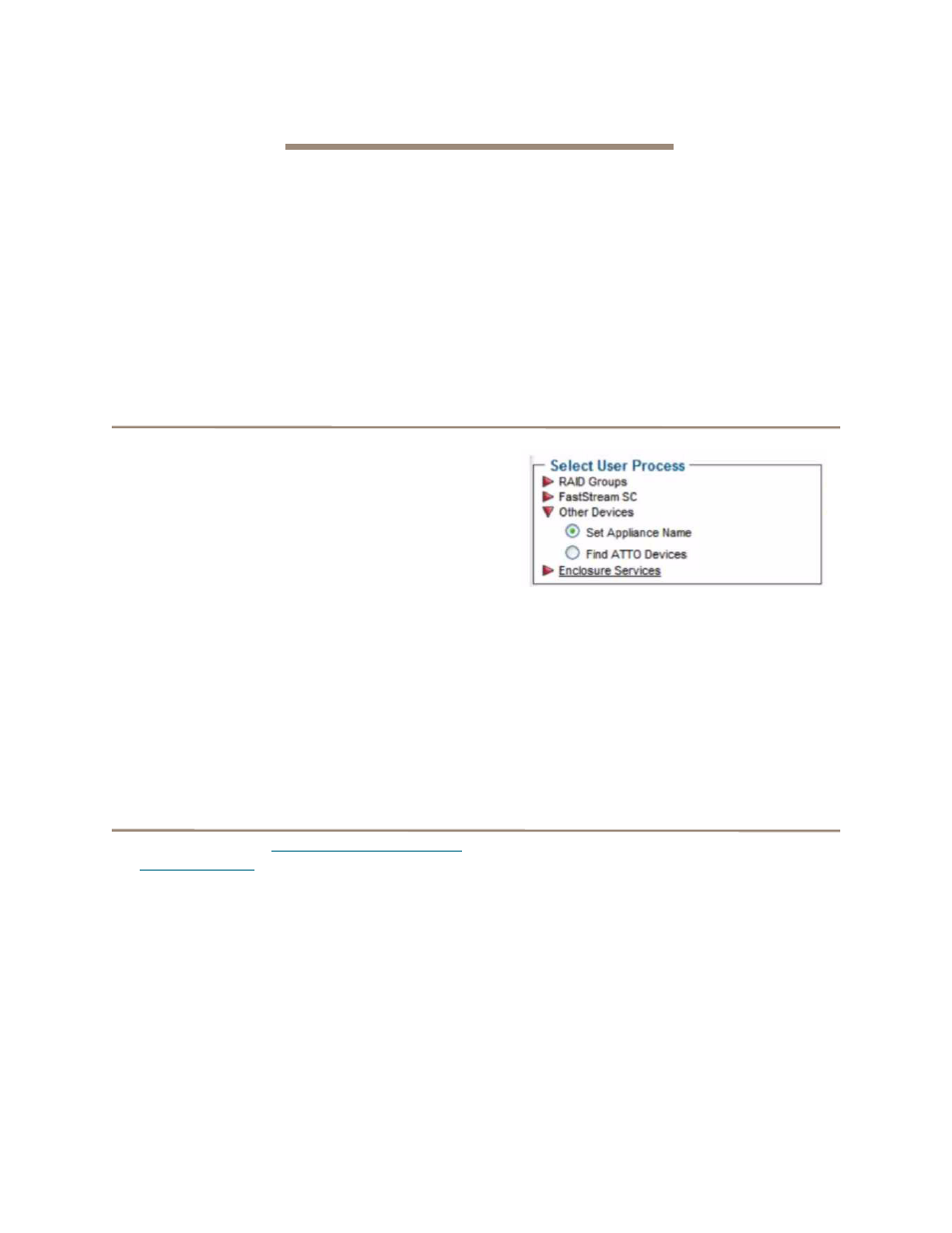
37
ATTO Technology Inc. FastStream SC Installation and Operation Manual
8.0 Manage ATTO Devices, Configurations
You may save the current configuration of your FastStream SC, use a configuration from another FastStream, or
change the configurations of other ATTO devices from your current browser using the ExpressNAV Storage
Manager.
If you have other ATTO devices in the same broadcast
domain with no routers between them, and any
switches between this FastStream and the other
devices are configured to forward UDP broadcast
messages, you may physically identify these devices
and manage them from within the browser you are
currently using.
You may also save the configuration of the
FastStream you are currently using, or restore it from
a previously-saved configuration, or import a
configuration from another ATTO FastStream.
It is best practice to give your current FastStream a
recognizable name so that you can distinguish it more
easily from among other ATTO devices.
Creating a unique name for your FastStream
You may wish to name your FastStream if you are
going to manage several ATTO devices from one
browser.
1
If you are not already in the ExpressNAV
Storage Manager, type the IP address of your
appliance in a standard browser. On the splash
screen, click
Enter Here. In the box provided,
type in your user name and password, and click
OK.
2
The
Monitor page appears. In the left-hand
menu, click on the
Manage menu item on the
left side of the screen.
3
Click on the
Other Devices arrow.
4
In the
Other Devices menu, click on Set
Appliance Name.
5
Click on
Next.
6
The
System Configuration page appears.
Type in a name for your appliance in the text
box provided.
7
Click
Commit. The name you typed appears in
the upper right corner of the screen under the
ATTO FastStream SC banner.
Discovering, managing other ATTO devices
1
Follow steps 1-3 in
2
Click on the
Find ATTO Devices button.
3
Click
Next.
4
Click on the
Rescan button.
5
Select a device from the list. An arrow points to
the appliance you are currently using.
6
Press the
Identify button to activate a blinking
LED on the selected product. Click on the listed
device again to stop the blinking LED.
7
Click on the device from the list and click on the
Launch in Browser button to view the device's
management console.
