Beginning initial configuration – ATTO Technology FastStream SC 5700 User Manual
Page 15
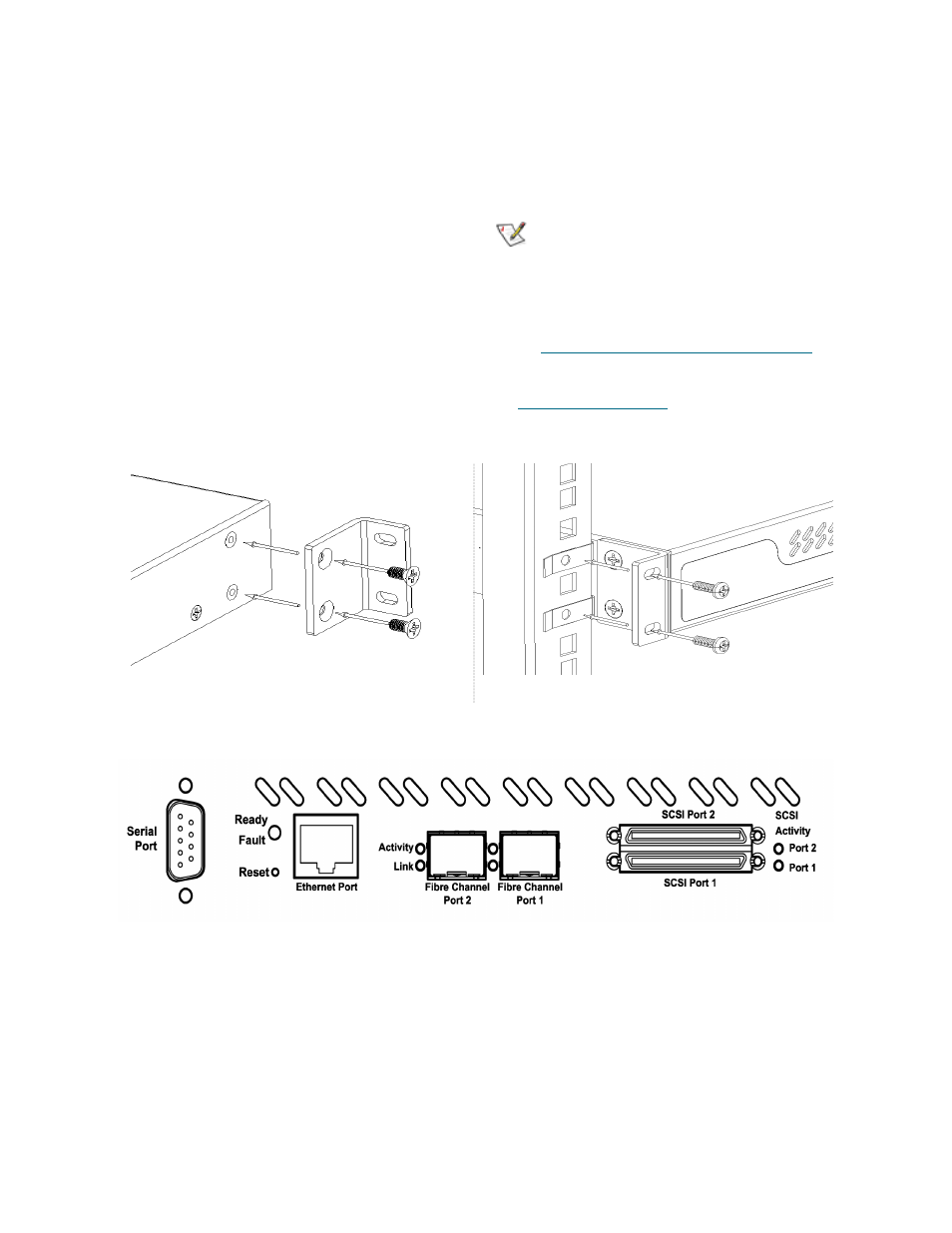
10
2
Select
Internet Options.
3
In the
Internet Options screen, select the
Security tab.
4
Click on the
Trusted Sites icon.
5
Click on the
Sites button.
6
In the text box
Add this Web site to the zone,
add the IP address of the appliance. You may
use wild cards.
7
Click on
Add.
8
Uncheck the
Require server verification
check box.
9
Click
OK.
10 At the bottom of the
Internet Options box, click
on
OK and close the box.
Beginning initial configuration
1
The ExpressNAV Storage Manager welcome
screen appears. Click on
Enter Here.
2
In the box provided, type in the user name and
password.
Note
The default values are user name root and
password Password. The user name is case
insensitive and the password is case
sensitive.It is best practice to change the
default user name and password. Refer to
Changing current user name, password
3
The
Initial Setup page appears. Continue to
Exhibit 2.0-1 One view of how to connect the FastStream into a rack: brackets may be mounted on either the front or
the connector sides of the FastStream.
a . A tta ch b ra cke ts to b o th sid e s o f th e F a stS tre a m
e n clo su re u sin g b ra cke ts a n d scre w s su p p lie d b y
A T T O .
b . A tta ch th e e n clo su re /b ra cke t a sse m b ly to th e
ra ck u sin g th e scre w s n e e d e d fo r yo u r ra ck .
F a stS tre a m
e n clo su re
F a stS tre a m
e n clo su re
Exhibit 2.0-2 Detail of the connector side of the FastStream SC 5300 enclosure.
