0 modify storage, Preliminary steps, Raid group processes – ATTO Technology FastStream SC 5700 User Manual
Page 36: Creating raid groups, Deleting raid groups, Creating raid groups deleting raid groups, Modify storage, Modify, Storage
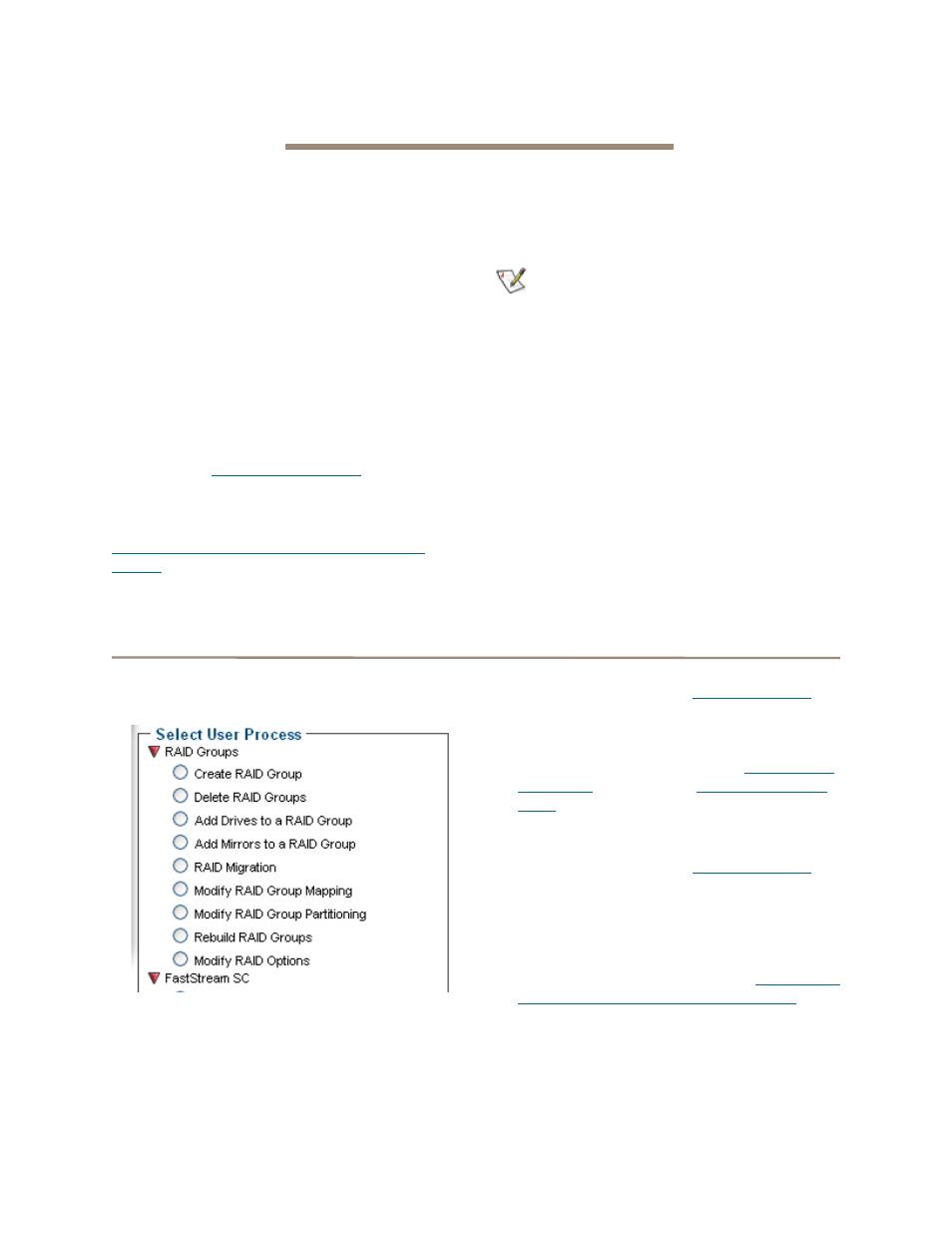
31
ATTO Technology Inc. FastStream SC Installation and Operation Manual
7.0 Modify Storage
Use the ExpressNAV Storage Manager to replace a failed drive, add new drives or redesign RAID configurations.
You may modify various aspects of storage using the
Manage Menu found by clicking on the tab on the left
hand side of the ExpressNAV Storage Manager. Be
cautious when deleting storage or rearranging storage
configurations because data could be compromised or
lost.
The ExpressNAV Storage Manager takes you step by
step through many procedures which allow you to
modify your storage and RAID configurations. Read all
notes and cautions carefully as you go to ensure the
best performance and use of your storage.
When you initially set up the FastStream, replace a
failed drive or add new drives to the FastStream,
perform drive initialization and verification to these
drives.Refer to
Many of these procedures are only available on
unallocated storage which is not currently part of a
RAID group, not designated as a Hot Spare (refer to
FastStream process: adding or removing Hot
Spares
on page 34), or was offline when you initially
set up RAID configurations.
Preliminary steps
Begin with these steps, then choose the process you
wish to use.
Note
An unallocated drive or unallocated storage is
storage which is not part of a RAID group, not
designated as a Hot Spare or is offline.
1
If you are not already in the ExpressNAV
Storage Manager, type the IP address of your
appliance, click
Enter Here. In the box
provided,
type in your user name and
password. Click
OK.
2
The
Health and Status Monitor page appears.
3
Click on the
Manage button on the left hand
side of the ExpressNAV Storage Manager.
4
The
Manage Menu page appears. From the
Select User Process box, select the operation
you wish to perform.
RAID group processes
You may create or delete RAID groups, change RAID
group levels, rebuild RAID groups or modify RAID
group mapping or partitions.
Creating RAID groups
1
Follow the instructions in
above and click on the
RAID Groups arrow
from the
Select User Process box.
2
Click on
Create RAID Group.
3
Follow the directions as found in
Deleting RAID groups
1
Follow the instructions in
above and click on the
RAID Groups arrow
from the
Select User Process box.
2
Click on
Delete RAID Groups.
3
Click on
Next.
4
If you decide to delete Hot Spares, click on the
appropriate radio button. (Refer to
process: adding or removing Hot Spares
page 34.)
5
Click on each RAID group to be deleted.
6
Click the
Delete button.
7
When you have selected all the groups you
wish to delete, click
Commit.
8
A warning box appears.
