Modifying raid group mapping, Modifying raid group partitions, Rebuilding raid groups – ATTO Technology FastStream SC 5700 User Manual
Page 38
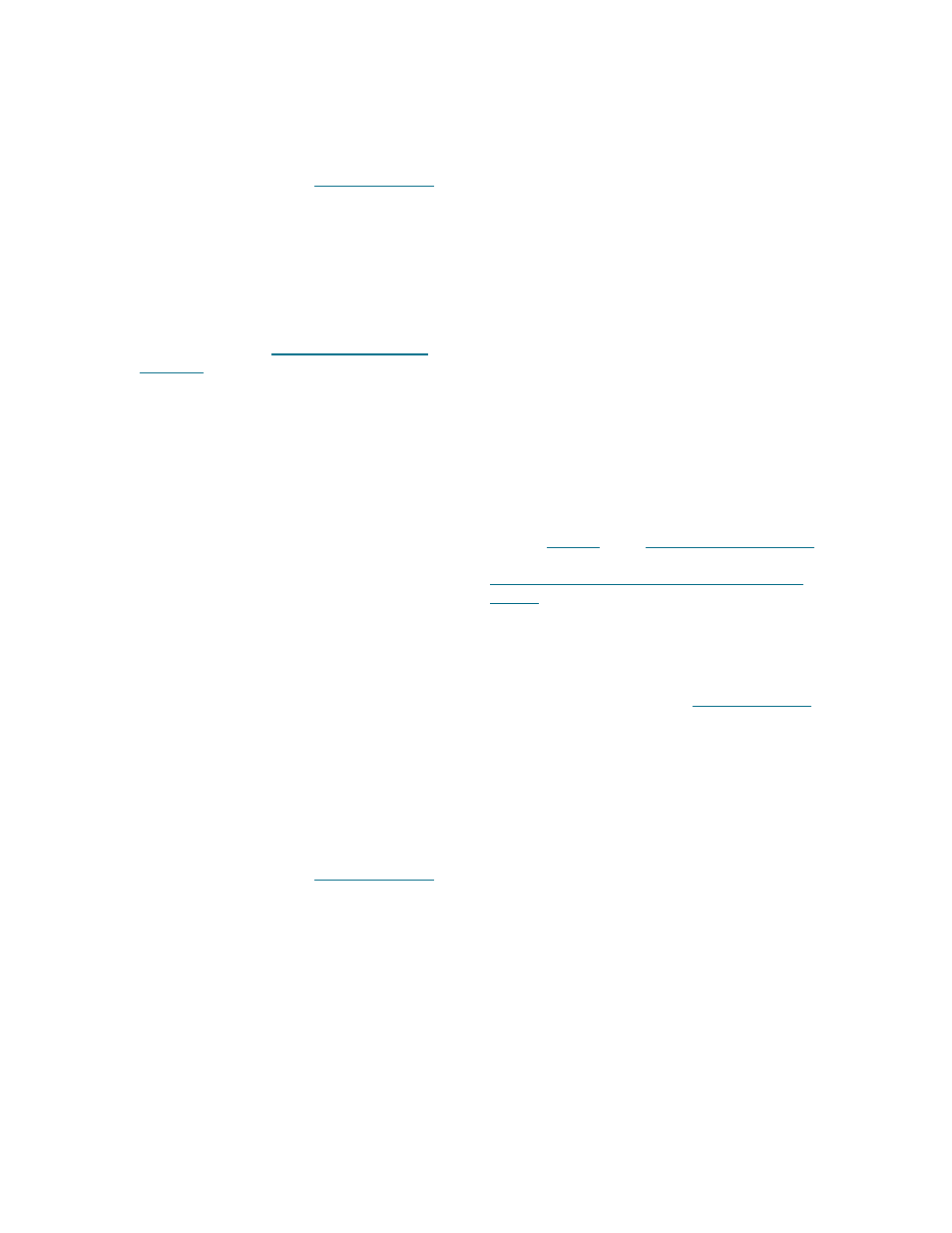
33
ATTO Technology Inc. FastStream SC Installation and Operation Manual
Modifying RAID group mapping
You may change the LUNs of drives manually or let
the ExpressNAV Storage Manager map drives for you.
1
Follow the instructions in
page 31 and click on the
RAID Groups arrow
from the
Select User Process box.
2
Click on the
Modify RAID Group Mapping
button.
3
Click on
Next.
4
Select the RAID group you wish to change from
the drop down box.
5
Select the method you wish to use to map the
partitions. Refer to
• If
you
select
Auto, all mapping for all RAID
groups attached to this FastStream is
changed, destroying any previous mapping.
• If you do not wish to change the mapping of
your other RAID groups, select
Manual, then
click on any partition to map that partition to
a Port and LUN.
6
Click on
Commit to save the new mapping.
7
A warning box tells you some mapping
configurations may impair performance.
Complete the mapping change by clicking on
Yes. Clicking on No ends the procedure without
making a change.
8
The
Health and Status Monitor page appears.
Modifying RAID group partitions
A RAID group may have several Terabytes of total
data capacity because of the size of the included
drives. Partitions allow you to break up large RAID
groups into smaller, more manageable groups.
Most host systems can address only 2 TB per LUN.
Partitioning increases storage efficiency by providing
more LUNs without using lower capacity RAID groups.
Partitioning allows the creation of multiple logical
volumes.
1
Follow the instructions in
page 31 and click on the
RAID Groups arrow
from the
Select User Process box.
2
Click on the
Modify RAID Group Partitioning
button.
3
Click
Next.
4
Select the
RAID Group Name from the drop
down menu.
5
Using the graphic and drop down boxes,
choose to either merge or split existing
partitions or to assign different values for the
partition sizes.
6
Click
Commit.
7
A warning box appears. In the warning box,
verify that you want to complete the
configuration by clicking on
Yes. Clicking on No
ends the procedure without making a change.
8
When the process is complete, the
Health and
Status Monitor page appears.
Rebuilding RAID groups
If RAID groups become compromised in some
fashion, you must rebuild them.
If you have previously enabled Auto-Rebuild and
unallocated drives or Hot Spares are available, one of
those drives is substituted for the failed drive and a
rebuild takes place automatically.
Refer to
page 16 for information on Auto-Rebuild and to
FastStream process: adding or removing Hot
Spares
on page 34 for information on Hot Spares.
Hot Spares, if available, are used first, regardless of
the Auto-Rebuild setting.
If you have not enabled Auto-Rebuild, use this
procedure to rebuild the faulted RAID group.
1
Follow the instructions in
page 31 and click on the
RAID Groups arrow
from the
Select User Process box.
2
Click on the
Rebuild RAID Groups button.
3
Click on
Next.
4
Follow the on-screen directions, ending by
clicking on
Commit.
5
A warning box appears. In the warning box,
verify that you want to complete the rebuild by
clicking on
Yes. Clicking on No ends the
procedure without making a change.
6
When the process is complete, the
Health and
Status Monitor page appears.
