Creating a custom setup – ATTO Technology FastStream SC 5700 User Manual
Page 21
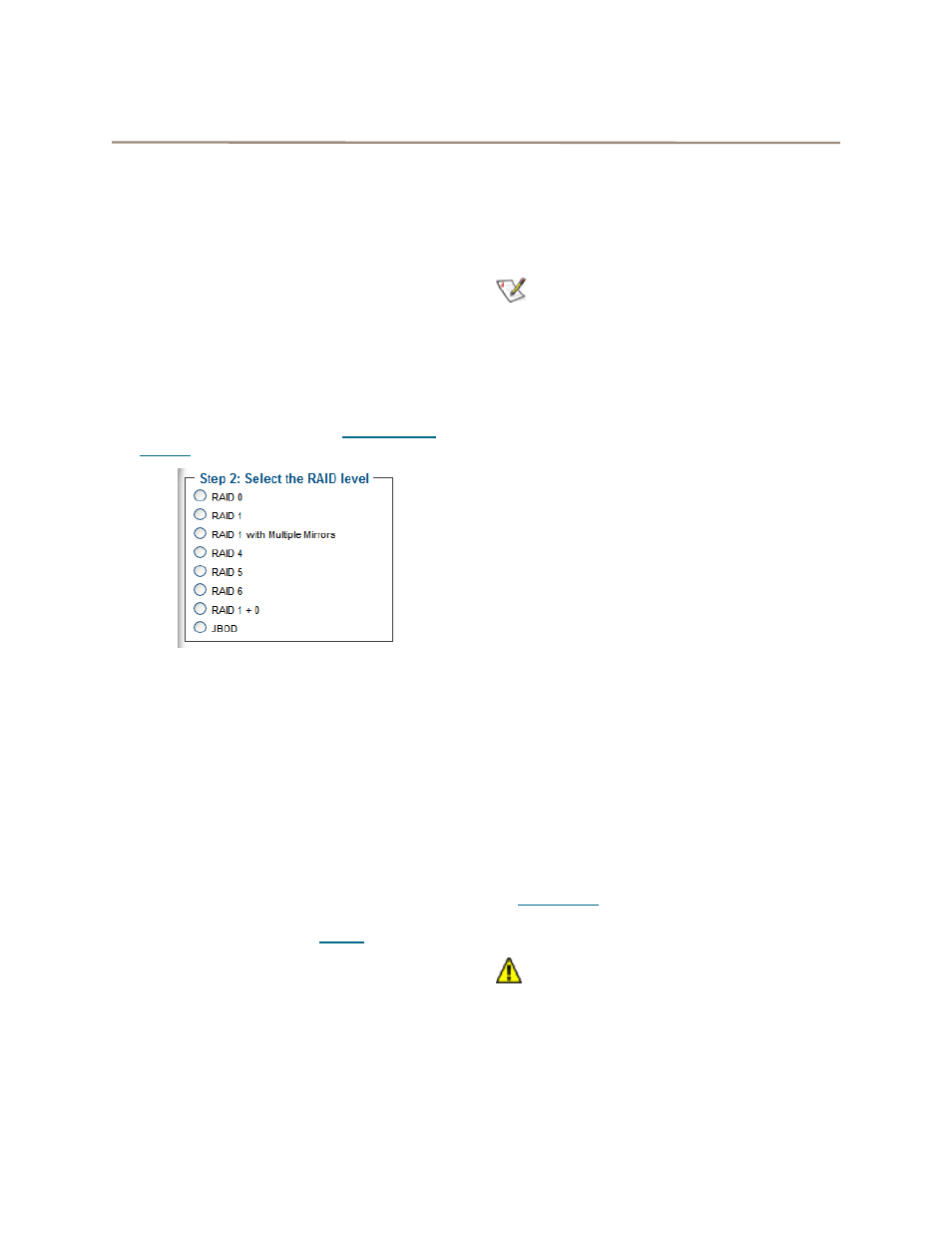
16
Creating a custom setup
If the application setups do not suit your needs, you
may use
Custom Setup to configure the FastStream.
1
After choosing
Custom Setup button, the
RAID Setup Wizard page appears. Click on
Next.
2
Decide if all drives are to be available to both
ports.
• If
you
select
Yes, the same node name is
assigned to both ports.
• If
you
select
No, different node names are
assigned to each FC port.
• The choice you make establishes the access
for all RAID groups attached to this
FastStream.
3
Select a RAID level. Refer to
If you are using a FastStream SC 5300, the
menu does not includes a button for RAID 6.
If you selected
RAID 1 with Multiple Mirrors,
type in the number of mirrors (copies) of the
original data you want to maintain in the box
provided.
4
Type a unique name for your RAID group in the
box provided on the page under the
Step 3
heading.
5
Click
Next.
6
Click on the
System Scan button to discover
the drives available for RAID configuration.
7
When the scanned drives box is populated,
click on the boxes representing the drives for
the RAID group named in
.
8
Click
Next.
9
The
Partition wizard appears.
• A RAID group may have several Terabytes of
total data capacity because of the size of the
included drives. Partitions allow you to break
up large RAID groups into smaller, more
manageable groups.
• Most host systems can address only 2 TB per
LUN. Partitioning increases storage
efficiency by providing more LUNs without
using lower capacity RAID groups.
• Partitioning allows the creation of multiple
logical volumes.
Note
If you don't want to use partitions, click on the
All Unallocated button.
a. Enter the desired partition size from the
available RAID group capability.
b. Click
Create.
c. Repeat entering the partition size and
clicking on
Create as often as you need to
partition the remaining capacity, or,
whenever you have completed designating
partitions, click on the
All Unallocated
button to put all the remaining capacity into
one partition.
10 Click
Next. The storage capacity is allocated.
11 RAID partitions are mapped onto the Fibre
Channel network as FC LUNs. Select the
method you wish to use to map the partitions.
• If you select
Auto, all mapping for all RAID
groups attached to this FastStream is
changed, destroying any previous mapping.
• If you do not wish to change the mapping of
your other RAID groups, select
Manual.
Manual mapping allows you to make LUN
assignments for each RAID partition in the
selected RAID group.
a. From the RAID Configuration page
presented, under
Select the mapping
method, click the Manual radio button.
b. Click on any partition to map that partition to
a Port and LUN.
12 Choose an
Initialization method (refer to
13 Select an
Interleave level by clicking on the
drop down box.
CAUTION
CAUTION
The default value is usually best. Changing
the default interleave size may degrade
performance.
14 Select the
Sector Size.The RAID group sector
size must be evenly divisible by the sector size
of any member disk.
