Drive performance and health, Identifying a drive attached to the faststream – ATTO Technology FastStream SC 5700 User Manual
Page 31
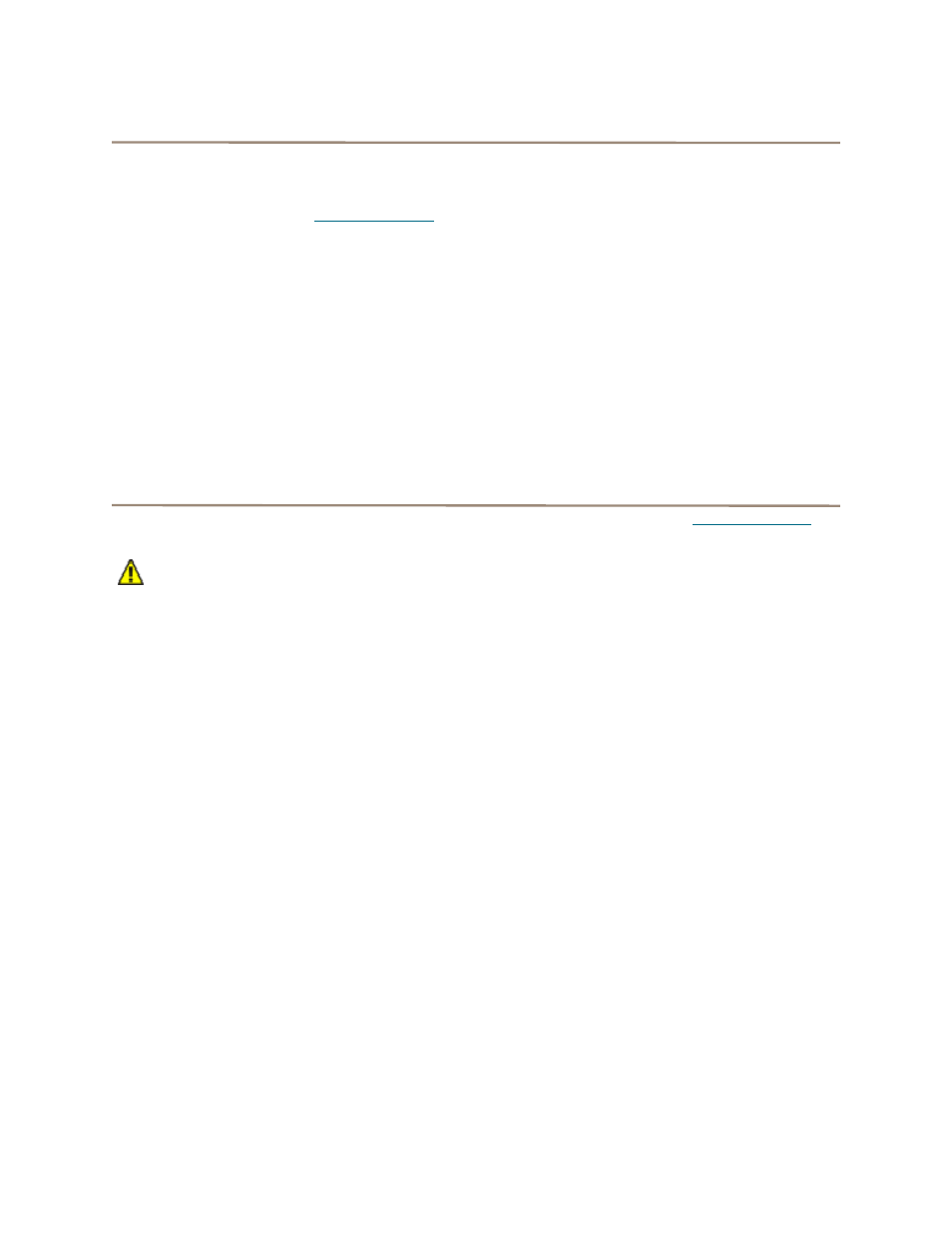
26
Drive performance and health
Another way to determine your drives’ status is to
follow the Preliminary instructions, above, and click on
the
Drive Performance and Health menu item.
1
Follow the instructions in
2
Click on the
Drive Performance and Health
menu item
.
3
The
Drive Performance and Health page
appears.
• Click
on
Show Help Text and Drives for an
alternative view of the test progress.
• During the tests the
Time Remaining box
tells you how much time remains until the
verification process is complete. The
representation of each drive in the
Drives
box shows the percentage of verification
completed.
• Drive performance is displayed under the
Drive Metrics section.
• Drive errors are displayed in the
Drive
Errors section of the page.
4
When the test is complete, click on each drive
to see its information highlighted in the
Drive
Metrics window.
If you close the browser or navigate away from this
page, you may re-access these results by clicking the
Diagnostics button and choosing the Drive
Performance and Health option. Results are
available until the FastStream is restarted.
Identifying a drive attached to the FastStream
You may want to physically identify a drive attached to
the FastStream.
CAUTION
CAUTION
Executing this command adversely
impacts performance and throughput for
the time that the LED is illuminated.
1
Follow the instructions in
2
Click on
Identify Drive.
3
The
Identify Drive page appears. Click on the
box representing the drive you wish to identify.
Only one drive may be selected at a time.
4
Click
Commit. The I/O LED of the drive
illuminates for one minute.
5
To stop the operation, unselect the drive.
