1 phone home: email alerts – ATTO Technology FastStream SC 5700 User Manual
Page 28
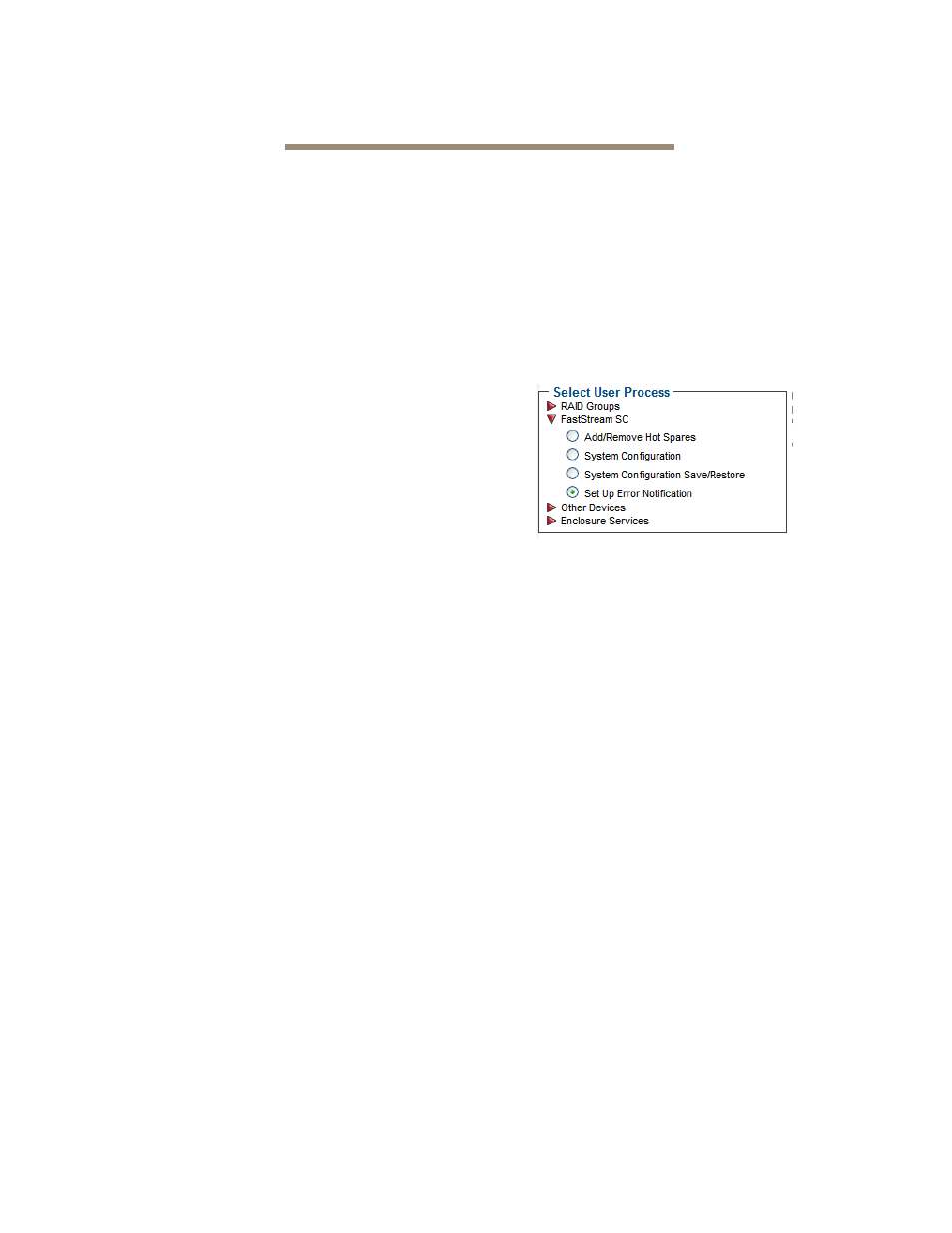
23
ATTO Technology Inc. FastStream SC Installation and Operation Manual
6.1 Phone Home: Email Alerts
Phone home Email notification allows the FastStream to send an Email message to you, a network administrator
or other users when certain events occur with the FastStream.
Serious error messages are sent immediately, while
messages for less serious errors are sent every 15
minutes.
• Types
of
errors
• Device/drive
errors
such as medium error,
aborted command and hard error
• Device/drive
transitions from online to offline
• Critical and warning temperature conditions
• Critical and warning voltage conditions
• Power recycle/power failure conditions
• Warning
messages
• device
down
• medium
error
• abort
command
• Message severity levels
•
Critical: critical event Emails are sent
•
Warning: warnings and critical event Emails
are sent
• Informational:
information which you may
want to know but which probably does not
require action: only information messages
are sent
•
All: warnings, critical events and
informational messages are sent
•
None: no Emails are sent
You may send Emails to up to five Email addresses
and designate which conditions prompt each Email
notification.
For example, a recipient with a critical severity level
only receives critical messages and not warning or
informational messages.
When an event occurs that warrants Email notification,
the FastStream sends the message; it cannot respond
to a rejection by a server for an invalid address.
Ensure all Email addresses typed in are valid.
Each Email is time stamped when it is sent as part of
the SMTP header information.
1
If you are not already in the ExpressNAV
Storage Manager, type the IP address of your
appliance in a standard browser. On the splash
screen, click
Enter Here. In the box provided,
type in your user name and password, and click
OK.
2
The
Health and Status Monitor page appears.
On the menu at the left hand side of the page,
choose
Manage.
3
The
Manage Menu page appears. Click on the
FastStream arrow.
4
Click the
Set up Error Notification button.
5
Click
Next.
6
Click on the
Enabled button for Notification
Configuration.
7
Type in the sender address or use the default.
(Emails show this name in the
From field).
8
Type or use the default SMTP Server (the
Email server) IP address or the name of the
SMTP server and, if required, the user name
and password used to log into the server.
9
Type in up to five Email addresses.
10 Choose
All, Critical, Warning, Informational
or None for each Email address.
11 When all information is typed in, click
Commit.
12 A warning box appears. In the warning box,
verify that you want to complete the notification
procedure including a restart of the FastStream
by clicking on
Yes. Clicking on No ends the
procedure without making a change.
13 Your settings are displayed. You may change
or disable Email notification at any time from
the
Error Notification page.
