Extron Electronics SSP 7.1 User Guide User Manual
Page 63
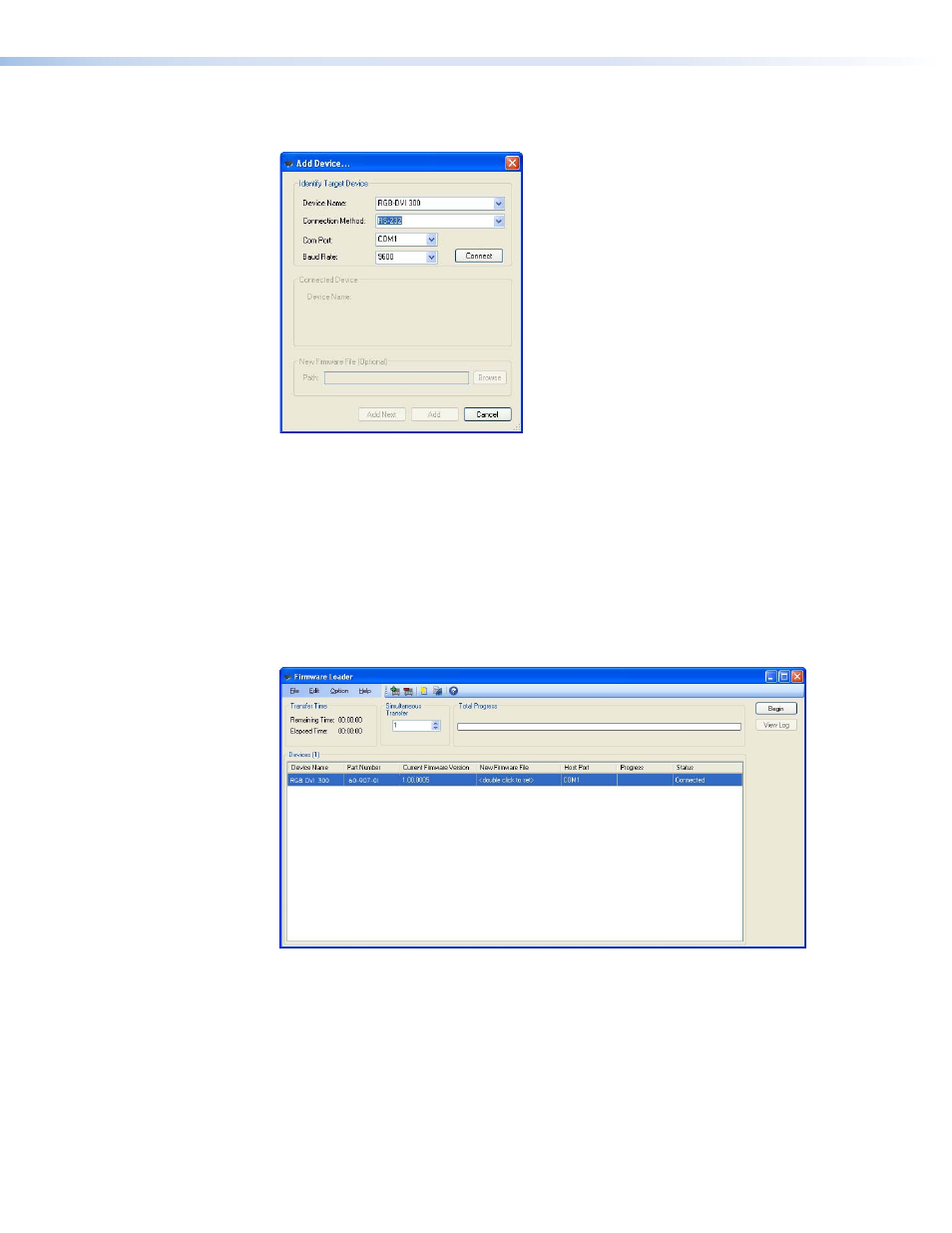
9.
Open the SSP 7.1 Setup and Control software and click on the Update Firmware
option in the Device menu. The Firmware Loader Add Device... dialog box opens.
Figure 42.
Add Device... Dialog Box
10.
Select SSP 7.1 from the device list, RS-232 as the connection method, select the
correct com port and baud rate (default rate is 38400) and click the Connect button.
The PC connects to the SSP 7.1.
When the connection is made, the name of the device appears, with a green check
mark, in the Connected Device box.
11.
Click the Browse button and navigate to the folder where the firmware file was saved
(see step 8).
12.
Click the Add button. The Add Device... box closes to reveal the main Firmware Loader
window.
Figure 43.
Firmware Loader Main Window
13.
Click on the Begin button.
14.
When the transfer is complete, the Total Progress box reads 100% and the entry in the
Status column reads Complete.
SSP 7.1 • Setup and Control Software
57
- SW6 AV MX (21 pages)
- 3G-AE 100 User Guide (13 pages)
- 3G-AE 100 Setup Guide (2 pages)
- 3G HD-SDI 101 User Guide (16 pages)
- 3G HD-SDI 101 Setup Guide (1 page)
- AVDA 6 MX (6 pages)
- BBG 6 A (8 pages)
- BUC 102 (18 pages)
- BUC 202 Setup Guide (4 pages)
- BUC 202 User Guide (15 pages)
- CrossPoint 42 HVA (46 pages)
- CrossPoint 450 Plus Series User Guide (166 pages)
- CrossPoint 450 Plus Series (199 pages)
- ASA Series (13 pages)
- DA 6V EQ (22 pages)
- CTR 8 User Guide (21 pages)
- CTR 8 Setup Guide (2 pages)
- XTRA Series (28 pages)
- FOX AEX 108 Setup Guide (2 pages)
- FOX AEX 108 User Guide (19 pages)
- HAE 100 User Guide (27 pages)
- HAE 100 Setup Guide (2 pages)
- MIX 301 (18 pages)
- Matrix 50 Series (74 pages)
- Matrix 200 (111 pages)
- Matrix 100 Switcher (63 pages)
- MP 101 Series User Guide (47 pages)
- MP 101 Series Setup Guide (4 pages)
- MVC 121 Plus User Guide (63 pages)
- MVC 121 Plus Setup Guide (2 pages)
- MTPX Plus Series User Guide (169 pages)
- MTPX Plus 6400 Series User Guide (166 pages)
- MTPX Plus 6400 Series Setup Guide (29 pages)
- MTP_HDMI U R User Guide (25 pages)
- MTP_HDMI U R Setup Guide (2 pages)
- MTP SW6 User Guide (38 pages)
- MTP SW6 Setup Guide (2 pages)
- MTP DA4 User Guide (21 pages)
- MTP DA4 Setup Guide (2 pages)
- CrossPoint 300 Series (104 pages)
- CrossPoint 450 Plus Series Setup Guide (22 pages)
- CrossPoint 450 Plus Series Large Scale User Guide (186 pages)
- CrossPoint 450 Plus Series Large Scale Setup Guide (21 pages)
- 84 HV (70 pages)
- CrossPoint Plus Matrix Switchers 84, 88, 124, 128, 168, 1616 HV and HVA (72 pages)
