Re-enable dialogs, Options – Extron Electronics SSP 7.1 User Guide User Manual
Page 59
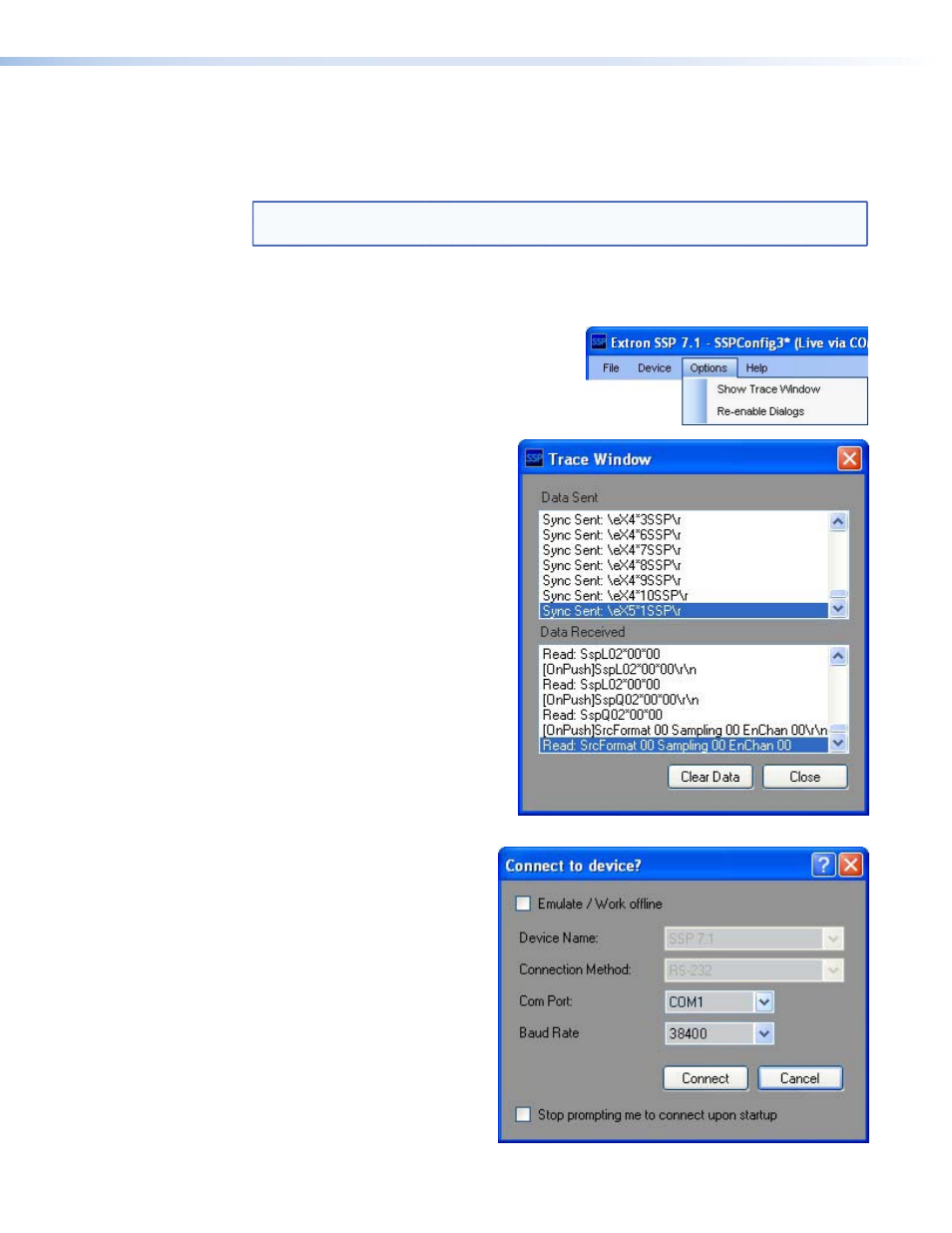
Reset Mode Overrides — This option removes any mode overrides that have been set
using the front panel Mode Override button.
Update Firmware... — Launches the Firmware Loader application. For information
about how to update the SSP 7.1 firmware, see
NOTE: The Firmware Loader application must be installed on your PC for this option to
work.
Reset... — The Factory Reset option undoes any user changes and resets all values to the
factory defaults.
Options
The Options menu has two choices.
Show Trace Window — The Show
Trace Window command opens the
Trace Window (see figure at right).
This window displays all commands
and data sent from the computer to
the SSP 7.1 unit in the upper pane,
and all responses and data sent from
the SSP 7.1 unit to the computer in
the lower pane. These data are useful
to qualified service personnel for
some troubleshooting situations.
The Clear Data button clears data
from both panes.
The Close button, shuts down the
window. Data are still being sent
between the computer and the sound
processor and can still be viewed by
reopening the window.
Re-enable Dialogs — Certain
warning dialog boxes, such as the
one shown at right, have a check
box that stop them from being
shown again. If you discover that
it is helpful to receive the warning,
selecting Re-enable Dialogs
restores all the dialog boxes that had
been blocked.
SSP 7.1 • Setup and Control Software
53
