Running the ssp 7.1 setup and control software, Connect to device?” dialog box, Running the ssp 7.1 setup and – Extron Electronics SSP 7.1 User Guide User Manual
Page 30: Control software
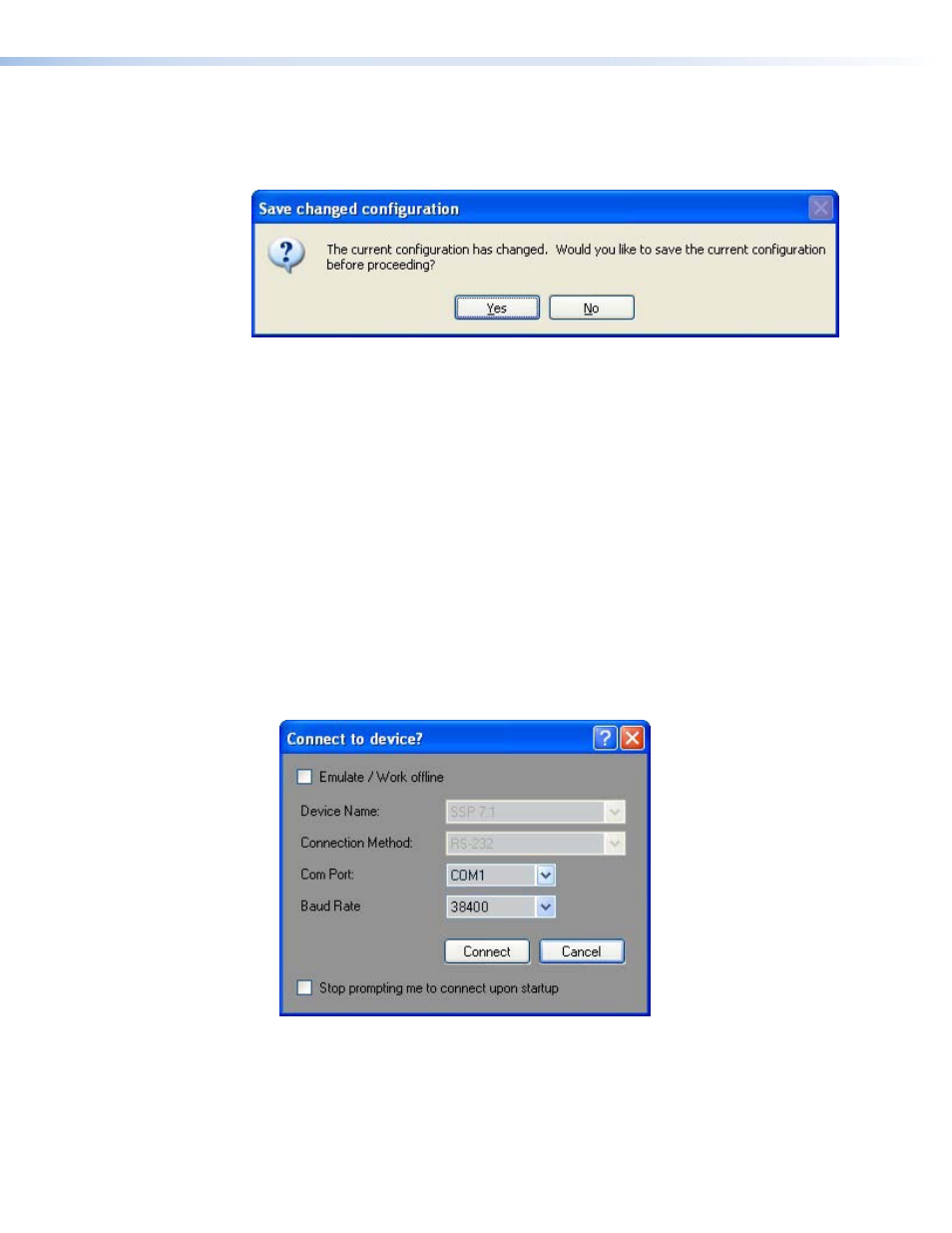
When the SSP 7.1 Control and Setup software is opened directly to Live mode, the current
configuration in the device is read from the SSP 7.1 unit, automatically overwriting the
settings in the software. When the program is closed, you are prompted to save any changes
that have been made during that session.
Figure 13.
Save changed configuration Box
Running the SSP 7.1 Setup and Control Software
Connect to device? Dialog Box
The computer must be connected to the SSP 7.1 using either the RS-232 captive screw
connector on the rear panel or the Config port on the front panel.
To start the program, click on the desk-top icon or click on the Windows Start button and
select All Programs > Extron Electronics > SSP7.1 > SSP7.1. When the program
launches, the “Connect to device?” dialog box (shown below) opens.
To work offline in Emulate mode, check the Emulate/Work offline box. To connect
directly to the SSP 7.1, leave the box unchecked. See the previous section,
for a description of each mode.
If you choose to work directly with the SSP 7.1:
1.
The Device name (SSP 7.1) and Connection Method (RS-232) are already entered and no
other selections are available for these fields.
2.
Select the correct Com Port and Baud Rate (default 38400).
Figure 14.
Connect to device? Dialog Box — Live Mode
SSP 7.1 • Setup and Control Software
24
