Extron Electronics SSP 7.1 User Guide User Manual
Page 48
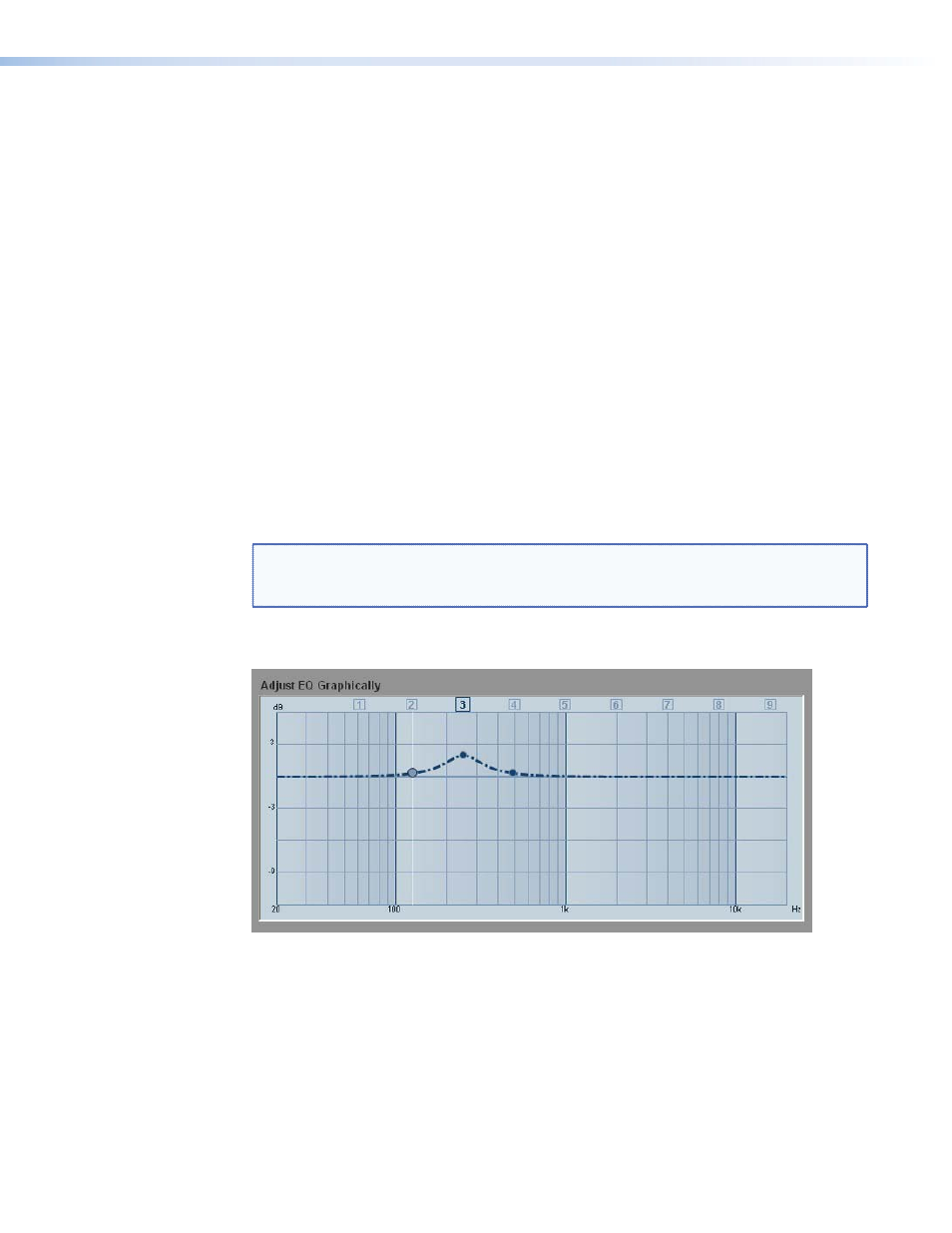
When an EQ has been selected, it can be adjusted in the graphic box or the text boxes at the
bottom of the screen.
When the bypass is activated for an EQ, the values are saved for future use but do not act
on the signal path. When the bypass is deactivated, changes made to that EQ contribute to
the composite graph that is displayed. The graph shows how the activated EQs combine to
affect the signal path in the current setup.
Right click the EQ number to bring up a context sensitive menu (see figure 27). Select
Reset to return to default values for the currently selected EQ only, or select Reset All to
return to default values for all EQs for the selected speaker channel.
Adjust EQ graphically
on page 41) the EQ Graph displays a composite
curve showing the individual EQ that is being configured with three parameter adjustment
handles. A vertical white line marks the position of the handle (frequency) currently being
adjusted.
Click and drag the EQ number (highlighted at the top of the graph) to adjust the horizontal
position of the handle. Click and drag the center handle up or down to adjust the boost or
cut level (in dB).
Click either of the outer handles to adjust the bandwidth, expressed as a Q value (frequency
divided by bandwidth). If either of these outer handles moves, the other outer handle moves
in the opposite direction to maintain a symmetry about the center handle.
NOTE: When values are altered in the graphics display, the numeric values in the
“
” section (see next page) are updated to reflect the
changes.
In the example below, the adjustment handles for EQ 3 are shown. The selected EQ is
highlighted at the top of the graph.
Figure 28.
Graph for EQ Band 3
SSP 7.1 • Setup and Control Software
42
