Master, Volume and mute – Extron Electronics SSP 7.1 User Guide User Manual
Page 35
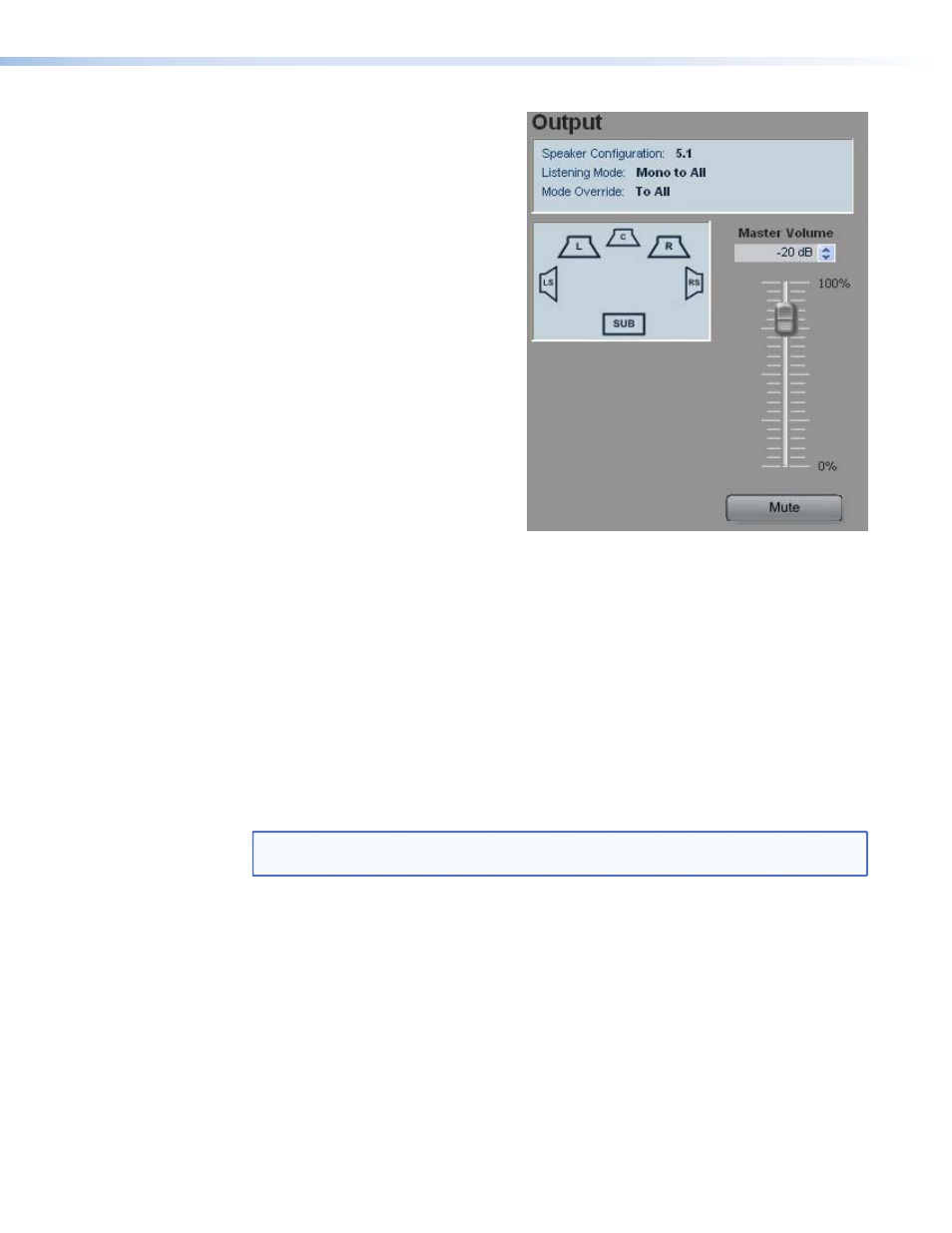
Output status — A text box indicates
the speaker configuration, the current
listening mode, and the mode override
status.
Underneath, a box shows the current
speaker configuration. Speakers that
are available are highlighted in blue and
speakers that are not available are not
shown.
Speakers that are set to large (see
Speaker Configuration on the next
page) are represented by large icons
and speakers that are set to small are
represented by small icons.
Speakers that are present but have been
muted are shown in red.
Master volume and mute — The
output status section of the screen also
contains the Master Volume adjustment
and the Mute button.
The master volume can be adjusted
between 0 (-100 dB) and 100 (0 dB). The current volume setting is displayed in the text box.
The volume can be changed in any of the following ways:
z
Grab and drag the slider bar to adjust volume in 1 dB steps.
z
Click on the slider bar to make it active and use the up and down arrows beside the text
box to adjust the volume in 1 dB steps.
z
Click in the text box and type in a negative number in the box (corresponding to the
attenuation, in dB, from the maximum volume). Typing a positive number resets to
maximum volume (0 dB attenuation). Do not type the “dB.”
z
Click on the slider bar to make it active and use the up and down keys on the keyboard
to adjust the volume in 1 dB steps.
z
Click on the slider bar to make it active and use the page up and page down keys on
the keyboard to adjust the volume in 5 dB steps.
The Mute button mutes or unmutes all channel outputs.
NOTE: Moving the volume or the analog gain sliders, or switching inputs disables the
mute function and restores the volume settings.
SSP 7.1 • Setup and Control Software
29
