TREND IQ3 User Guide User Manual
Page 36
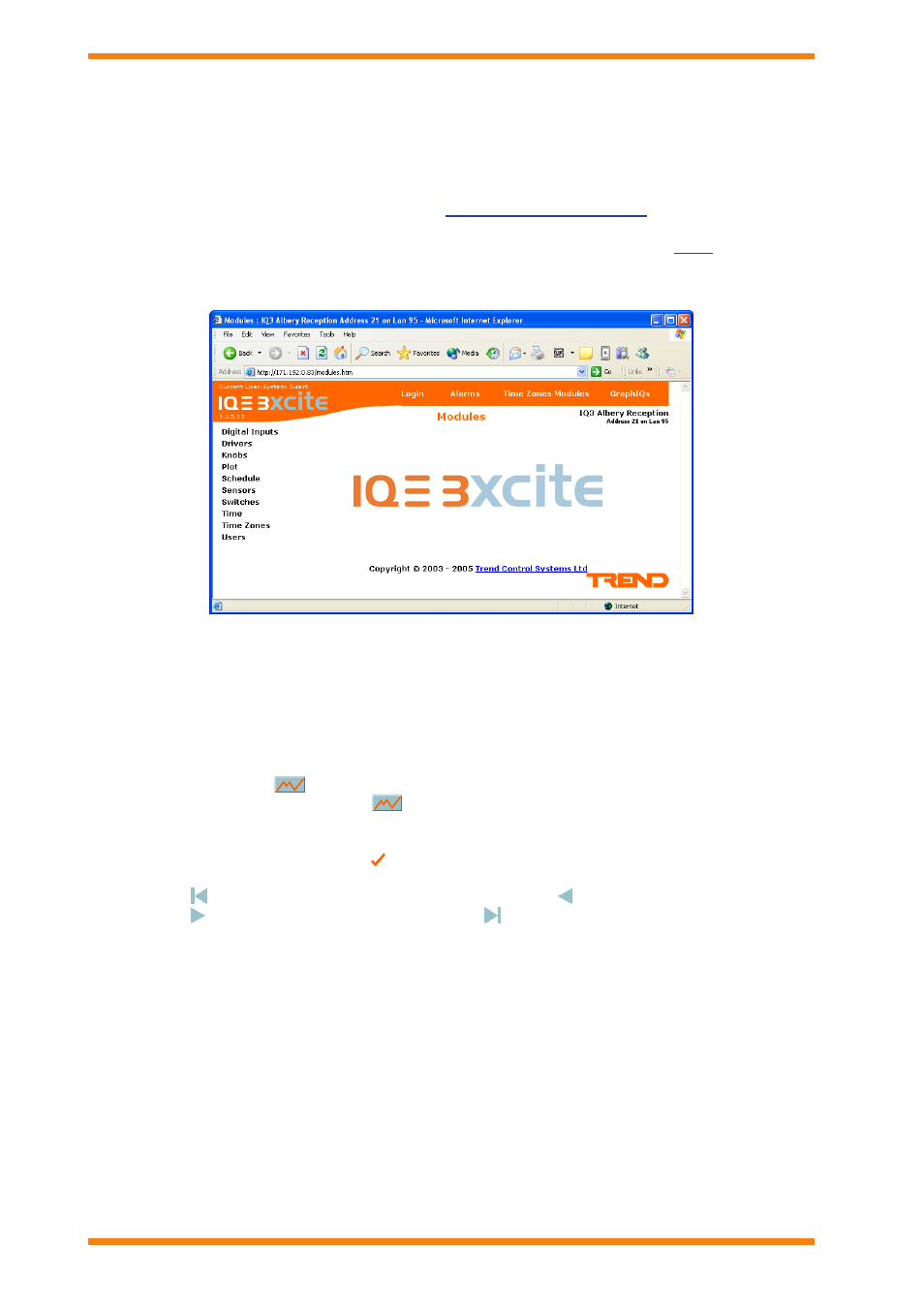
36
IQ3 Web User Guide TC200631 Issue 2, 02/02/2009
Using IQ3 from a Web browser
4.10
View Module list Pages
Lists of the modules of each type that provide basic information about the module, and the facility to graph or adjust
values can be displayed.
to view Module list Pages:
Connect to the IQ3 controller as described in the ‘
1.
’ section of this manual.
If you have a user name and password for the controller you should click
2.
login to login now to ensure the
controller presents you with information that is relevant to you as described in the ‘
’ section of this
manual. This may cause the controller to display a different page.
Click
3.
Modules. The display shown below will be displayed.
Note that the modules in the list are dependent on your authority level. This ensures that the information you
see is what is required.
Click the required module type on the left of the screen. The display will change to display the
4.
Module list
Page containing the first 10 modules of that module type. The list will contain basic information about the
module (e.g. module number, label, and value). This information will vary depending on module type as
appropriate.
If the parameter has a
next to it, it can be graphed by selecting the required period for the graph in the
list next to the icon, and then clicking
.
The value of the parameter can be changed providing you have a high enough level of authority by entering
the new value in the box and clicking next to it.
Clicking will display the first 10 modules of the type. Clicking will display the previous 10 modules.
Clicking will display the next 10 modules. Clicking displays the last 10 modules. To view 10 modules
starting from a specified module enter the module number in the box next to the get From button and then
click get From.
To display all of the parameters for a module click the module number. A new window containing all of the
module’s parameters is displayed.
