TREND IQ3 User Guide User Manual
Page 11
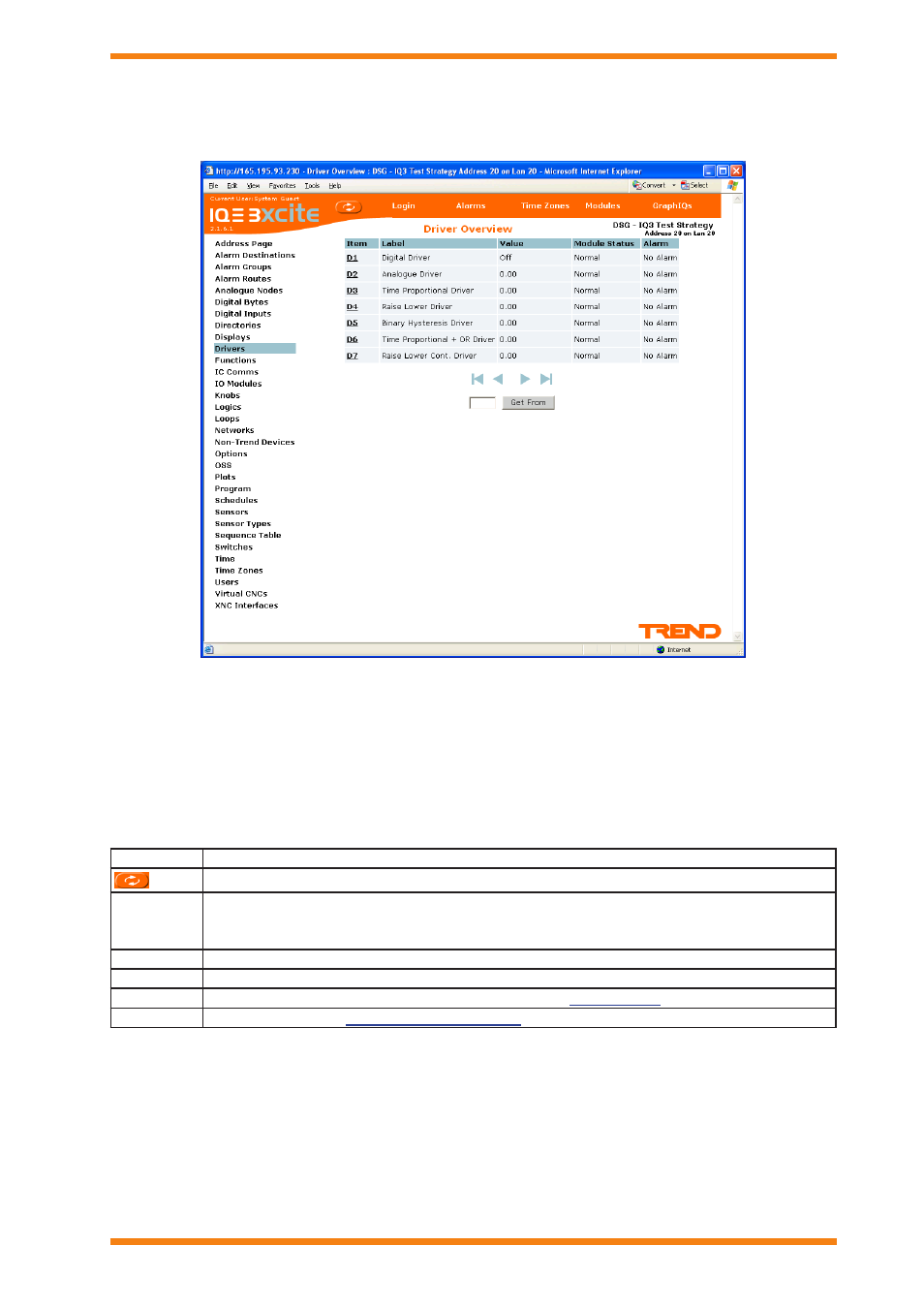
IQ3 Web User Guide TC200631 Issue 2, 02/02/2009
11
IQ3 Pages
3.3
Modules Page
The Modules page, shown below, is accessed by clicking Modules.
Module overview pages are divided into three areas:
Menu Bar
Module Type List
Module List
Menu Bar
The menu bar provides access to other pages, and enables the data on the existing page to be refreshed. The table
below describes the function of each button.
Button
Description
Refreshes the data in the module list.
login/
logout
This button changes between login, and logout depending on whether you have entered a valid
user name and password. login enables the user name and password to be entered, and logout
enables you to logout when you finish
Alarms
Displays the Alarms page which lists modules in the controller’s alarm log.
time Zones Displays the time Zone overview page which contains a list of the time zone modules.
Modules
Displays the Modules page which provides access to the
graphiQs
Displays the top level
top level graphical display
configured for the controller if one exists.
Module Type List
The module type list lists all the module types available in the controller. The actual types of module available
depends on the password level of the user currently logged in. Clicking on the module type displays a list of the
modules of that type in the controllers strategy.
Module List
The module list contains a list of the modules of the selected type in the controllers strategy. Clicking a module type
will produce a list of modules which enables a module to be selected to view its parameters, and, if authorised, to
change them.
