TREND IQ3 User Guide User Manual
Page 10
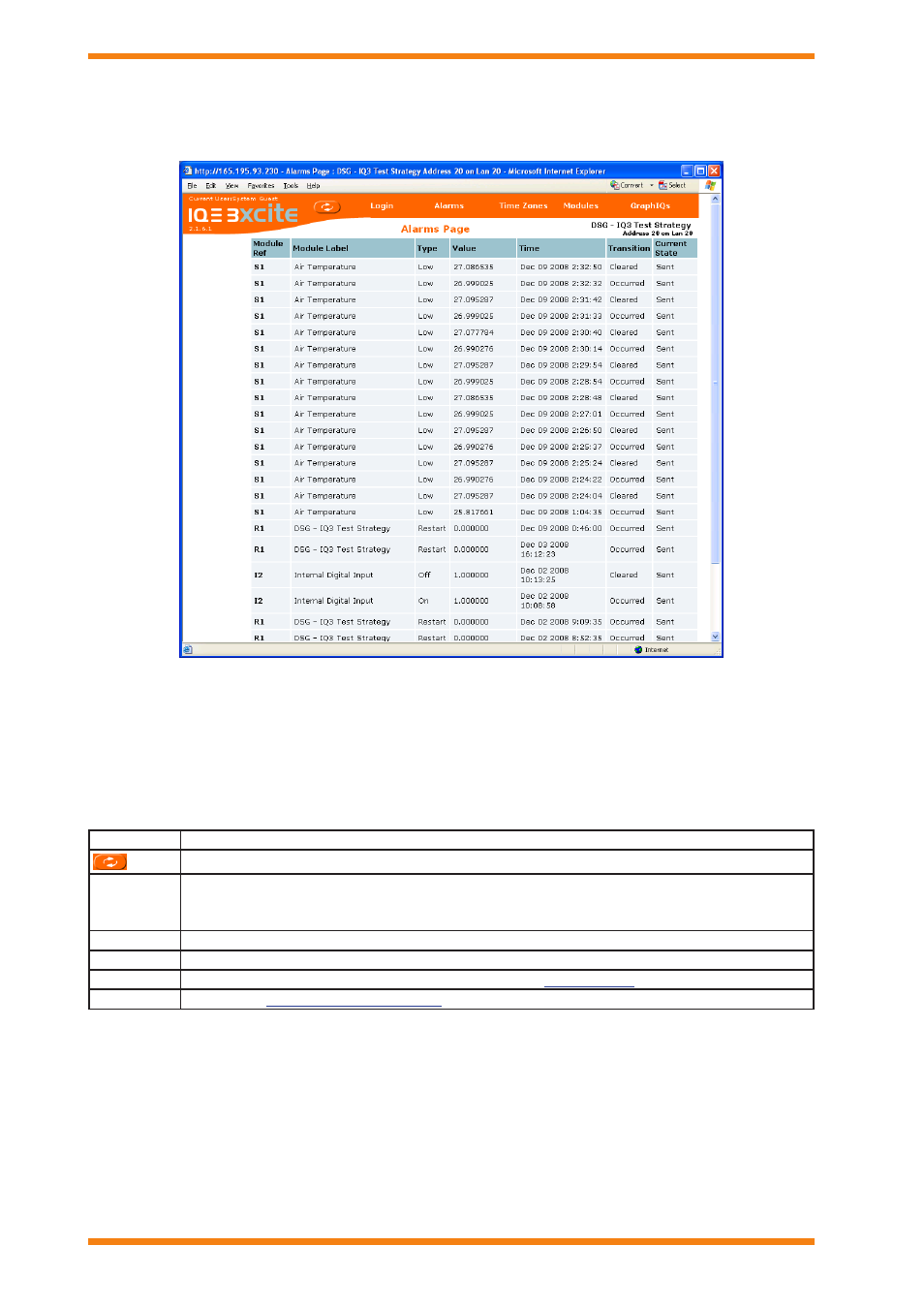
10
IQ3 Web User Guide TC200631 Issue 2, 02/02/2009
IQ3 Pages
3.2
alarms Page
The Alarms page, shown below, is accessed by clicking Alarms on the menu bar. It enables you to view the alarm log.
The Alarms page is divided into two areas:
Menu Bar
Alarm List
Menu Bar
The menu bar provides access to other pages, and enables the data on the existing page to be refreshed. The table
below describes the function of each button.
Button
Description
Refreshes the data in the alarm list.
login/
logout
This button changes between login, and logout depending on whether you have entered a valid
user name and password. login enables the user name and password to be entered, and logout
enables you to logout when you finish
Alarms
Displays the Alarms page which lists modules in the controller’s alarm log.
time Zones Displays the time Zone overview page which contains a list of the time zone modules.
Modules
Displays the Modules page which provides access to the
graphiQs
Displays the
top level graphical display
page configured for the controller if one exists.
Alarm List
The alarm list displays the alarms in the controller’s alarm log, the following information is page displays a list of the
basic alarm attributes from the alarm log. The following information is displayed for each alarm.
Module reference (e.g. S1 for sensor 1)
Label
Alarm type (e.g. high)
Value at the time of alarm
Date and time the alarm occurred
Transition state (occurred or cleared)
Alarm state (e.g. sent), or Event for v2.10 and later
for the Log Buffer events.
Clicking the module reference in the Module ref column will take you straight to module details page for the module
to which the alarm applies.
