LevelOne IES-1085 User Manual
Page 72
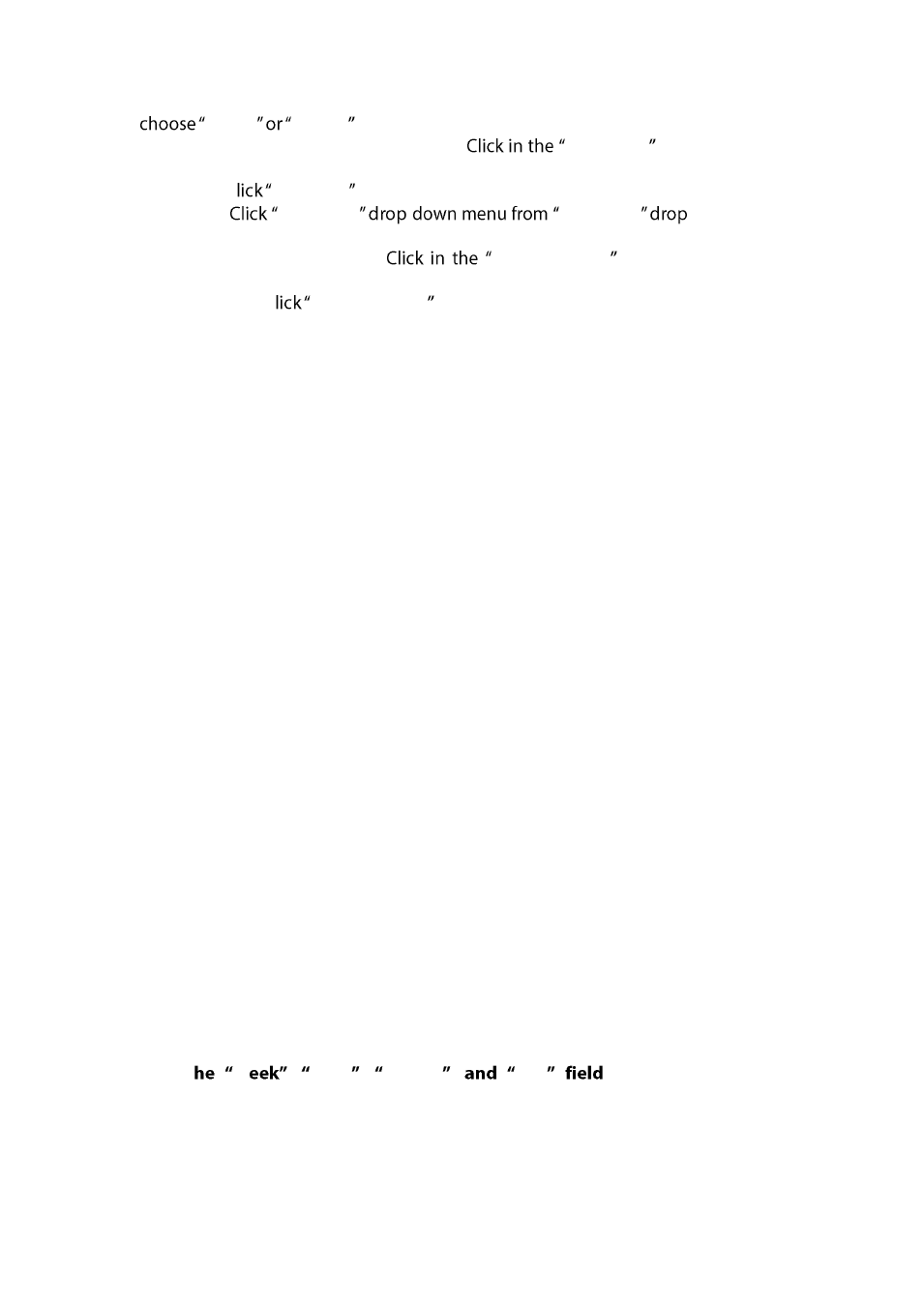
User Manual
Page 72
Enable
Disable to enable or disable NTP for the Switch.
2. NTP Server (IP Address or Domain name):
NTP Server textbox and specify
the IP address or Domain name of NTP server.
3. Sync Time: C
Sync Time button to synchronize time with NTP server.
4. Time Zone:
Time Zone
-
Time Zone
-down list to set
time zone.
5. Polling Interval (1-10080 min):
Polling Interval textbox and specify the
polling interval.
6. Update Setting: C
Update Setting button when you finished NTP Setting.
Daylight Saving Setting:
1. Daylight Saving Mode: Click "Daylight Saving Mode" drop-down menu from "Daylight
Saving Mode" drop-down list to choose "Disable", "Weekday", or "Date" to choose
disable, weekday, or date daylight saving for the Switch.
2. Time Set Offset (1-1440 min): Click in the "Time Set Offset" textbox and specify the
offset time of daylight saving. For example enter 60 for one hour offset.
3. Name of Daylight Saving Timezone: Click in the " Name of Daylight Saving Timezone"
textbox and specify the daylight saving timezone. This can be any given name in
14-character alpha-numerical. Enter the Daylight-Saving time zone using the following
example:
EDT - East Daylight Saving Time Zone.
CDT - Central Daylight-Saving Time Zone.
MDT - Mountain Daylight-Saving Time Zone.
PDT - Pacific Daylight-Saving Time Zone.
ADT - Alaska Daylight-Saving Time Zone.
4. Weekday: Click in the textboxes and specify the daylight saving period.
Month: Click "Month" drop-down menu from "Month" drop-down list to choose
from January to December.
Week: <1-5> Specifies weekdays from Monday to Friday.
Day: Click "Day" drop-down menu from "Day" drop-down list to choose from
Sunday to Saturday.
Hour: <0-23> Specifies from 0 to 23.
Minute: <0-59> Specifies from 0 to 59.
5. Date: Click in the textboxes and specify the daylight saving period.
Month: Click "Month" drop-down menu from "Month" drop-down list to choose
from January to December.
Day: <1-31> Specifies from 1 to 31.
Hour: <0-23> Specifies from 0 to 23.
Minute: <0-59> Specifies from 0 to 59.
6. Update Setting: Click "Update Setting" button when you finished Daylight Saving
Setting.
W
, Hour , Minute ,
Day
s would not accept the
alphabetic characters (Like Jan, Feb, sun, mon). They only accept the two digit
numbers (0 through 9).
