Can not, As a ‘dumb’ brick, any show which, 21 of 81 – Gilderfluke&Co BR-SmartMedia User Manual
Page 29
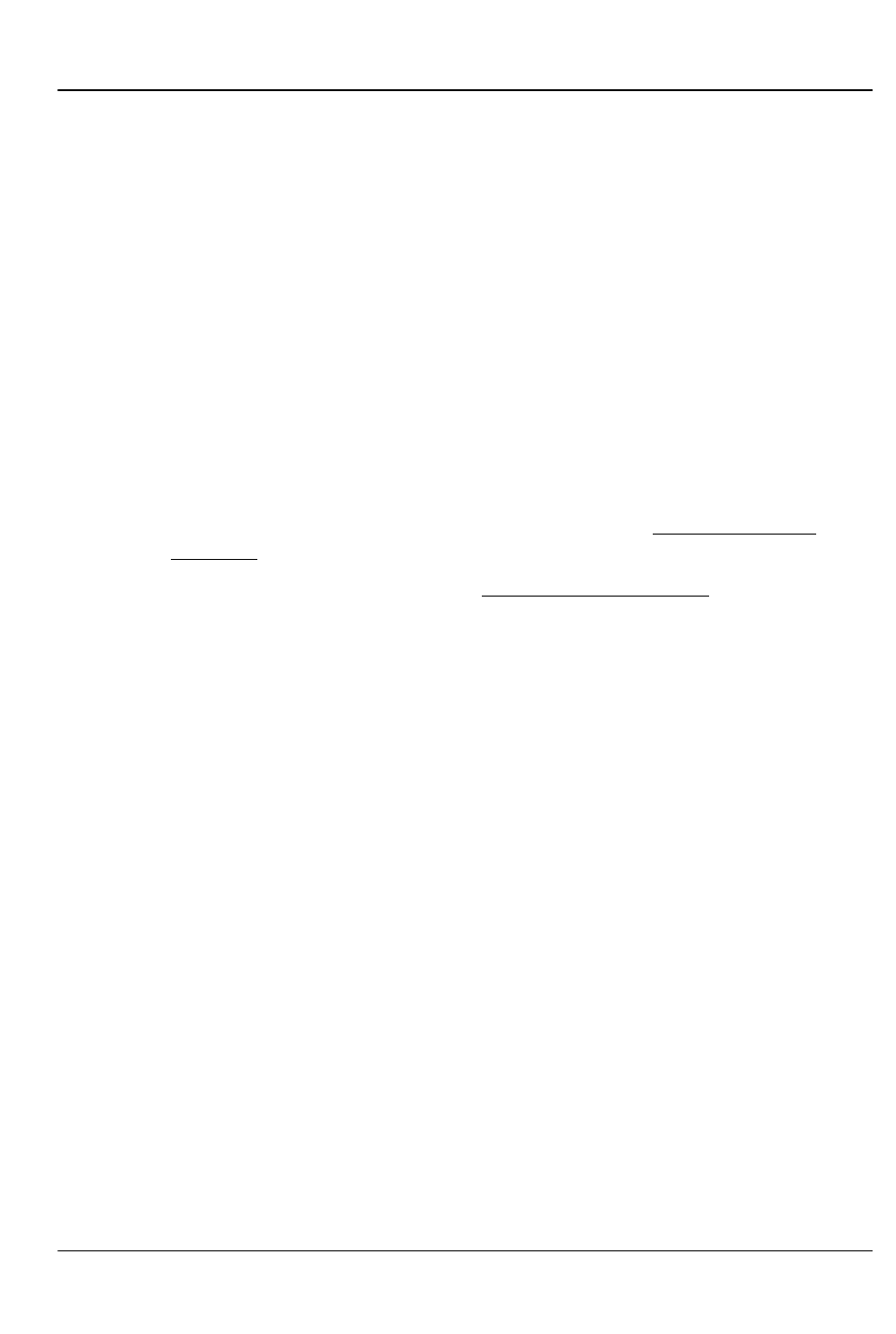
as a ‘Dumb’ Brick, any show which
can
be stepped upon can be
interrupted mid-show by a new show start coming in. Any show
which
can not
be stepped upon will ignore all additional start
commands while it is still playing. This setting is not needed if op-
erating the BR-SmartMedia in MultiShow mode.
7) Set the ‘Brick Serial Address’ to send the AutoDownload file to. This
is the serial address of the BR-SmartMedia you want it to be re-
ceived by. All other cards will ignore the data being sent to this
one card. The address is often the same as the ‘start’ channel set
in the next step.
8) Set the 'first channel' and 'last channel' boxes to set the number
channels you want to go into this AutoDownload file. Be sure to
allow for enough extra channels for any Z-Bricks or DMX-512 light-
ing channels that might be attached to the BR-SmartMedia.
9) The ‘Calculate Brick Start Frames’ checkbox must always be
checked.
10) The ‘Save Brick Start’ checkbox should not be checked.
11) You can quickly test if the BR-SmartMedia is attached to the serial
port properly by hitting the ‘Reset BR-MiniBrick8’ button. Of course,
this will also erase any show data that was already in the BR-
SmartMedia’s memory. PC•MACs will report if the Reset was suc-
cessful or not. You don’t need to worry about this if you are going
to ‘drag & drop’ program the SmartMedia on your computer.
12) Press the ‘Build’ or ‘Download’ button to begin the saving process.
a) ‘Build’ will just save the AutoDownload file to your disk, with-
out sending it to the BR-SmartMedia. This is used if you are
going to then drag the AutoDownload file to a SmartMedia
Flash Card that is inserted into your computer (or an exter-
nal SmartMedia reader/writer).
b) ‘Download’ will save the file to disk and send it to the BR-
SmartMedia Flash Card.
In either case, a standard file save dialog will open. Double
check the Directory location and name the file as desired. It de-
faults to the name of the first show in the list. You can tell
Windows to save the file to a different directory, if needed.
PC•MACs will warn you if a file already exists in this location with
this same name. Hit OK to save the data to a file, or change the
name & hit OK if you want to preserve the older file.
After doing an AutoDownload, if you press the ‘Report’ button, PC•MACs
G
ILDERFLUKE
& C
O
.• 205 S
OUTH
F
LOWER
S
TREET
• B
URBANK
, C
ALIFORNIA
91502 • 818/840-9484 • 800/776-5972 •
FAX
818/840-9485
E
AST
C
OAST
/F
LORIDA
O
FFICE
• 7041 G
RAND
N
ATIONAL
D
RIVE
• S
UITE
128d • O
RLANDO
, F
L
. 32819 • 407/354-5954 •
FAX
407/354-5955
21 of 81
