Configuring internet (sip) calling, Add an internet calling account, Edit or remove an internet calling account – Samsung Android 2.3 User Manual
Page 75: Configure which calls use internet calling, Configuring internet (sip) calling 75
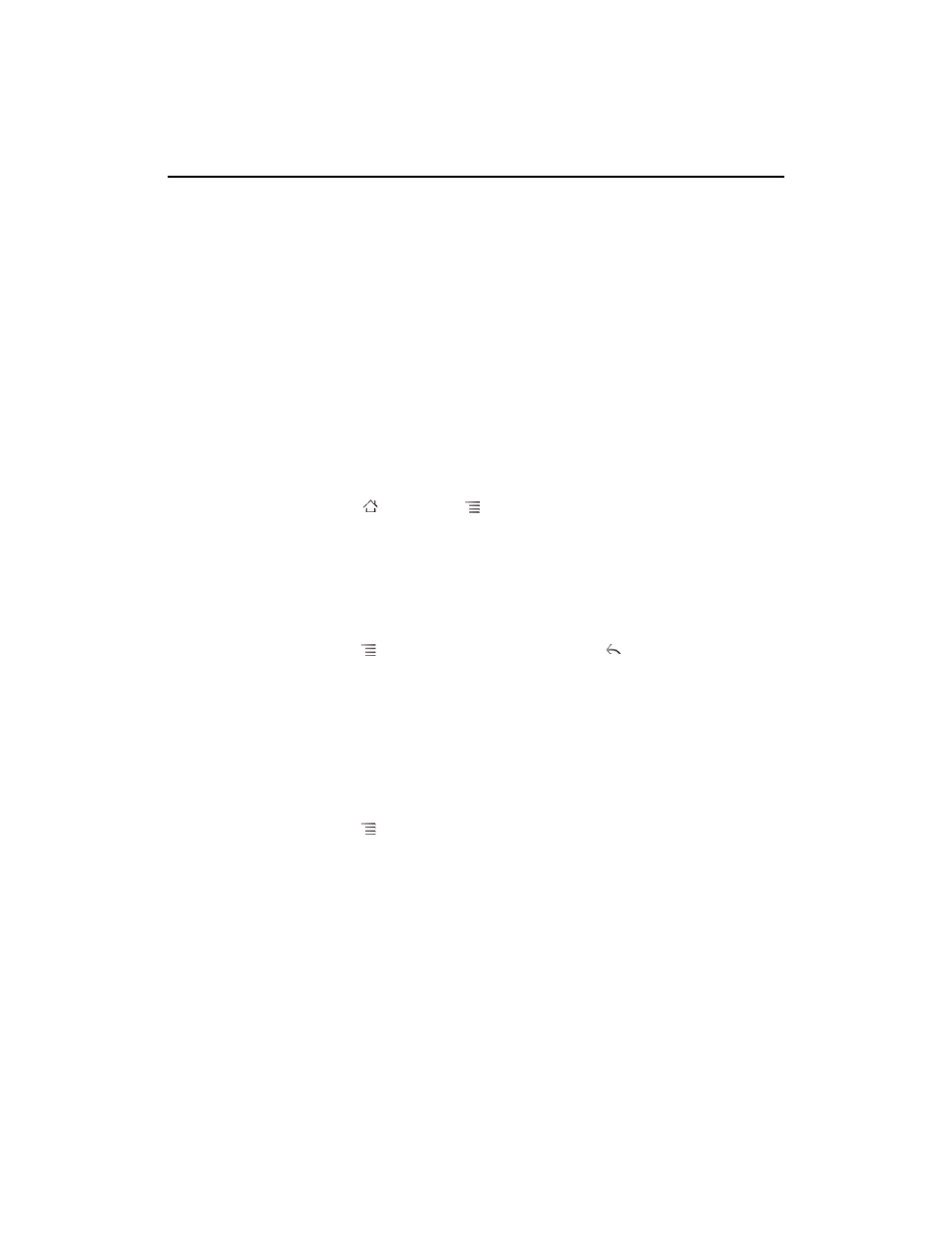
Connecting to networks and devices
75
AUG-2.3-103
Android User’s Guide
Configuring Internet (SIP) calling
If you have an account with an Internet calling service that supports the Session
Initiation Protocol (SIP) for voice calls on Internet Protocol (IP) networks, you can add
that account to your phone so you can place and receive Internet calls, whenever you
are connected to a Wi-Fi network.
When you have configured your phone for Internet calling, you can use your Internet
calling account for all calls or just to place calls to Internet calling addresses. You can
also configure your phone to receive Internet calls.
See “Placing an Internet (SIP) call” on page 85 to learn how to call contacts using
Internet calling
Add an Internet calling account
1
Press Home
, press Menu
, and touch
Settings, to open the Settings
application.
2
Touch
Call settings > Accounts (under Internet call settings).
3
Touch
Add account.
4
In the screen that opens, follow the instructions from your Internet calling service
provider to configure the settings for your account.
5
Press Menu
and touch
Save. Or just press Back
.
The account is added and you can now use it to place and receive Internet calls.
Edit or remove an Internet calling account
1
Open the Call settings and touch
Accounts.
2
Touch the account you want to edit.
In the screen that opens, make the edits you want.
3
Press Menu
and touch
Save. Or touch Remove account.
Configure which calls use Internet calling
You can configure your phone to place all calls using Internet calling (when you’re
connected to a Wi-Fi network), just calls to Internet calling addresses, or to ask each
time you place a call.
