Changing email account settings, Account settings, Account name – Samsung Android 2.3 User Manual
Page 221: Your name, Signature, Inbox check frequency, Amount to synchronize, Default account, Email notifications, Select ringtone
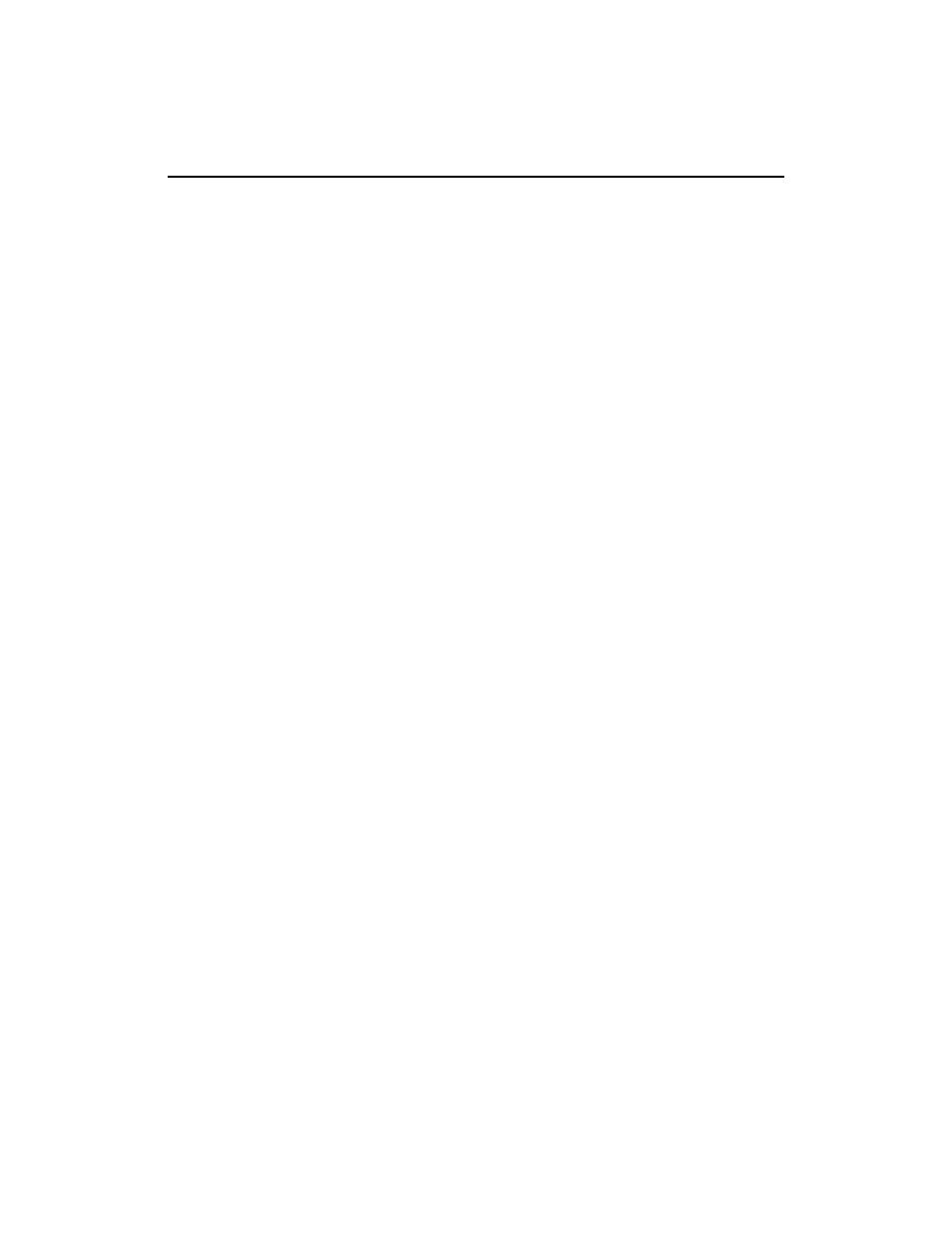
221
AUG-2.3-103
Android User’s Guide
Changing email account settings
You can change the following settings for each email account when you create it or at
any later time. See “Adding and editing email accounts” on page 218.
These settings apply only to the account you’re working with. To change the settings
for another email account, you must switch accounts; see “Opening Email and the
Accounts screen” on page 208.
Account settings
Account name
The name of the account as it appears in the Accounts and
Folders screens.
Your name
Your name as it appears to others when they receive email from you.
Signature
Opens a dialog where you can enter a signature to append to the
messages you send from this account. See “Appending a signature to your messages”
on page 217.
Inbox check frequency
Opens a dialog where you can set how often Email
checks for new email sent to this account.
Amount to synchronize
For Exchange ActiveSync accounts, opens a dialog
where you can set how many days or weeks of email to store on the phone.
Default account
Use this account’s outgoing email server for the email you
compose and send when you are not currently viewing or working with email from a
specific account.
Email notifications
Set whether you want to receive notifications when you
receive new email sent to this account.
Select ringtone
Select a ringtone to sound when you receive an email notification
for this account.
Vibrate
Opens a dialog where you can set the phone to vibrate whenever you
receive an email notification for this account, only when the phone is in Silent mode. or
never.
Incoming settings
Opens a screen where you can configure settings for how you
receive email for this account. See “Incoming server settings” on page 222.
