Wi-fi networks, Add wi-fi network, Advanced wi-fi settings screen – Samsung Android 2.3 User Manual
Page 357: Wi-fi sleep policy, Mac address, Ip address, Ip settings, Bluetooth settings screen, Bluetooth, Device name
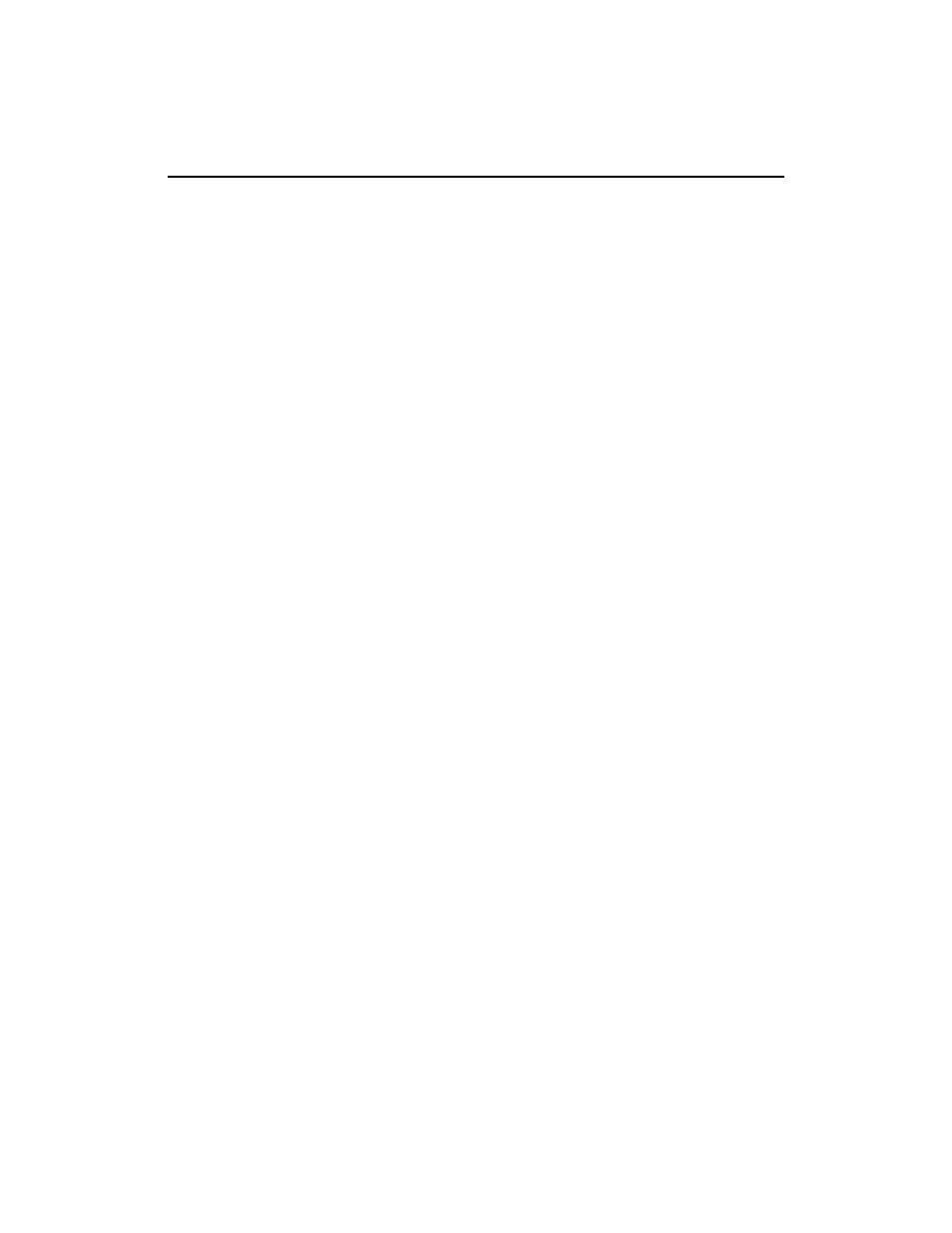
Settings
357
AUG-2.3-103
Android User’s Guide
Wi-Fi networks
Displays a list of Wi-Fi networks you’ve previously configured and
those detected when the phone last scanned for Wi-Fi networks. See “Connecting to
Wi-Fi networks” on page 61.
Add Wi-Fi network
Opens a dialog where you can add a Wi-Fi network by
entering its SSID (the name it broadcasts) and security type. See “Connecting to Wi-Fi
networks” on page 61.
Advanced Wi-Fi settings screen
Wi-Fi sleep policy
Opens a dialog where you can set whether and when the Wi-Fi
radio disconnects. Disabling sleep uses more battery power.
MAC address
The Media Access Control (MAC) address of your phone when
connecting to Wi-Fi networks.
IP address
The Internet Protocol (IP) address assigned to the phone by the Wi-Fi
network you are connected to (unless you used the IP settings to assign it a static IP
address).
IP settings
If you check
Use static IP
, you can use the IP settings to enter an IP
address and other network settings for you phone manually, rather than using the
DHCP protocol to obtain network settings from the Wi-Fi network itself.
Bluetooth settings screen
For details about working with these settings, see “Connecting to Bluetooth devices”
on page 64.
Bluetooth
Check to turn on Bluetooth so you can connect to Bluetooth devices.
Device name
Opens a dialog where you can give your phone a name that is visible
on some Bluetooth devices when you pair them. The current name is displayed.
Discoverable
Check to make your phone discoverable by other Bluetooth devices
for 120 seconds.
Scan for devices
Touch to search for and display information about nearby
Bluetooth devices.
Bluetooth devices
Displays a list of Bluetooth devices that you’ve previously
configured and those detected when the phone last scanned for Bluetooth devices.
