Customizing the home screen, Add an item to the home screen, Shortcuts – Samsung Android 2.3 User Manual
Page 43: Widgets, Folders, Move an item on the home screen, Customizing the home screen 43
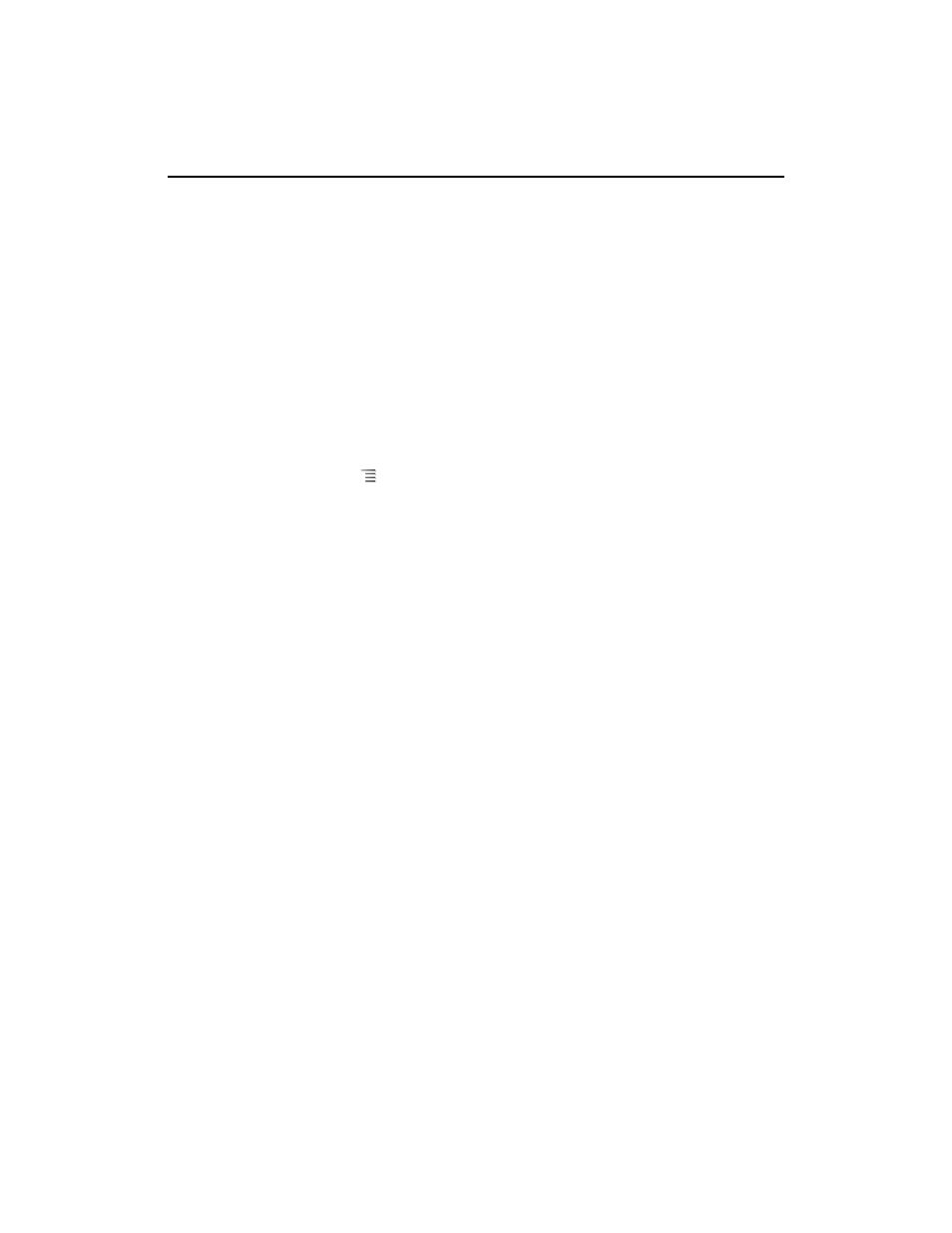
Android basics
43
AUG-2.3-103
Android User’s Guide
Customizing the Home screen
You can add application icons, shortcuts, widgets, and other items to any part of any
Home screen where there’s free space. You can also change the wallpaper.
For an introduction to the Home screen, see “Getting to know the Home screen” on
page 19.
Add an item to the Home screen
1
Open the Home screen where you want to add the item.
For an introduction to working with the Home screen, including how to switch
Home screens, see “Getting to know the Home screen” on page 19.
2
Press Menu
and touch
Add.
Or just touch & hold an empty location on the Home screen.
If there are no empty spots on the Home screen,
Add is dimmed; you must delete
or move an item before you can add another item, or switch to another Home
screen.
3
In the menu that opens, touch the type of item to add.
You can add the following types of items to the Home screen.
Shortcuts
Add shortcuts to applications, a bookmarked webpage, a favorite
contact, a destination in Maps, a Gmail label, a music playlist, and many other items.
The shortcuts available depend on the applications you have installed.
Widgets
Add any of a variety of miniature applications (widgets) to your Home
screen, including a clock, a music player, a picture frame, the Google search bar, a
power manager, a calendar that shows upcoming appointments, and a News &
Weather widget. You can also download widgets from Android Market.
Folders
Add a folder where you can organize Home screen items, or folders that
contain all your contacts, contacts with phone numbers, or starred contacts. Your
folders’ contents are kept up to date automatically.
Move an item on the Home screen
1
Touch & hold the item you want to move, until it vibrates. Don’t lift your finger.
2
Drag the item to a new location on the screen.
Pause at the edge of the screen to drag the item onto another Home screen pane.
3
When the item is where you want it, lift your finger.
