Composing and sending email, Compose and send a message, Composing and sending email 215 – Samsung Android 2.3 User Manual
Page 215
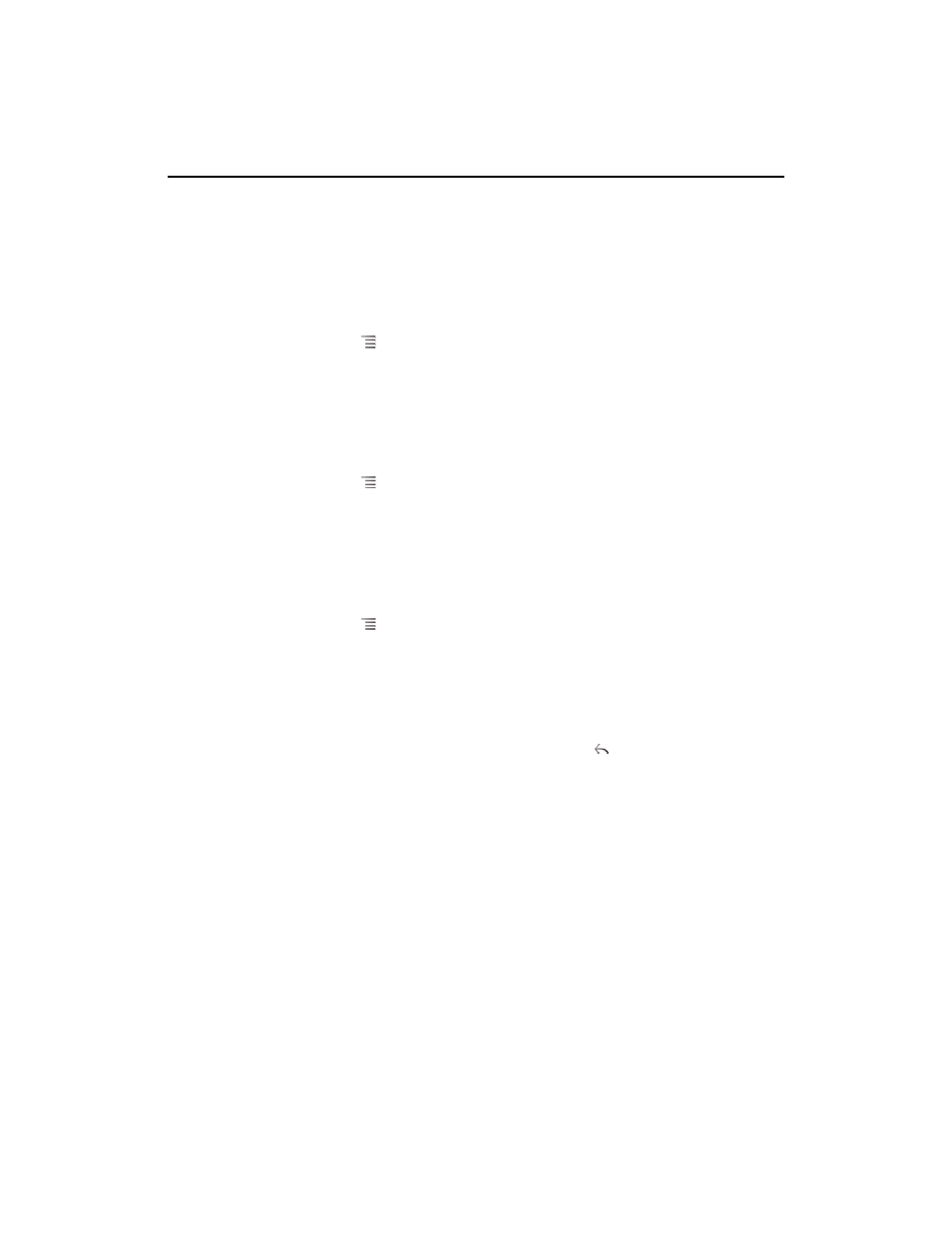
215
AUG-2.3-103
Android User’s Guide
Composing and sending email
You can send email to your contacts or to other people or groups.
Compose and send a message
1
Press Menu
and touch
Compose.
2
Address the message.
As you enter text, matching addresses are offered from your Contacts. You can
touch a suggested address or enter a new one. Separate multiple addresses with
commas.
See “Contacts” on page 109 for more information.
3
Press Menu
and touch
Add Cc/Bcc to address a copy or blind copy of the
message.
4
Enter a subject for the message.
5
Enter the text of the message.
For information about entering and editing text, see “Using the onscreen
keyboard” on page 31 and “Editing text” on page 37.
6
Press Menu
and touch
Attach to send a photo with the message.
7
Touch
Send.
If you’re not ready to send the message, touch
Save as draft to save it in a Drafts
folder. You can open the combined Drafts folder for all accounts on the Accounts
screen or just your account’s Drafts folder. See “Working with account folders” on
page 216. Touch a draft message in a Drafts folder to resume working on it. Your
message is also saved as a draft if you press Back
before sending it.
Touch
Discard to abandon a message, including any saved drafts.
If you aren’t connected to a network, for example, if you’re working in airplane
mode, the messages that you send are stored in your Outbox folder until you’re
connected to a network again. If it contains any messages, the Outbox is displayed
on the Accounts screen.
