Navigating with google maps navigation (beta), Use navigation (beta) within maps, Add a navigation shortcut to the home screen – Samsung Android 2.3 User Manual
Page 264: Use voice commands, Navigating with google maps navigation (beta) 264
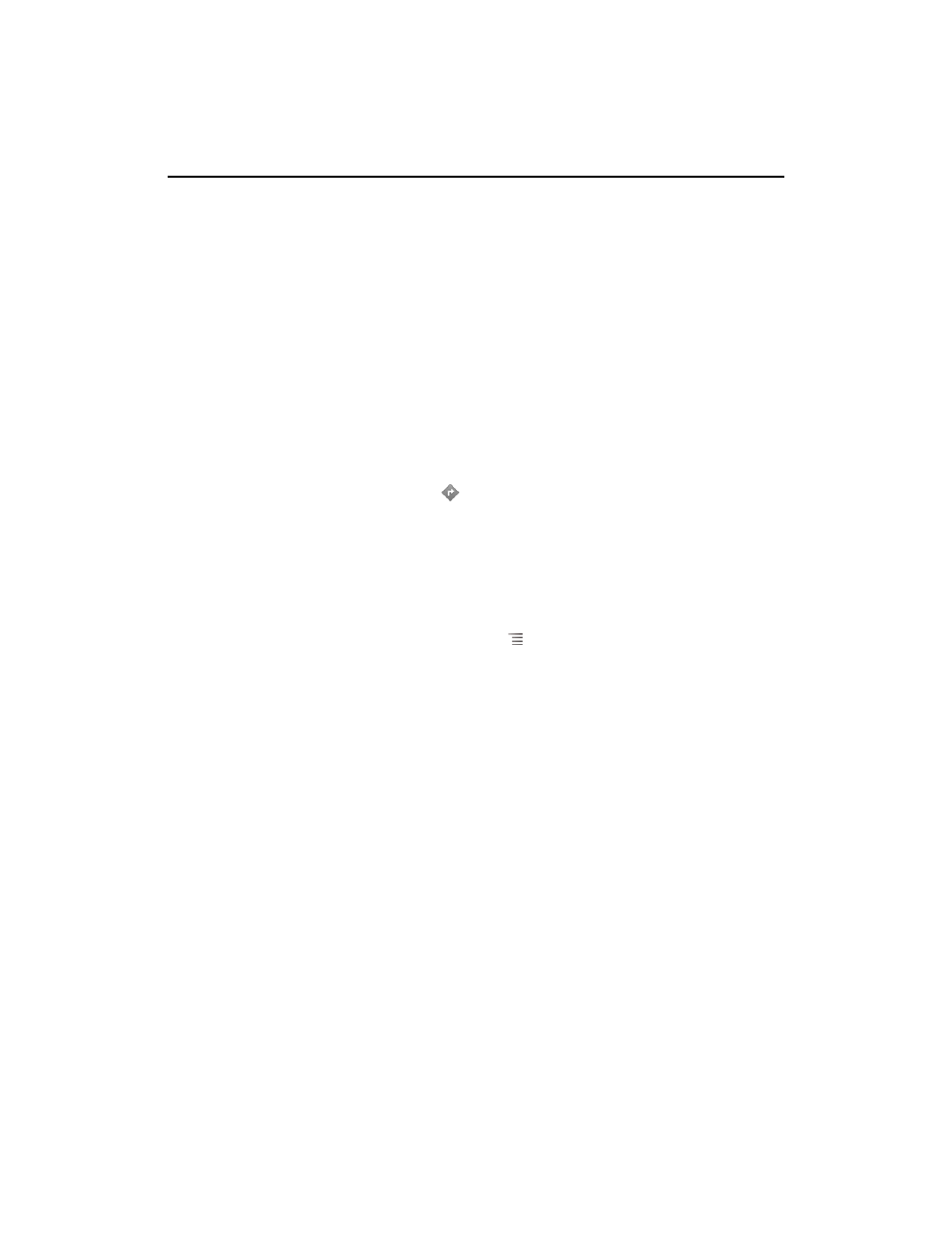
Maps, Navigation, Places, and Latitude
264
AUG-2.3-103
Android User’s Guide
Navigating with Google Maps Navigation (Beta)
Google Maps on Android contains a feature called Navigation (Beta), which provides
turn-by-turn directions and guides you along your route to your destination.
Use Navigation (Beta) within Maps
You can start Navigation after finding Driving Directions with one touch:
1
Get Driving Directions from your location to a destination of your choice.
2
Touch
Navigate to start receiving turn-by-turn guidance.
You can also navigate directly to a location from its details page:
1
Go to the details page of a location.
2
Touch the Directions icon
.
3
Touch
Driving Navigation to start receiving turn-by-turn guidance.
Walking Navigation is also available as a separate guidance mode. To use, select
Walking Navigation instead of Driving Navigation.
Add a navigation shortcut to the Home screen
1
From the Home screen, press Menu
and touch
Add.
2
Touch
Shortcuts, then Directions & Navigation.
3
Enter a destination address in the Destination field.
4
Ensure the car is selected in the Travel By section and that
Turn-by-turn
navigation is checked.
5
Name your shortcut, select a shortcut icon, and touch
Save.
Your shortcut is added to the Home screen.
Use voice commands
1
From the Home screen, touch the microphone icon.
2
When prompted to speak, say “Navigate to” followed by a location.
3
If prompted, touch a destination in the list of suggestions.
Turn-by-turn guidance will start automatically.
