Viewing your calendar and events, Open calendar, Viewing your calendar and events 166 – Samsung Android 2.3 User Manual
Page 166
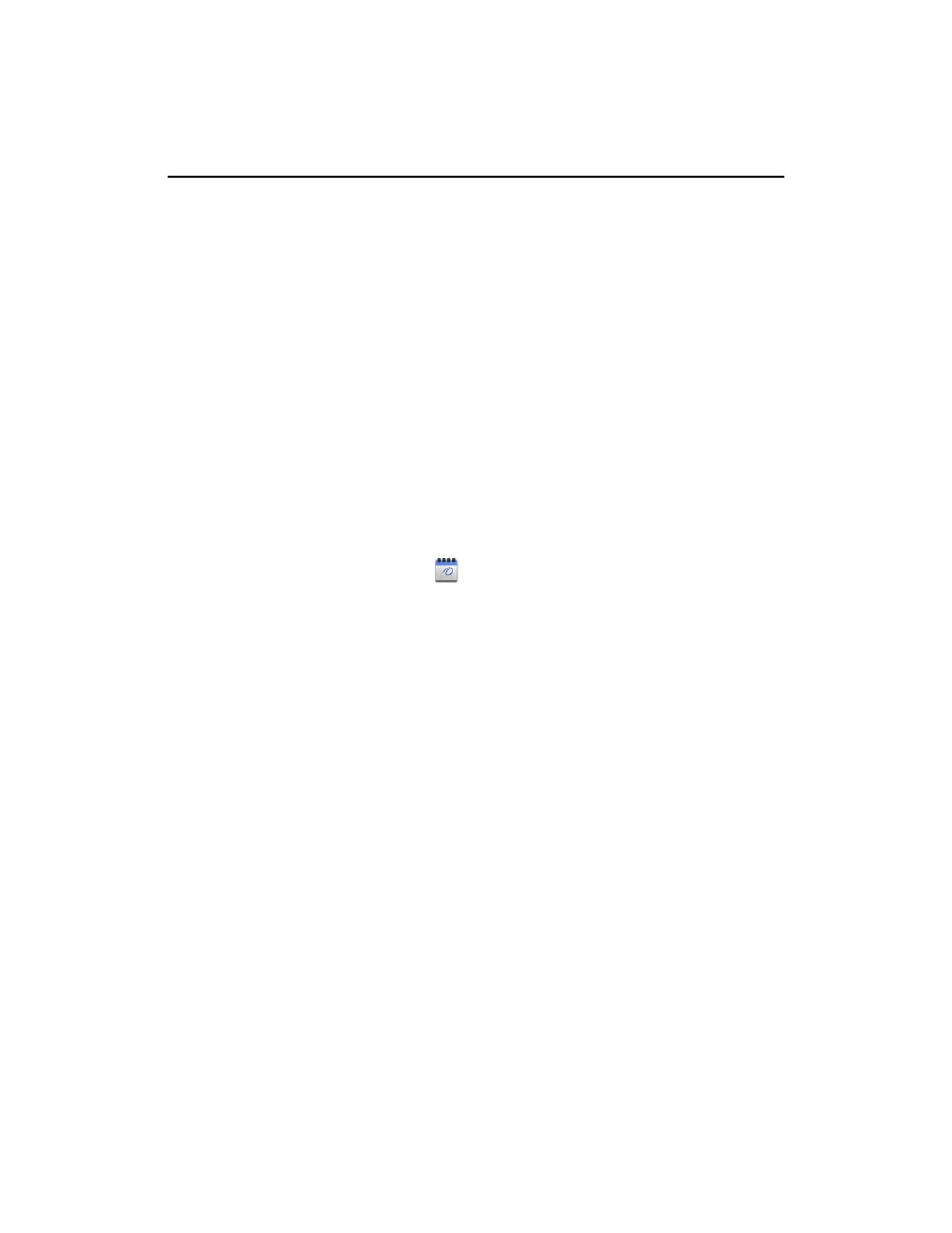
Calendar
166
AUG-2.3-103
Android User’s Guide
Viewing your calendar and events
Open Calendar to view events you’ve created or that others have invited you to.
When you first set up your phone, you configured it to use an existing Google Account,
or you created a new account. The first time you open the Calendar application on
your phone, it displays any existing calendar events from your Google Account on the
web.
You can add additional accounts with Google Calendar or Microsoft Exchange
calendars to your phone, and configure them to display in Calendar. See “Accounts” on
page 127.
When you first set up Calendar to synchronize events on your phone, it includes events
from the previous month through one year in the future. Subsequently, Calendar
keeps a year’s worth of future events synchronized between your phone and the web,
plus any later events that you add to your calendar using Calendar on your phone.
Open Calendar
S
Touch the Calendar icon
on the Home screen or in the Launcher.
See “Opening and switching applications” on page 40 to learn more about
opening and switching applications.
Events from each account you’ve added to your phone and configured to
synchronize calendars is displayed in Calendar. For information about adding
accounts, see “Accounts” on page 127.
Events from each calendar are displayed in a different color. For information about
which calendars are displayed on your phone, see “Synchronizing and displaying
calendars” on page 179.
Calendar shows the current time (the red marker and horizontal line in some
views) and the time for events using your local time zone by default, as provided by
the mobile network you’re connected to. If you’re traveling, you can set a home
time zone and use it in Calendar instead. See “Changing Calendar settings” on
page 180.
