Changing gmail settings, General settings, Priority inbox – Samsung Android 2.3 User Manual
Page 163: Signature, Confirm actions, Reply all, Auto-advance, Message text size, Batch operations, Clear search history
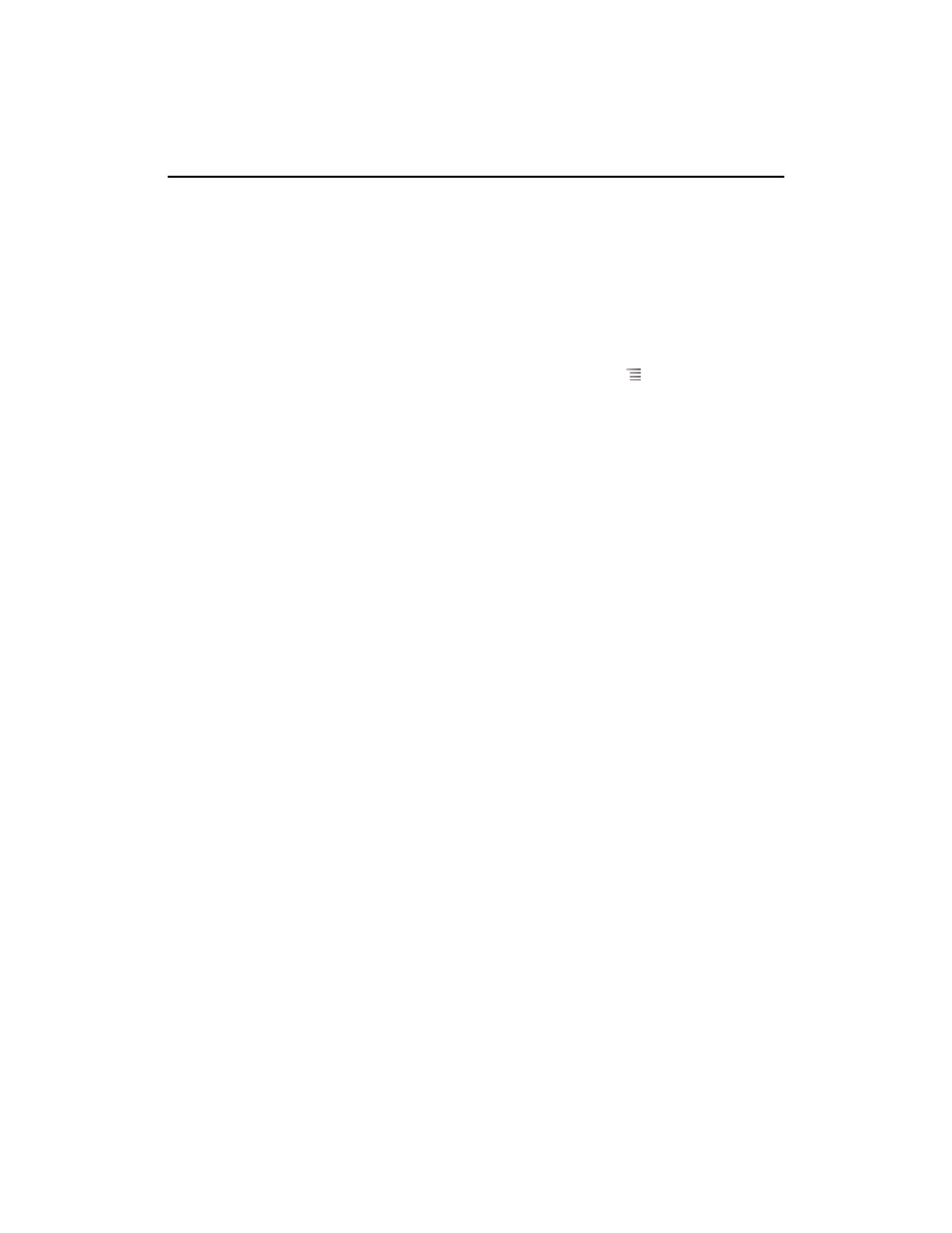
Gmail
163
AUG-2.3-103
Android User’s Guide
Changing Gmail settings
You can change a number of settings for Gmail. Each Gmail account has its own
settings, so your changes affect only the current account. See “Switch accounts” on
page 140.
Notification volumes and some synchronization settings are changed in the Settings
application. See “Settings” on page 353.
S
To change Gmail settings, open your Inbox, press Menu
, and touch
More >
Settings.
General Settings
Priority Inbox
Check to make Priority Inbox your default inbox, so it opens when
you start Gmail with new messages (instead of Inbox), and you only receive
notifications for new messages that are part of important conversations. This setting
is not visible unless you have configured Gmail on the web to show Priority Inbox. See
“Working with Priority Inbox” on page 149.
Signature
Opens a dialog where you can enter text to append to every message
you send. See “Appending a signature to your messages” on page 161.
Confirm actions
Opens a dialog where you can check which actions open a
dialog asking you to confirm that action: archiving, deleting, and sending messages.
Reply all
When checked, replaces the
Reply button in message headers with the
Reply all button, so you don’t need to touch the arrow to access it.
Auto-advance
Opens a dialog where you can set which screen opens when you
delete or archive a conversation whose messages you are viewing: the messages in
the next conversation, the previous conversation, or the Inbox or other conversation
list you’re working with.
Message text size
Opens a dialog where you can select the size of text in the
messages you read.
Batch operations
When checked, adds a check box to the left of each
conversation, so you can add it to a batch. See “Working with conversations in
batches” on page 152.
Clear search history
Touch to remove the history of the words you’ve searched
for previously in Gmail in any account. See “Searching for messages” on page 159.
