Working with bookmarks, Open a bookmark, Edit a bookmark – Samsung Android 2.3 User Manual
Page 248: Working with bookmarks 248
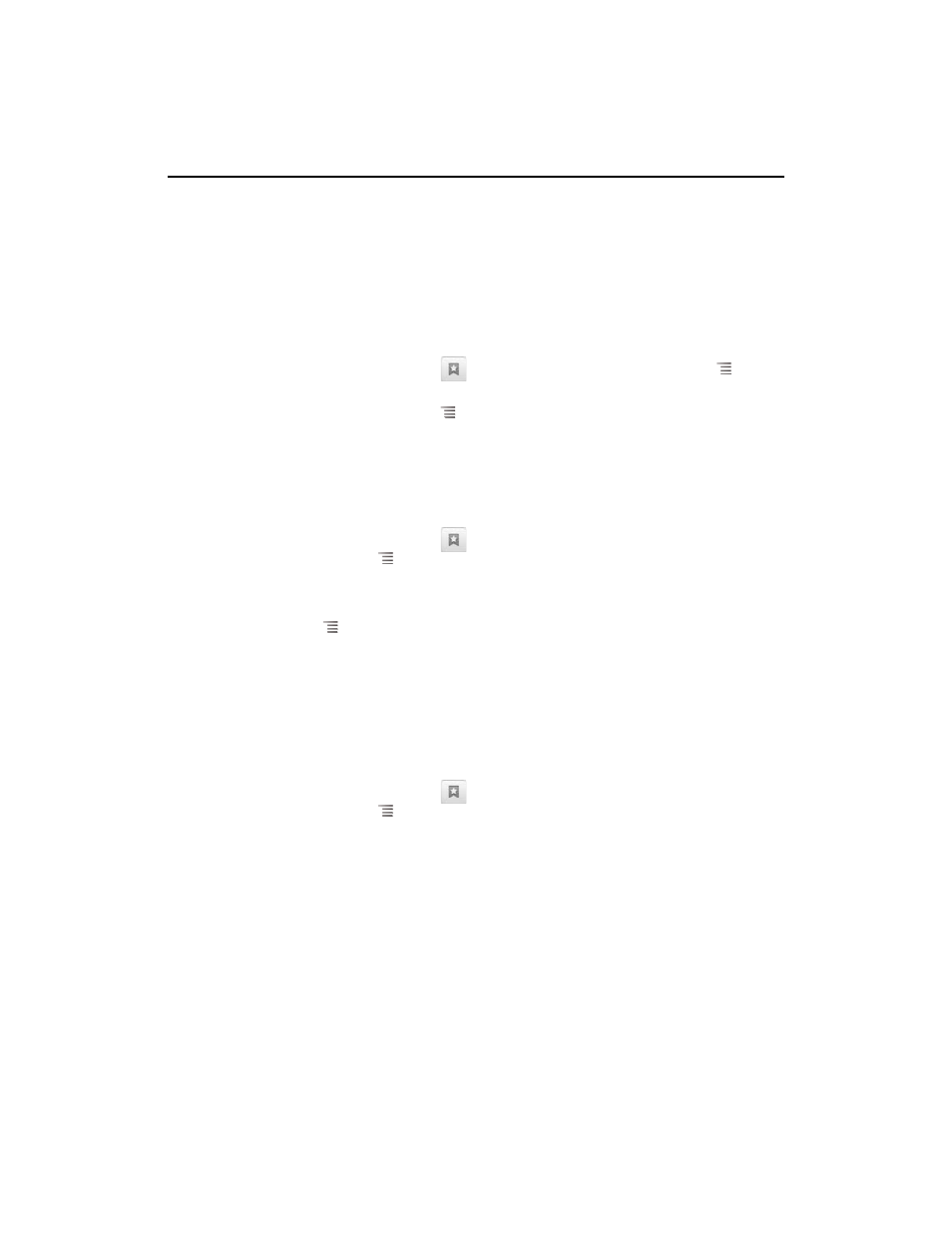
Browser
248
AUG-2.3-103
Android User’s Guide
Working with bookmarks
You can bookmark webpages so that you can quickly return to them.
Bookmark a webpage
1
Open the webpage to bookmark.
2
Touch the bookmark icon
at the top of the screen (or press Menu
and
touch
Bookmarks) and at the top of the Bookmarks screen, touch Add.
You can also press Menu
and touch
More > Add bookmark.
3
Edit the name and the address if necessary and touch
OK.
The bookmark is added to your list of bookmarks.
Open a bookmark
1
Touch the bookmark icon
at the top of the screen.
Or press Menu
and touch
Bookmarks.
A window opens with a list of your bookmarks, sorted by how often you visit them.
Bookmarks are displayed in thumbnail view by default. To see them as a list, press
Menu
and touch
List view.
2
Touch a bookmark to open it.
The bookmark opens in the current window. If you prefer to open it in a new
window, touch & hold the bookmark and touch
Open in new window in the
menu.
Edit a bookmark
1
Touch the bookmark icon
at the top of the screen.
Or press Menu
and touch
Bookmarks.
2
Touch & hold the bookmark to edit.
3
Touch
Edit bookmark in the menu
4
Edit the name or address in the dialog that opens.
5
Touch
OK.
