Changing calendar settings, Use home time zone, Home time zone – Samsung Android 2.3 User Manual
Page 180: Hide declined events, Set alerts & notifications, Select ringtone, Vibrate, Default reminder time, Build version, Changing calendar settings 180
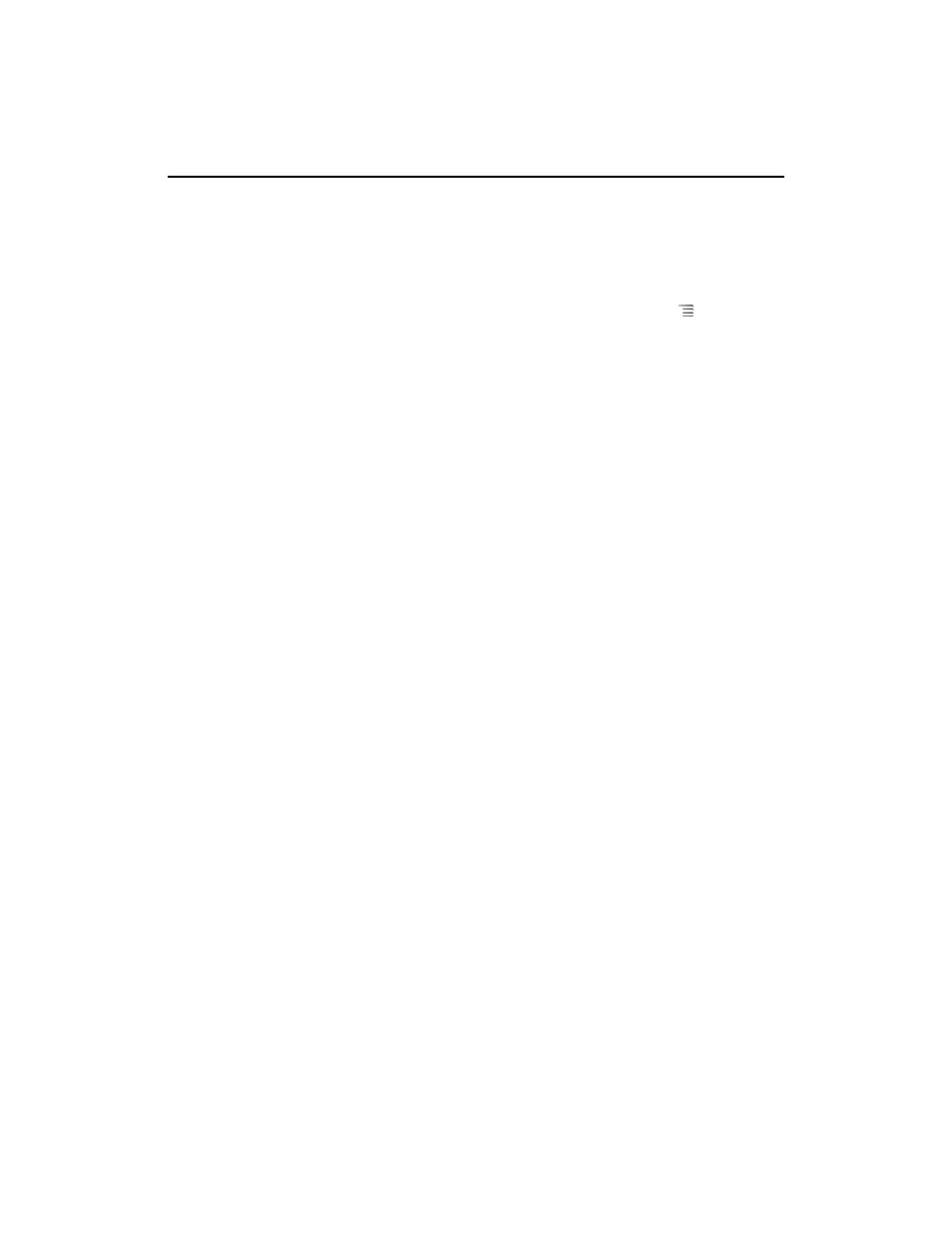
Calendar
180
AUG-2.3-103
Android User’s Guide
Changing Calendar settings
You can change the following settings for how Calendar displays event and how it
notifies you of upcoming events.
S
To change Calendar settings, open a Calendar view, press Menu
, and touch
More > Settings.
Use home time zone
Check to use your home time zone when viewing calendars
and event information in Calendar when you’re traveling, rather than the local time
zone reported by the mobile network you’re connected to.
Home time zone
Opens a dialog where you can set the time zone to use in
Calendar when you’re traveling, if you have the
Use home time zone setting
checked.
Hide declined events
Check if you don’t want to see events to which you’ve
declined invitations.
Set alerts & notifications
Opens a dialog where you can configure event
reminders to open an alert, send you a notification, or turn off event notifications on
your phone. See “Setting an event reminder” on page 177 and “Responding to an event
reminder” on page 178.
Select ringtone
Opens a dialog where you can select the ringtone to sound when
you receive an event reminder.
Vibrate
Opens a dialog where you can configure the phone to vibrate whenever you
receive an event reminder, only when the phone is in Silent mode, or never. See “Sound
settings” on page 362.
Default reminder time
Opens a dialog where you can select the default time
before an event for event reminders.
Build version
The version of Calendar you are using.
