Viewing the date, time, and other information, Open the clock application, Viewing the date, time, and other information 322 – Samsung Android 2.3 User Manual
Page 322
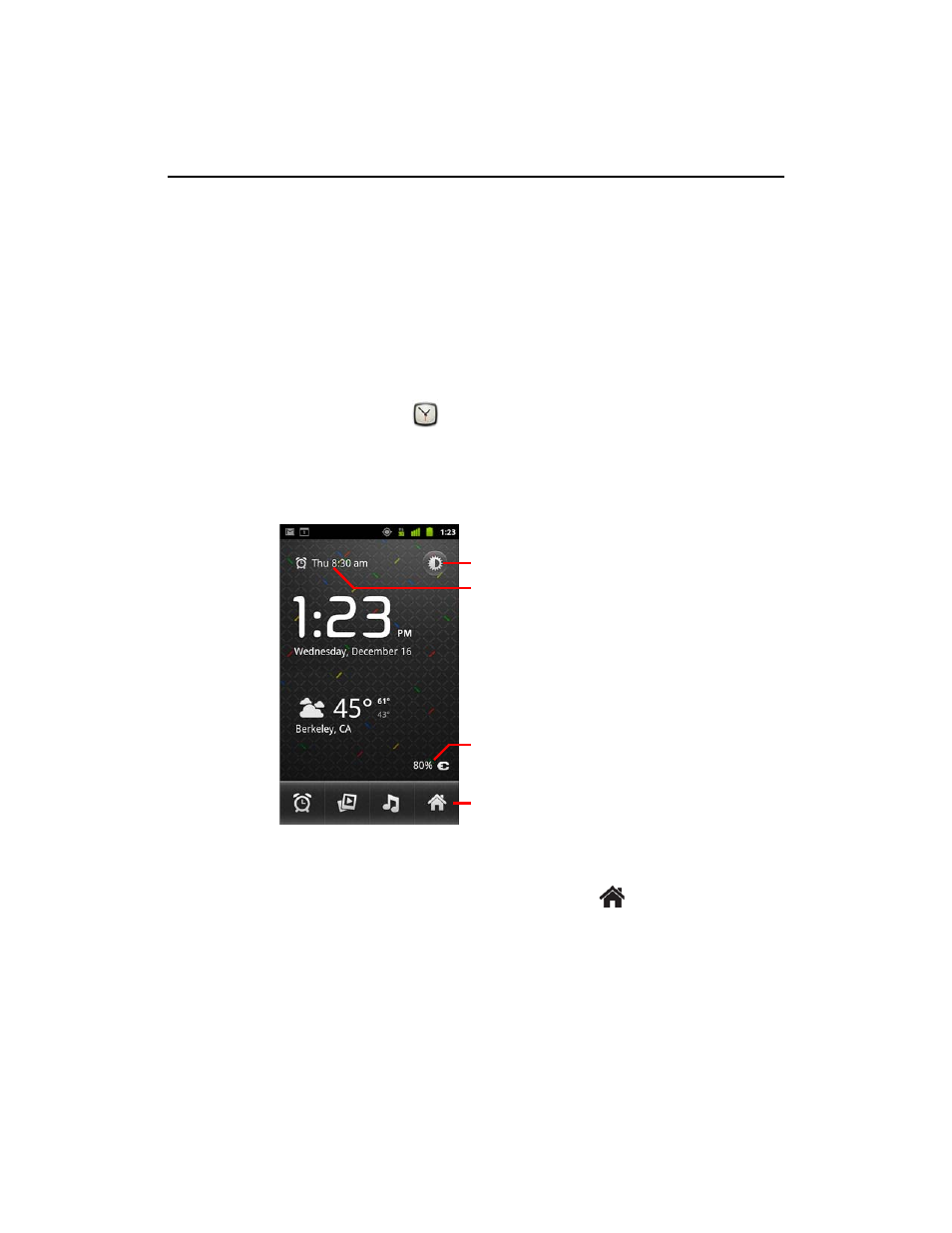
Clock
322
AUG-2.3-103
Android User’s Guide
Viewing the date, time, and other information
You use Clock to monitor several kinds of information at once, in addition to the
current date and time.
Open the Clock application
S
Insert the phone into a desktop dock.
OR
S
Touch the Clock icon
on the Home screen or in the Launcher.
See “Opening and switching applications” on page 40 to learn more about
opening and switching applications.
Clock opens with the date and time displayed on your Home screen wallpaper,
along with your local weather and other useful information.
When Clock is running, it switches to screen-saver mode after a few minutes,
moving the date and time display on the phone screen. Simply touch the screen or
a phone button to wake the phone up again.
To return to the Home screen, touch the Home icon
at the bottom of the
Clock screen.
The time when the next alarm is set.
Touch to dim the screen.
The battery charge level and whether
the phone is plugged into a charger.
Touch an icon to set an alarm, view a
slideshow, listen to music, or go to the
Home screen.
