Alliance Laundry Systems UF35PV User Manual
Page 42
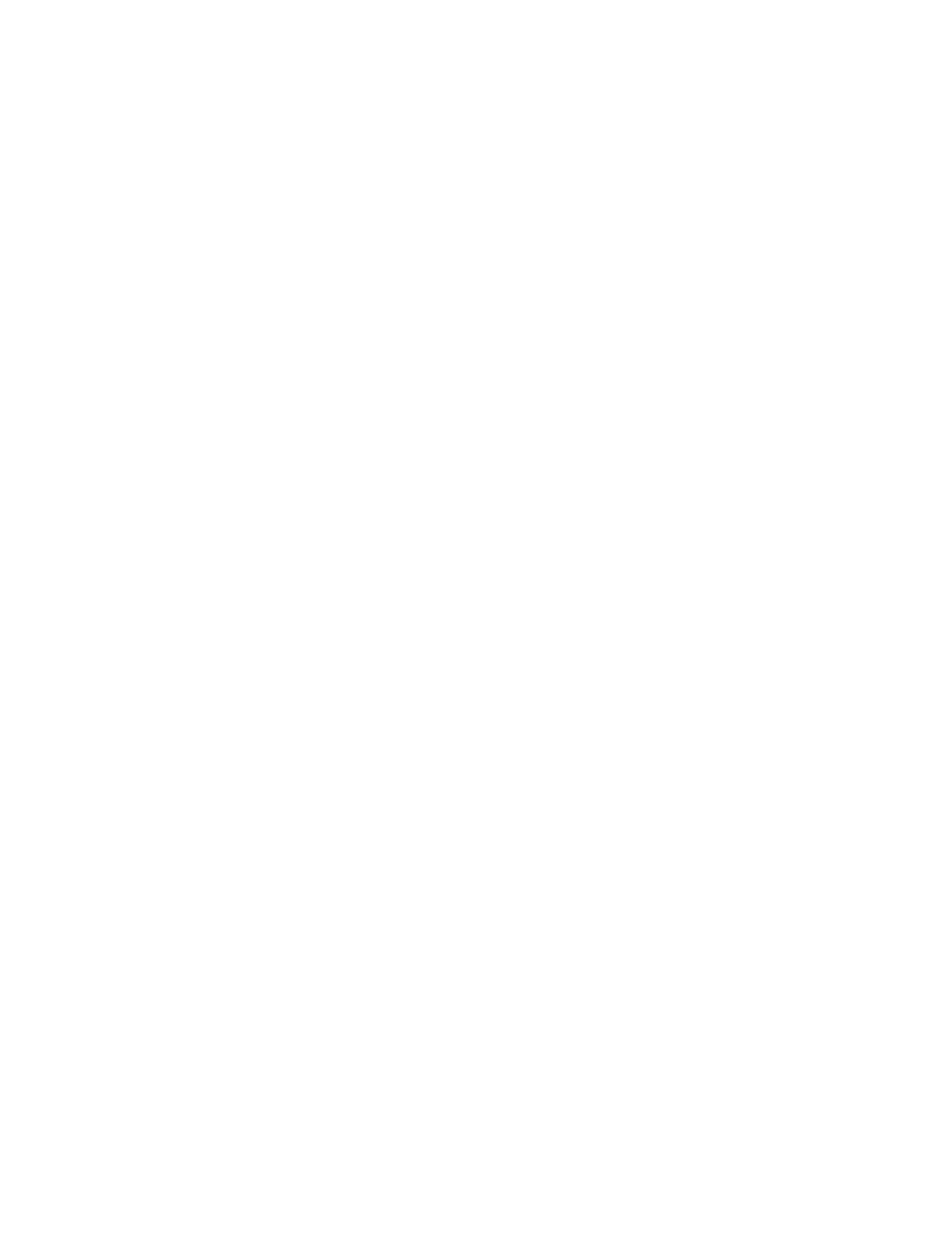
© Copyright, Alliance Laundry Systems LLC – DO NOT COPY or TRANSMIT
Programming
F232059
40
4. Press the Enter key. The display will show
“xx25”. (The “xx” here stands for the number of
times cycle 25 has been run and will be
represented by numbers in the actual display.)
The computer will remain in this step until one of
the following options has been chosen:
●
Press the Enter key to continue displaying the
cycle, OR
●
Press the Clear key to return to the normal
programming mode, OR
●
Press key 0 to reset the counter for this cycle
to zero, OR
●
Take the computer out of the Program Mode.
Editing a Cycle
To edit a cycle in memory or to change, add, or delete
a step:
1. Locate the key-operated programming switch
behind the access door directly below the
emergency stop button (top right on the front
panel of the washer-extractor).
Insert the key and turn the switch to the
PROGRAM position. The display will read
“CYC00”.
2. Press the Edit Cycle key on the keypad. The
display will read “DCYC00”.
3. Press the two-digit code for the cycle requiring
editing: For example, press key 2 and then key 5
to select cycle 25.
4. Press the Enter key. The computer will search for
cycle information for this cycle.
If no cycle information exists, the computer will
flash “NCYC25” followed by “ADD?”. To add
this cycle, press the Enter key and proceed to the
Add Cycle programming mode. If adding this
cycle is not desired, press the Clear key. The
computer will then return to the normal
programming mode.
5. If cycle information does exist for cycle 25, the
computer will display “0425”, for example, to
indicate that cycle 25 has been run four times. To
clear the count (reset it to zero), press key 0. The
display will then show “0025”.
If clearing the count is not necessary or if it has
just been cleared, press the Enter key. The
computer will now display “HH0125”, indicating
the first step of cycle 25. Press the Advance key
to move to the next step of the cycle.
6. Press key 0 to back up to the previous step.
7. To access further information pertaining to each
step (for example, temperature and/or time),
press the Enter key.
If the display shows a temperature, press the
Enter key again to display the time.
8. Press the Enter key once more to advance to the
next step.
9. At any time, the programmer can put the Program
Mode switch in the RUN position, and the
computer will return to normal running mode,
provided all pertinent data for the last step edited
is entered.
10. To change a step within the cycle, press the Clear
key once while the computer is displaying the
step to be edited. Enter the new step, using the
same procedure for adding a step to a new cycle.
NOTE: If, after the Clear key is pressed, it is
decided that clearing the step is not desired, press
the Edit Cycle key to restore the step. (This will
work only if a step identification was displayed
before pressing the Clear key. At other points in the
step – such as a time or temperature display – this
restoration effort will not work.)
11. To change the time assigned to a step, press the
Clear key once while the computer is displaying
the unwanted time.
12. To add a step within the cycle, press the Add Step
key. The step will be added into the cycle after
the step presently displayed.
The computer will check to see if enough cycle
memory is left in the cycle to add a step. (Each
cycle may contain up to 51 steps.)
If the cycle memory for this cycle is full, the
computer will display “CYFULL” for two
seconds and return to displaying the previous
step. If the computer sees no problem, the new
step number will be displayed and the step may
be added (as when adding a step to a new cycle).
NOTE: Use the following procedure with caution.
It is not reversible.
