Luminex IS Version 2.3 User Manual
Page 60
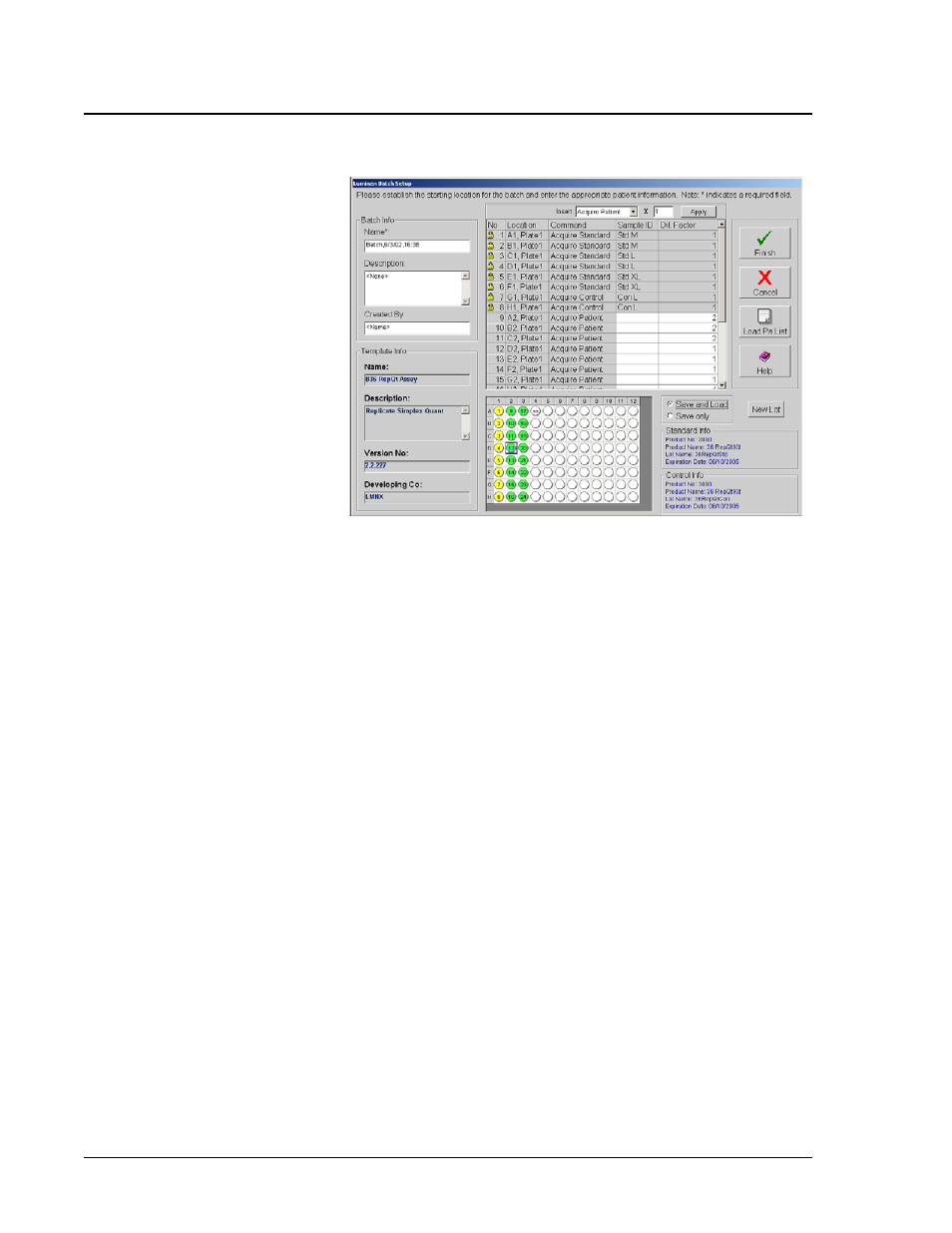
Luminex IS Software Manual for Version 2.3
x
MAP Technology
50
PN 89-00002-00-110 Rev. B
Figure 27 Luminex Batch Setup Window
4. Enter the batch name (if different from the default name), a
description (optional), and the creator’s name (optional).
5. If you want to insert an Acquire Patient or Skip command, select
the command from the Insert menu. In the multiplier box, enter
the number of patients that you want to add to the list or the
number of wells that you want to skip and click Apply. Skipped
wells and patient wells added to the batch are shown as green
wells on the microtiter plate image.
6. If you are running a maintenance template, add any samples (for
processing). Then click Save and Load (default) or Save Only.
Otherwise, continue with step 7.
7. If you want to change the well location where you begin
acquiring samples, drag the highlighted starting well (default is
A1) to the desired location on the microtiter plate.
8. Click the field in the Sample ID row that represents the last
empty well on the microtiter plate.
9. Enter the sample ID for the sample to add. Repeat this step to
add all of the additional samples to the batch. You can enter the
sample manually, through a patient list, or using the system
barcode reader. Batches may span more than one plate. When the
first plate is full, a blue line separates the columns of the first
plate with those of a second plate. To add a sample ID to the end
of the list, press the Enter key or double-click in the last line.
