Lap pad calibration & set-up – Liquid Controls LCR-II Setup & Operation User Manual
Page 14
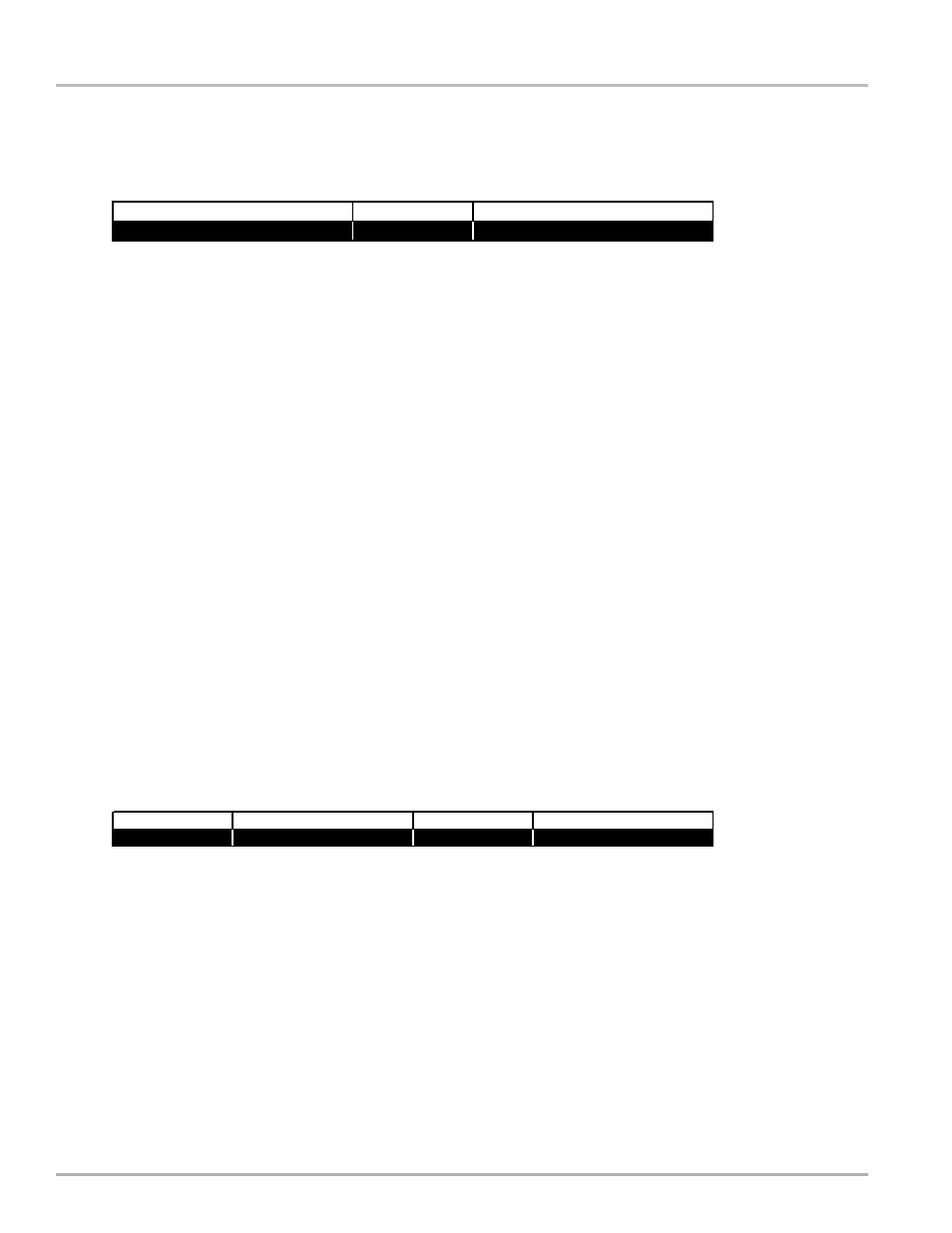
14
Lap Pad Calibration & Set-up
STEP 4: SYSTEM CALIBRATION
From the top-level menu, use to scroll to SYSTEM CALIBRATION. Press ENTER and the cursor will move to:
UNITS^
This field is used to choose the units of flow measurement. The choices are GALLONS, LITRES,
CUBIC M, LBS (pounds), KGS (kilograms), BARRELS, and OTHER. Press ENTER and the cursor
will drop to the bottom line. Use the
keys to scroll through the choices. When the desired choice is
displayed, press ENTER and the cursor will move to the top line.
Press and the cursor will move to:
RATE BASE^
Use this field to select the time unit for measurement on the flow rate display. The choices are rate PER
HOUR, PER MINUTE and PER SECOND. Press ENTER and the cursor will drop to the bottom line.
Use to scroll between the three choices. When the desired choice is displayed, press ENTER and
the cursor will move to the top line.
Press and the cursor will move to:
METER ID
This number allows you to uniquely identify an LCR-II/Meter combination. If the LCR-II is part of a
multiple-meter system, it is important that this number be unique. It is recommended that the meter
serial number be entered here. This number will print on the calibration/diagnostic ticket. Press
ENTER and the cursor will drop tot he bottom line. Key in 1 to 10 characters. Press ENTER and the
cursor will move back to the top line.
Press and the cursor will move to:
TICKET?
This field allows you to choose whether or not a ticket will be required for each delivery. Most Weights
& Measures governed truck applications will require a ticket. If YES is chosen, the LCR-II will not allow
deliveries to be made unless a ticket is in the printer, the printer is operational and the previous delivery
ticket has been printed in its entirety. Press ENTER and the cursor will drop to the bottom line. Use
to scroll between the two choices, YES or NO. When the desired choice is displayed, press ENTER.
The cursor will move to the top line. When NO is selected, tickets are not mandatory but will print if a
printer is connected and available to print a ticket.
Press and the cursor will move to:
PRINTER^
This field allows you to select a printer type. The six choices are EPSON NewFontB (select for use
with EPSON 200 Roll and EPSON 220 Roll). EPSON NewFontA (select for use with EPSON TM-
T88iii), EPSON OldFontA (select for use with EPSON 290 Slip and EPSON 295 Slip), EPSON OldFontB
(select for use with EPSON 300 Roll), OKIDATA ML184T (select for use with Okidata ML184T),
BLASTER (select for use with Cognitive Solutions Thermal Printer). Press ENTER and the cursor will
drop to the bottom line. Use to scroll between the choices. When the desired choice is displayed,
press ENTER and the cursor will move back to the top line.
Press to move to:
System Calibration - Screen 1
METER ID
1234567890
YES
EPSON NewFontB
PRINTER
TICKET?
RESIDUAL^
UNITS^
GALONS
System Calibration - Screen 2
ROUND
DECIMAL^
TENTHS
RATE BASE^
PER MINUTE
