Lap pad calibration & set-up – Liquid Controls LCR-II Setup & Operation User Manual
Page 13
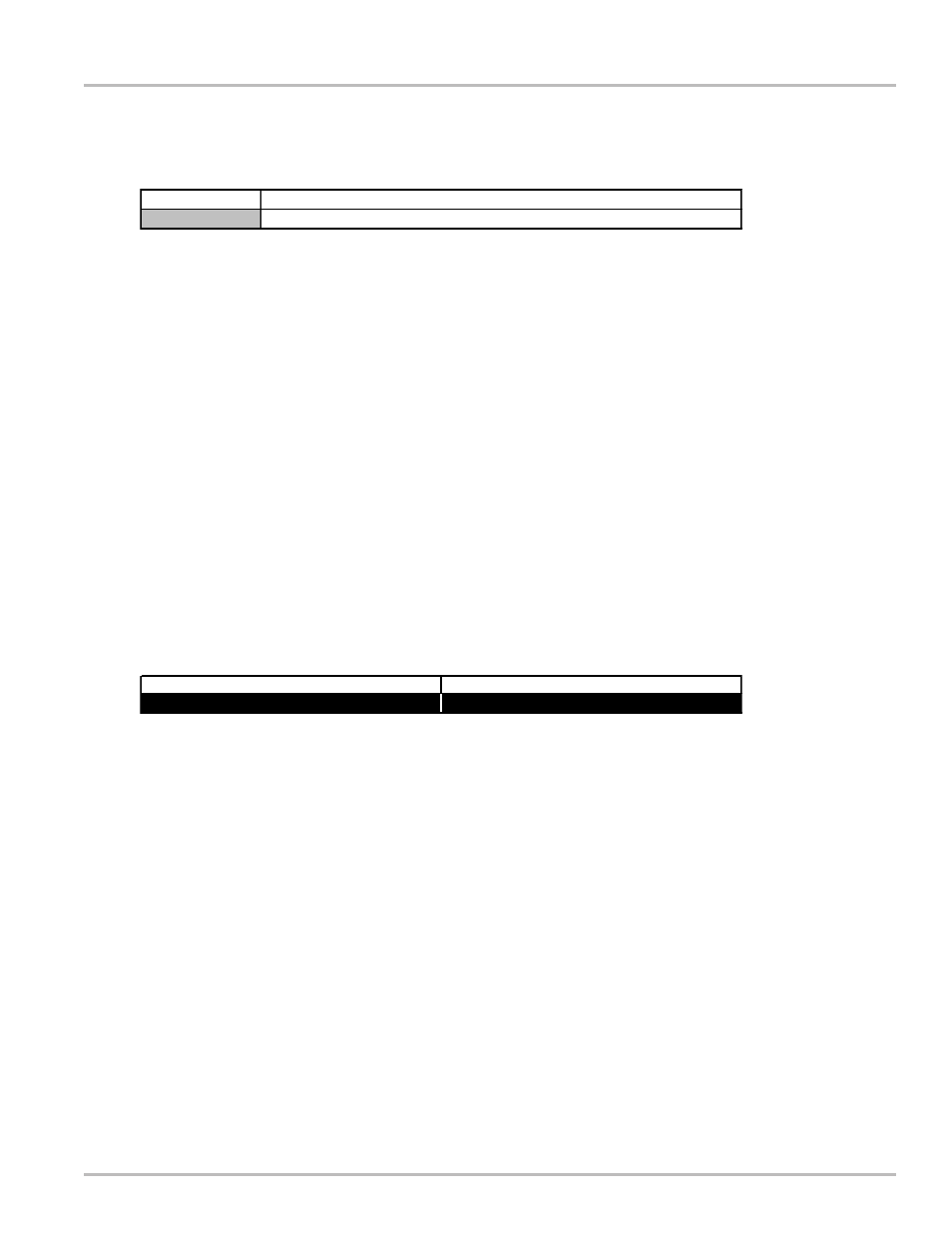
13
Lap Pad Calibration & Set-up
STEP 3: GENERAL SETUP CONTINUED
HDR^
This field is used to select the line number of the ticket header that will be edited in the following field.
Press ENTER and the cursor will drop to the bottom line. Use the
keys to scroll through the numbers
from 1 to 12. When the desired choice is displayed, press the ENTER key and the cursor will move to
the top line.
Press and the cursor will move to:
TICKET HEADER LINE
This feature is useful when using blank (as opposed to pre-printed) tickets. The field allows the fuel
dealer to enter the company name, address, telephone number, etc., which will be printed on each
delivery ticket. This field (35-character max.) allows you to enter or edit ticket header labels. The
Header Line will scroll in tandem with the HDR # selected in the previous field. Any lines that are left
blank will not be printed on the ticket.
NOTE: Header Lines 11 and 12 can only be edited in the CALIBRATION mode. TICKET HEADER
LINE 11 only prints when AUX OUT 1 is ON or ON DURING DELIVERY as shown on the Lap Pad
Screen. TICKET HEADER LINE 12 only prints when AUX OUT 2 is ON or ON DURING DELIVERY.
After data has been entered, press ENTER.
Press and the cursor will move to:
PRINT GROSS & PARAM?
This allows one to choose whether to have the gross volume and compensation parameter printed on
the ticket if the product is temperature compensated. Press ENTER and the cursor will drop to the
bottom line. Use to scroll between the two choices, YES or NO. When the desired choice is displayed,
press the ENTER key and the cursor will move to the top line.
Press and the cursor will move to:
VOL CORRECTED MSG?
This field allows you to print a message on the delivery ticket indicating that delivery volume has been
corrected to a base temperature (defined later in SYSTEM CALIBRATION). The user has the option
(YES or NO) to print the message. Press ENTER and the cursor will drop to the bottom line. Use to
scroll between the two choices, YES or NO. When the desired choice is displayed, press the ENTER
key and the cursor will move to the top line. Press M1 to return to the top of the GENERAL SETUP
menu.
TICKET HEADER LINE
HDR^
1
General Setup - Screen 4
General Setup - Screen 5
PRINT GROSS & PARAM?
VOL CORRECTED MSG?
YES
YES
