Steps to upgrade the xilinx fpga using v2.0 – Clear-Com FreeSpeak User Manual
Page 25
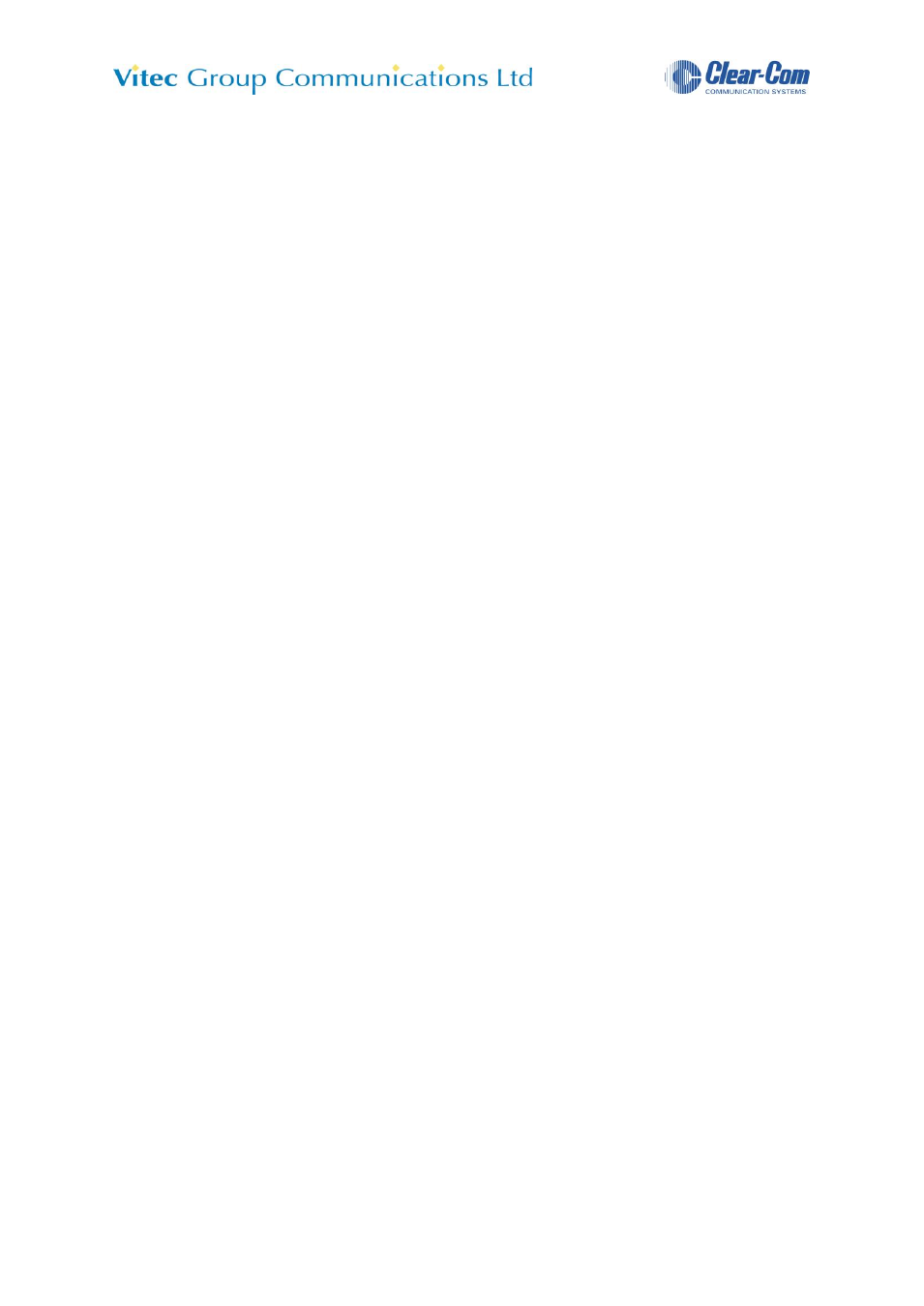
CellCom/FreeSpeak Firmware Update Procedures
Rev: 6.05
VGC Part No.- 810372Z-MAN-6
Page 25 of 49
Note: a license agreement will need to be accepted before download. The download
is large (approx 1Gb).
5.2.1 Steps to upgrade the Xilinx FPGA using v2.0
- Connect the Basestation and PC via Ethernet
- Open the Configuration Editor software
- Click on „Send File‟
- Enter the Basestation IP address
- Find the *.XSVF file to be applied (this can be found on the
Release CD)
- As soon as you click Open, the download will start and a
progress bar will display
- Once the download is complete, the progress bar will say
Done and the Basestation will restart automatically, running
the new Xilinx software
5.2.2 Steps to upgrade the Xilinx FPGA using the iMPACT software
- Remove the case lid from the basestation. WARNING –
EXPOSED VOLTAGES
- Connect the USB connector of the download cable to the
Computer USB port. Connect the 14way IDC header into
CON12 of the basestation unit
- Start the iMPACT programming tool
- Select „Cancel‟ in the Load Project dialogue
- In the „Flows‟ window, double click on „Boundary Scan‟
- Right click in the main window area and select „Initialize
Chain‟. If the cable is correctly connected, the chip chain will
be displayed. The chain should appear to contain 2 devices
- The selected devices are displayed as green in the program.
Click „Bypass‟ the first device to ignore it
- On the second device, select the file image that is to be used,
and click „open‟. (The latest Xilinx image can be found on the
CellCom/FreeSpeak release CD)
- Right click on the second device, and select „Program‟ from
the drop down list.
„Verify‟ and „Erase Before Programming‟
should be selected
