Eclipse fiber linking, Fiber interface description, E-fib front-panel lights and controls – Clear-Com Eclipse-Omega User Manual
Page 47: Reset button, Eclipse fiber linking -1, Fiber interface description -1, E-fib front-panel lights and controls -1, Reset button -1
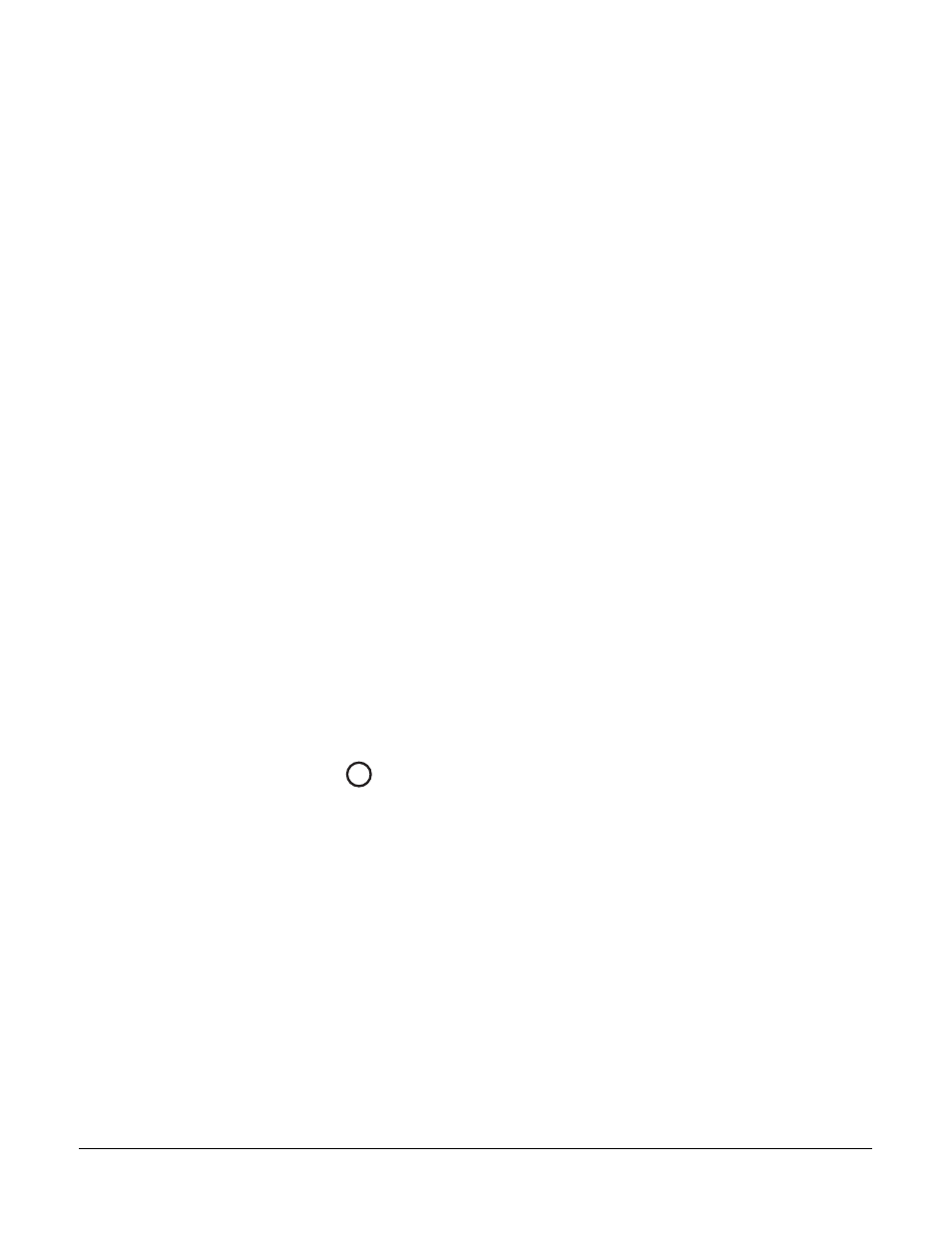
Clear-Com
Eclipse Omega Instruction Manual
3 - 1
ECLIPSE FIBER
LINKING
FIBER INTERFACE DESCRIPTION
E-FIB fiber interfaces connect Eclipse matrices together to provide a
high speed, dual redundant link to transfer audio samples and data
between systems. These connections can be configured in various
ways to provide protection against the loss of a link or a node.
Each fiber interface consists of a front card with various status
indicators and a rear card with two Duplex LC Terminated fiber optic
connectors (TXVRA and TXVRB). The fiber interfaces use 9/125µ
Single Mode fiber optic cables. The standard maximum node length is
10km but other distances are available to special order. For further
details please refer to the Technical Specifications in this manual.
Each fiber optic front card has a reset button, status LEDs for power,
processor function, card status, link status and link activity. The link
status and activity LEDs indicate whether there is activity on a link,
whether the card is transmitting on a link and the error state of a link.
Normally fiber interfaces should be fitted in slots 14 and/or 15 of an
Omega matrix. If fiber interfaces are fitted to any matrix in a linked
system all the linked matrices must be reset to ensure that all matrices
correctly recognize the new hardware.
E-FIB FRONT-PANEL LIGHTS AND CONTROLS
Reset Button
Pressing the reset button causes the card and all links to momentarily
stop their current activity and to restart. The card’s “frame data” light
goes off when the reset starts and comes back on when the reset is
complete.
During the reset, configuration information downloads to the card and
its connected matrices from the CPU card. If the entire system is
operating except for one fiber card press the reset button for that card
only.
Note: The reset button is slightly recessed from the front panel to
prevent it from being accidentally pressed. A tool such as
a bent paper clip is needed to press this button.
1
3
