Fail-safe operation, Cpu card lights and controls, Reset button – Clear-Com Eclipse-Omega User Manual
Page 25: Power supply lights, Volt light, Dot matrix lights, Fail-safe operation -5, Cpu card lights and controls -5, Reset button -5, Power supply lights -5
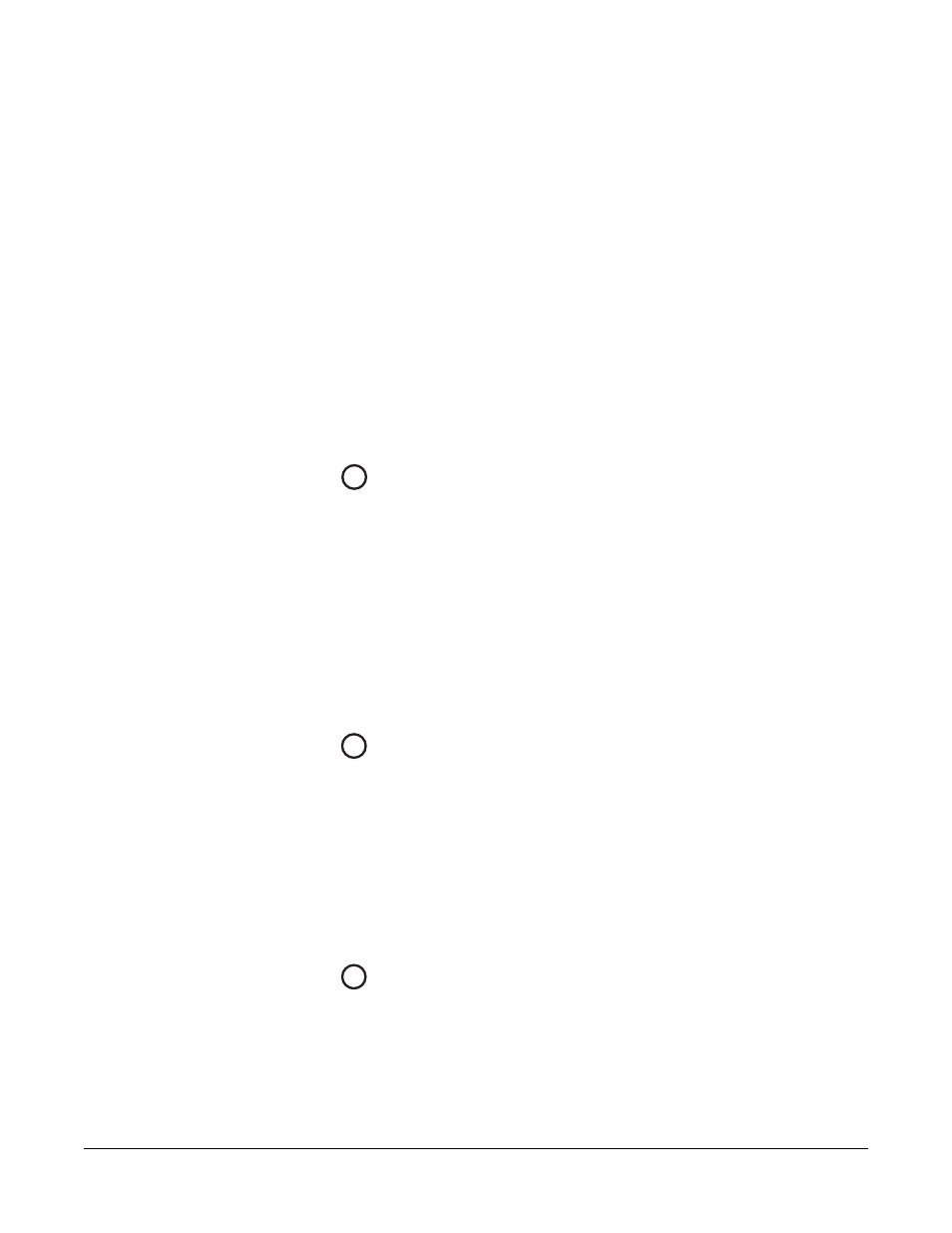
Clear-Com
Eclipse Omega Instruction Manual
2 - 5
FAIL-SAFE OPERATION
The CPU card’s non-volatile memory stores all information about the
current operating configuration and the three additional configurations,
allowing the system to restore itself automatically after a power failure,
after replacement of a port card, or after replacement of a panel.
An Eclipse Omega system will operate with either one or two CPU
cards. When a second card is installed, that card stores the four
configurations in its RAM as a backup to the main card. If the main
card is removed or becomes non-operational for any reason, the
system will automatically switch to the second card as backup.
CPU CARD LIGHTS AND CONTROLS
The following sections describe the CPU card’s status lights and
controls, which are illustrated in Figure 2-2.
Reset Button
Pressing the reset button causes the CPU card to stop its current
activity and to restart. The same configuration that was active before
the system was reset will be active after the system was reset.
During the reset, configuration information reloads to the card’s
operational memory from its non-volatile memory and the card starts
running again from the beginning.
Note: The reset button is slightly recessed from the front panel to
prevent it from being accidentally pressed. A tool such as a
bent paper clip is needed to press this button.
Power Supply Lights
+ 5-Volt Light
When lit, the “+5V” light indicates that the matrix’s +5-volt power
supply is actively supplying power to the CPU card.
+3.3-Volt Light
When lit, the “+3.3V” light indicates that the matrix’s +3.3-volt power
supply is actively supplying power to the CPU card.
Dot Matrix Lights
The rectangular array of lights just below the power-supply lights
displays a number (either 1, 2, 3, or 4) to indicate the currently
selected configuration. The Eclipse Configuration Software (ECS)
controls these lights. In addition these lights will indicate if the
following errors are detected at startup:
1
2
3
