Clear-Com Production-Maestro-Pro User Manual
Page 51
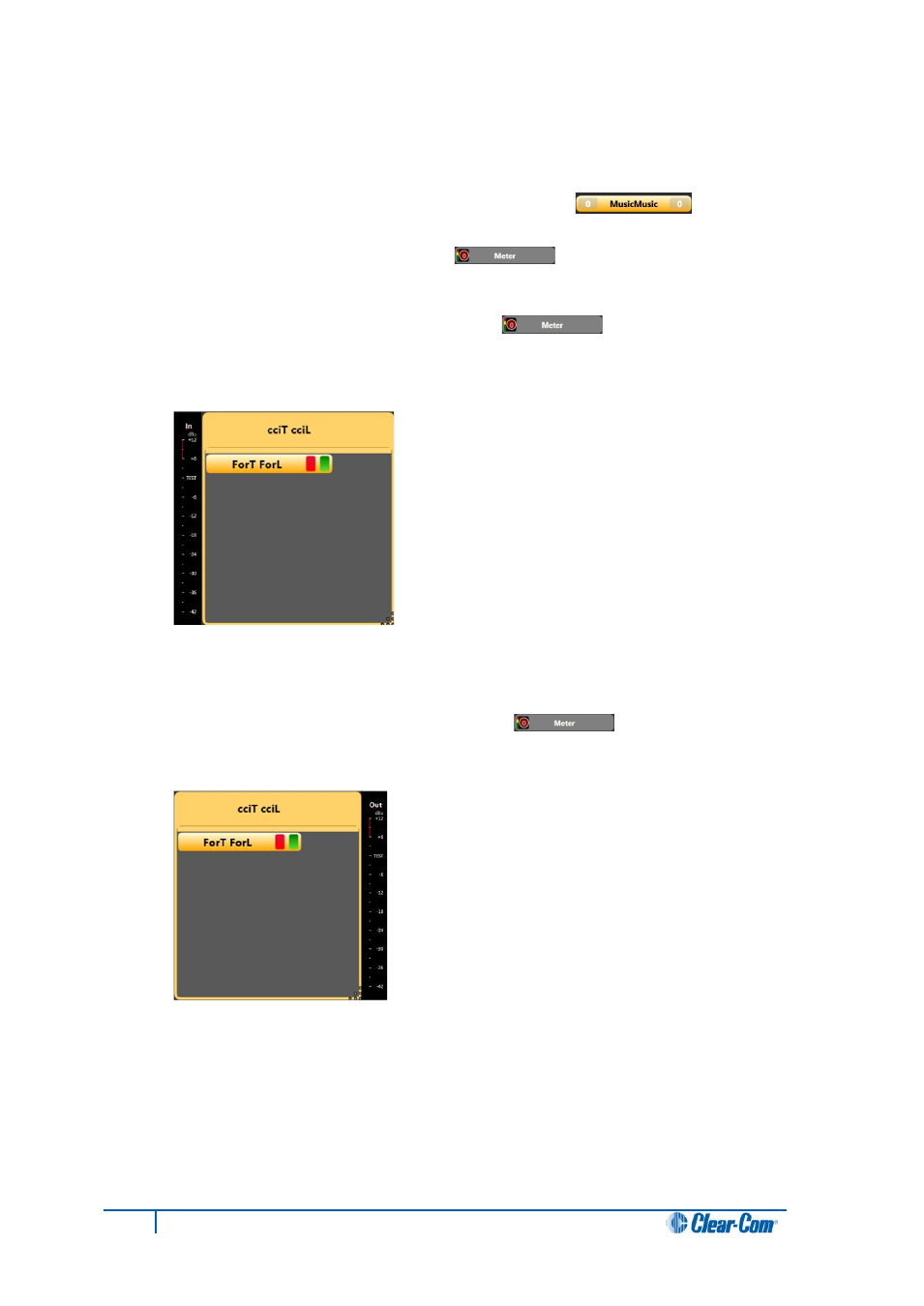
To add an audio meter to a four-wire on the canvas (pre-populated Port Viewer):
1. In Configure Canvas > four-wire tab, add the four-wire [ ] to the canvas.
2. Select the Other tab. The meter control [ ] is displayed in the list of available
items.
3. To add an input meter, drag the meter control [ ] to the left-hand side of the
pre-populated Port Viewer.
The meter is displayed on the left-hand side of the viewer:
Figure 12: Pre-populated Port Viewer with input meter
4. To add an output meter, drag the meter control [ ] to the right-hand side of
the pre-populated Port Viewer.
The meter is displayed on the right-hand side of the viewer:
Figure 13: Pre-populated Port Viewer with output meter
Note:
You cannot perform output level metering on ports that are not on the same system as the
LMC-64 card.
If you are performing cross-system metering in a fiber-linked Eclipse system (the port being
metered and the LMC-64 card are in different matrices), Clear-Com recommends placing the
LMC-64 card in the matrix where most metering is likely to occur.
51
Eclipse Production Maestro Pro User Guide
