Eraser tool and meter tool – Clear-Com Production-Maestro-Pro User Manual
Page 28
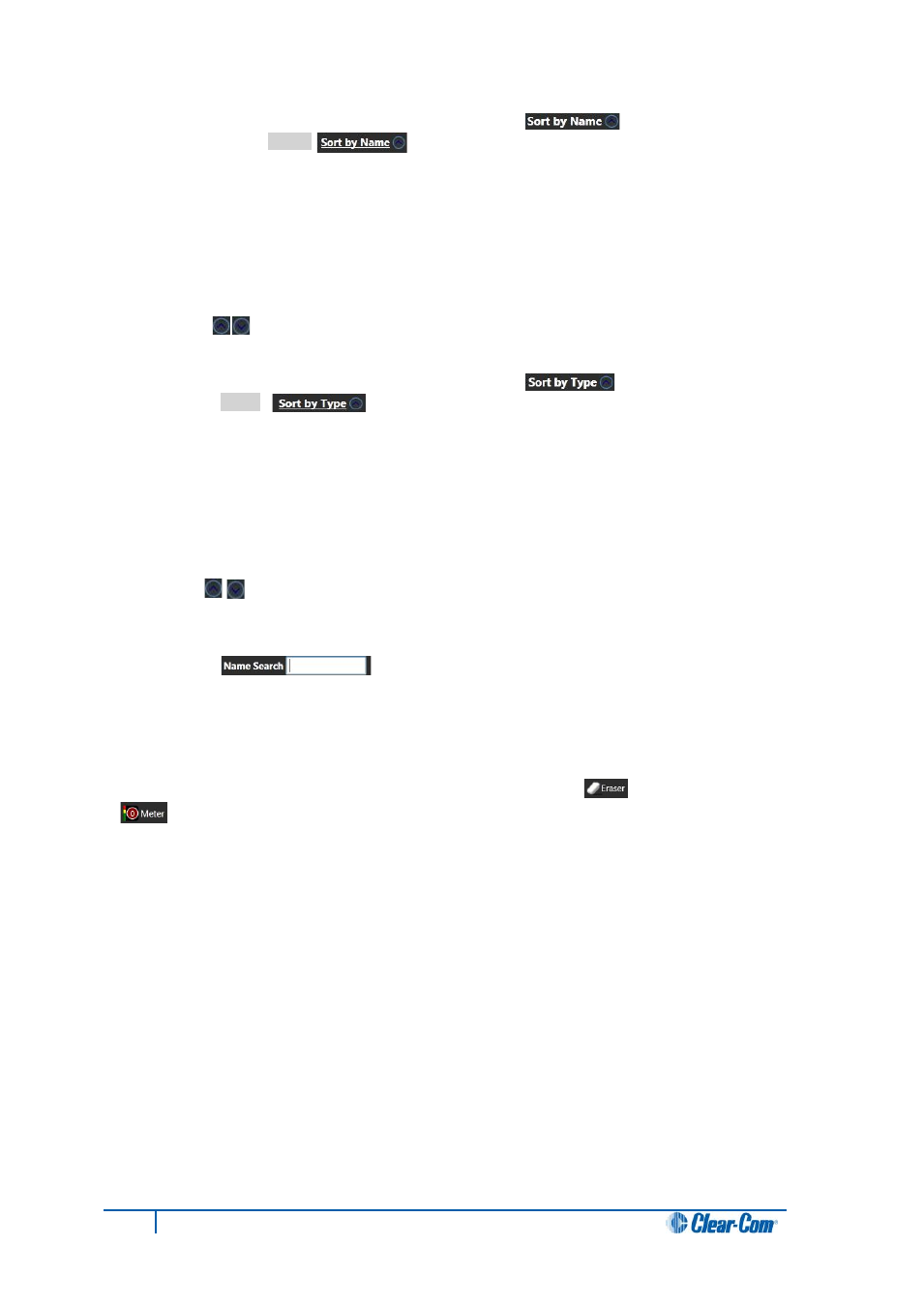
To list and organize by the item name, click Sort by Name [ ]. The Sort by Name
button is underlined in
white
[ ].
The available items are:
• Organized by name (in numeric order, letter order, and / or character order, according to
the item label).
• Listed in ascending order.
To toggle between ascending and descending order, click the circled arrow next to the Sort by
Name button [ ].
To list and organize by the type of item, click Sort by Type [ ]. The Sort by Type button
is underlined in
white
[ ].
The available items are:
• Organized by type (for example, Panel, Direct (four-wire), Ident, Monitor, Keygroup or
FreeSpeak Beltpack Role).
• Listed in ascending order.
To toggle between ascending and descending order, click the circled arrow next to the Sort by
Type button [ ].
To search for an item by name, enter the name of the item (or part of the name of the item) into the
Name Search [ ].
The matching item(s) are listed onscreen.
Eraser tool and Meter tool
The Configure Palette canvas toolbar also includes the Eraser tool [ ] and the Meter tool
[ ]. Both of these tools be dragged and dropped to the palette for use in Assignment mode.
The Eraser tool is used to roll back the changes that are made to conferences in Production Maestro
Pro. For more information about the Eraser tool, see 4.15 Erasing changes to conferences.
The Meter tool is used for adding a meter to a four-wire on the palette. For more information, see
4.20.1 Adding a meter to a four-wire on the palette.
28
Eclipse Production Maestro Pro User Guide
