2 setting up an associated meter port, Setting up an associated meter port – Clear-Com Production-Maestro-Pro User Manual
Page 44
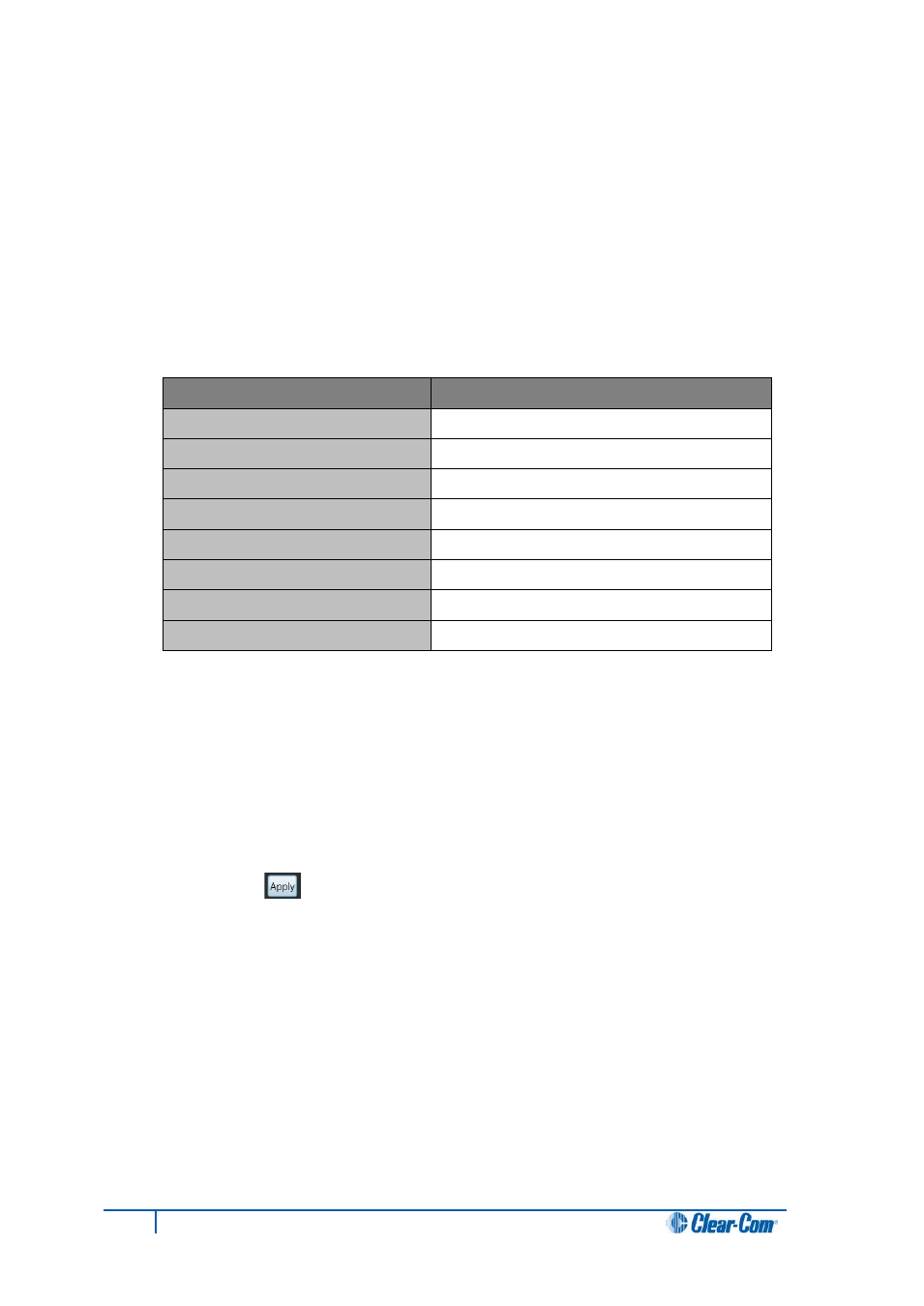
4.19.2
Setting up an Associated Meter Port
You can use a four-wire port as an audio meter, connected directly to the PC running Production
Maestro Pro, when you assign that four-wire port to Associated Meter Port status.
To set up an Associated Meter Port:
1. Ensure that the four-wire port to be used as an audio meter is directly connected to the PC
running Production Maestro Pro.
The following table shows the pin connection from a four-wire port (RJ-45 connector) to a
3.5mm microphone jack on the PC:
Four-wire port pins
PC 3.5mm audio jack
1
N / C
2
N / C
3
N / C
4
Tip
5
Ring
6
N / C
7
N / C
8
N / C
Table 9: Four-wire port to 3.5mm microphone jack on the PC
2. In Settings, drag and drop a direct four-wire port from the palette onto the
Associated Meter Port segment of the Settings screen.
Note:
Once the four-wire port has been assigned as the Associated Meter Port, it is treated by
Production Maestro Pro as audio meter zero.
3. Calibrate the audio meter, by entering the required audio threshold in dB (for example, - 3.2).
Click Apply [ ].
44
Eclipse Production Maestro Pro User Guide
