19 using the settings screen, Using the settings screen – Clear-Com Production-Maestro-Pro User Manual
Page 43
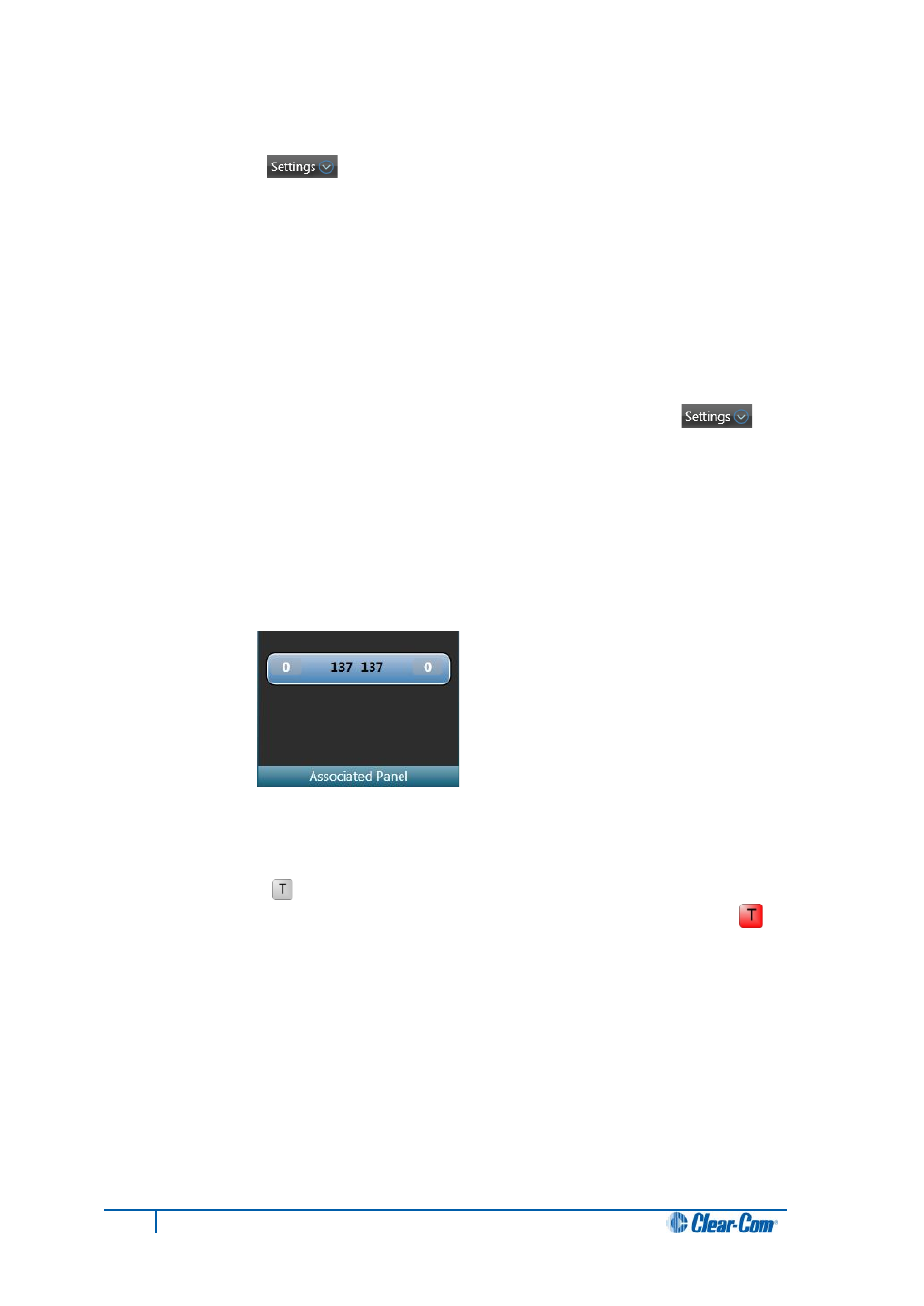
4.19 Using the Settings screen
The Settings screen [ ] is used to:
• Set up a temporary connection between a panel and a conference, using the
Associated Panel facility.
• Configure a direct four-wire port as an Associated Meter Port, connected directly to the
Production Maestro.
• Enable prompts and various other settings that help you manage the configuration of
conferences.
• Enable system administrators to set user restrictions.
To open the Settings screen into the top part of the canvas screen, click Settings [ ]
in the toolbar.
4.19.1
Setting up a temporary connection between an
Associated Panel and a conference
To set up a temporary connection between a local panel and any current conference:
1. In Settings, drag and drop a panel from the palette onto the Associated Panel segment of
the Settings screen. The panel is now an Associated Panel.
Figure 11: Example Associated Panel segment
2. To connect the Associated Panel with a conference on the canvas screen, click and hold
the T button [ ] in the top right of the conference display.
The Associated Panel is added to the conference list, and the T button turns
red
[ ].
Release the T button to break the connection with the Associated Panel.
43
Eclipse Production Maestro Pro User Guide
