8 getting started with the palette, 1 scrolling the palette, 2 resizing the palette – Clear-Com Production-Maestro-Pro User Manual
Page 23: Getting started with the palette, Scrolling the palette, Resizing the palette
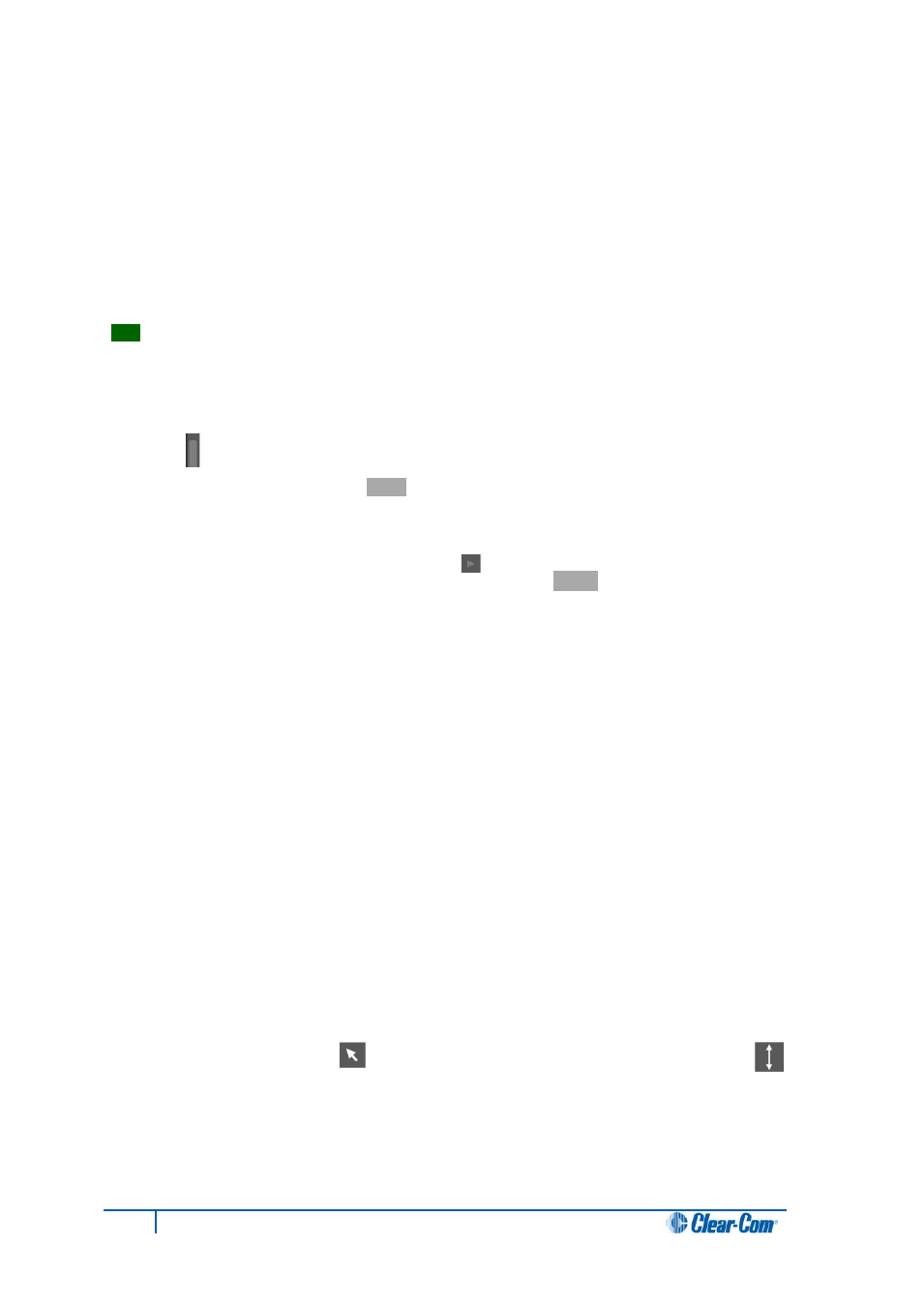
4.8 Getting started with the palette
The palette is docked to the left of the screen. The palette is used to assemble, organize and deploy
the items (such as conferences, panels, four-wires, idents, monitors and alias labels) that you use
when configuring conferences and Port Viewers. Most configuration tasks are performed on the
canvas, the main working area of Production Maestro Pro (see 4.9 Getting started with the canvas
).
The configuration tasks that you can perform with the palette and canvas vary according to the
selected operational mode.
Tip:
For a quick reference to the main features of the Production Maestro Pro screen, see
3.2.1 Quick reference to the Production Maestro Pro screen.
4.8.1 Scrolling the palette
To scroll the palette using the scroll bar, move your mouse over the light gray bar within the palette
scroll bar [ ].
The inner bar turns from light gray to
white
. Drag the inner bar up or down to scroll the canvas.
Alternatively, you can:
• Click and hold the arrow heads [ ] at either end of the scroll bar to scroll the
palette. The arrow heads turn from light gray to
white
when clicked.
• Right click either the light gray bar within the scroll bar, or an arrow head. Select
one of the following options from the dialog:
• Top
• Bottom.
• Page up (to take you a page length up within the same palette tab).
• Page down (to take you a page length down within the same palette tab).
• Scroll up.
• Scroll down.
Note:
Except in Configure Palette mode, the scroll bar is not displayed if there is only a limited number of
items on the palette.
4.8.2 Resizing the palette
To resize the palette:
1. Move your mouse over the right-hand edge of the palette screen (the left hand edge of the
canvas).
The mouse pointer tool [ ] changes to the double-headed arrow of the grab tool [ ].
2. Drag the screen to the right or left to resize the palette.
Note:
The canvas screen reduces in size when you expand the palette, and increases when you
reduce the size of the palette.
23
Eclipse Production Maestro Pro User Guide
